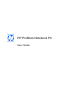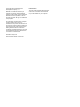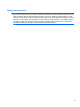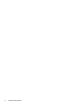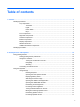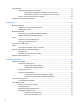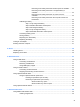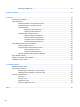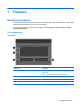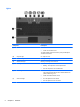User Manual
Table Of Contents
- Features
- Pointing devices and keyboard
- Using pointing devices
- Using the keyboard
- Using hotkeys
- Initiating Suspend
- Opening the Print Options window
- Displaying battery status
- Switching the screen image
- Opening the default e-mail application
- Opening the default Web browser
- Decreasing screen brightness
- Increasing screen brightness
- Turning wireless features on and off
- Muting and restoring speaker sound
- Decreasing speaker volume
- Increasing speaker volume
- Using hotkeys
- Using keypads
- Cleaning the TouchPad and keyboard
- Multimedia
- Power management
- Setting power options
- Using external AC power
- Using battery power
- Testing an AC adapter
- Shutting down the computer
- Drives
- External devices
- External media cards
- Memory modules
- Security
- Computer Setup
- Index
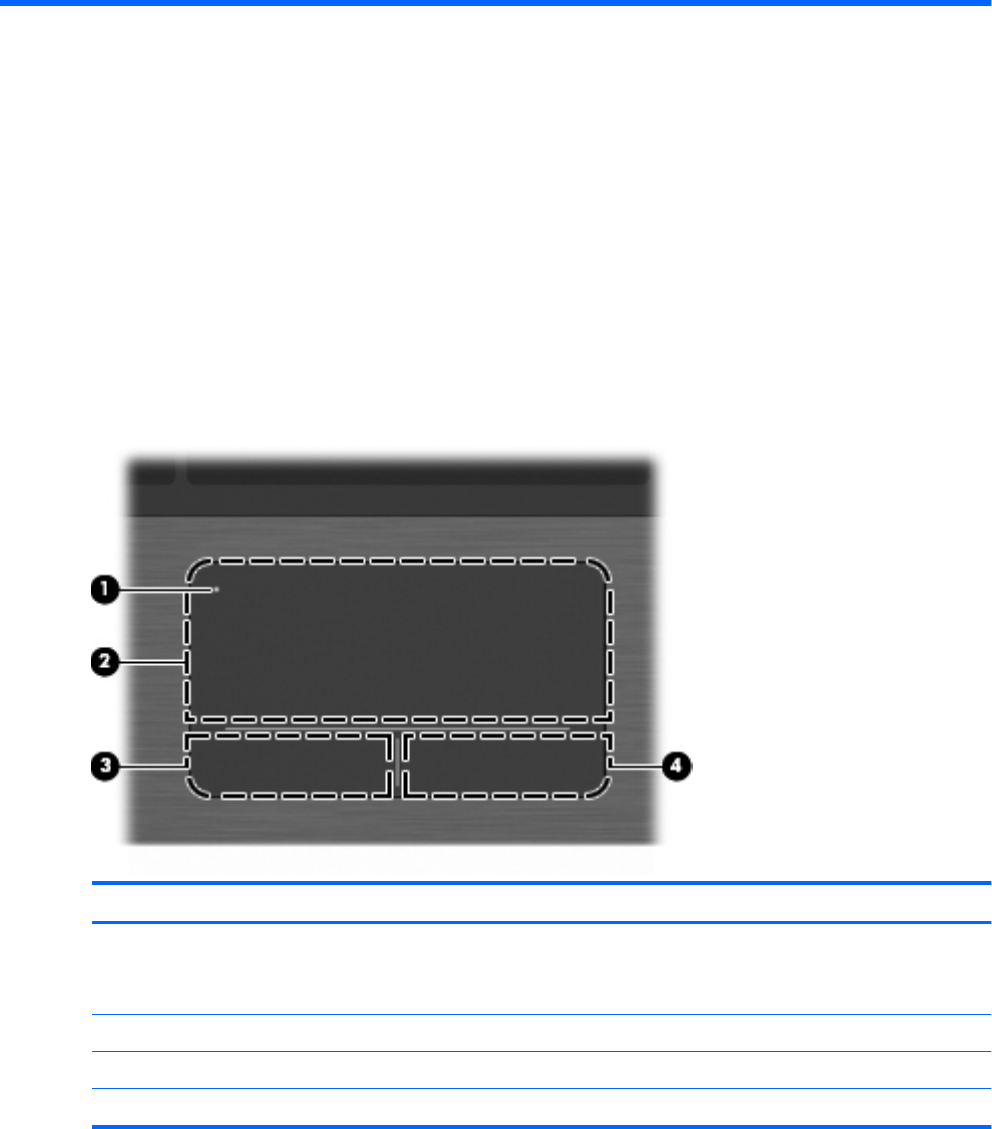
1Features
Identifying hardware
Components included with the computer may vary by region and model. The illustrations in this chapter
identify the standard features on most computer models.
To see a list of hardware installed in the computer, select Computer > Control Center > YaST >
Hardware Information.
Top components
TouchPad
Component Description
(1) TouchPad off indicator To turn the TouchPad on and off, quickly double-tap the TouchPad
off indicator.
NOTE: When the TouchPad is active, the light is off.
(2) TouchPad* Moves the pointer and selects or activates items on the screen.
(3) Left TouchPad control* Functions like the left button on an external mouse.
(4) Right TouchPad control* Functions like the right button on an external mouse.
Identifying hardware 1