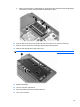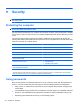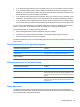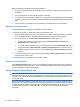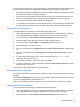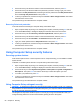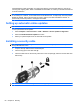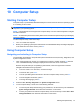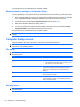User Manual
Table Of Contents
- Features
- Pointing devices and keyboard
- Using pointing devices
- Using the keyboard
- Using hotkeys
- Initiating Suspend
- Opening the Print Options window
- Displaying battery status
- Switching the screen image
- Opening the default e-mail application
- Opening the default Web browser
- Decreasing screen brightness
- Increasing screen brightness
- Turning wireless features on and off
- Muting and restoring speaker sound
- Decreasing speaker volume
- Increasing speaker volume
- Using hotkeys
- Using keypads
- Cleaning the TouchPad and keyboard
- Multimedia
- Power management
- Setting power options
- Using external AC power
- Using battery power
- Testing an AC adapter
- Shutting down the computer
- Drives
- External devices
- External media cards
- Memory modules
- Security
- Computer Setup
- Index
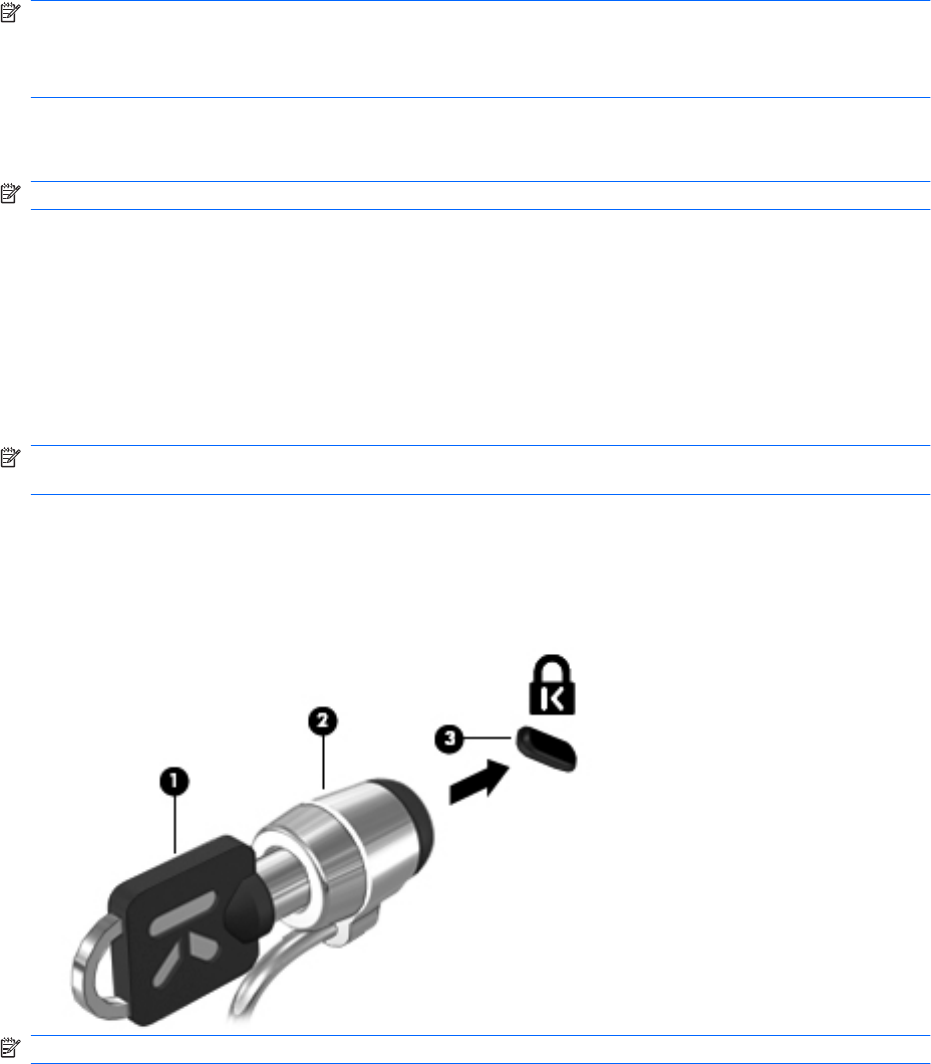
Firewall features include information on logging and reporting, and automatic alarms to monitor all
incoming and outgoing traffic. Refer to the firewall documentation or contact your firewall manufacturer
for more information.
NOTE: Under some circumstances a firewall can block access to Internet games, interfere with printer
or file sharing on a network, or block authorized e-mail attachments. To temporarily solve the problem,
disable the firewall, perform the task that you want to perform, and then reenable the firewall. To
permanently resolve the problem, reconfigure the firewall.
Setting up automatic online updates
NOTE: You must have a network connection in order to receive automatic online updates.
To set up automatic online updates:
1. Select Computer > Control Center > YaST > Software > Online Update Configuration.
2. Select the Enable Automatic Update check box.
3. Select your preferred options for the automatic online update.
Installing a security cable
NOTE: A security cable is designed to act as a deterrent, but it may not prevent the computer from
being mishandled or stolen.
1. Loop the security cable around a secured object.
2. Insert the key (1) into the cable lock (2).
3. Insert the cable lock into the security cable slot on the computer (3), and then lock the cable lock
with the key.
NOTE: The location of the security cable slot varies by computer model.
60 Chapter 9 Security