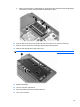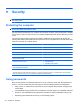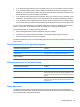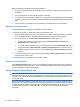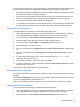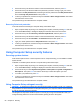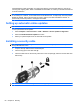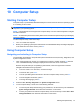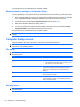User Manual
Table Of Contents
- Features
- Pointing devices and keyboard
- Using pointing devices
- Using the keyboard
- Using hotkeys
- Initiating Suspend
- Opening the Print Options window
- Displaying battery status
- Switching the screen image
- Opening the default e-mail application
- Opening the default Web browser
- Decreasing screen brightness
- Increasing screen brightness
- Turning wireless features on and off
- Muting and restoring speaker sound
- Decreasing speaker volume
- Increasing speaker volume
- Using hotkeys
- Using keypads
- Cleaning the TouchPad and keyboard
- Multimedia
- Power management
- Setting power options
- Using external AC power
- Using battery power
- Testing an AC adapter
- Shutting down the computer
- Drives
- External devices
- External media cards
- Memory modules
- Security
- Computer Setup
- Index

Setting stringent security
To enable stringent security in Computer Setup, follow these steps:
1. Open Computer Setup by turning on or restarting the computer, and then pressing f10 while the
“F10 = ROM Based Setup” message is displayed in the lower-left corner of the screen.
2. Use the arrow keys to select Security > Password options, and then press enter.
3. Use the arrow keys to select Enable in the Stringent security field.
4. Read the warning. To continue, press f10.
5. To enable the feature each time the computer is turned on, press f10.
6. To save your preferences, use the arrow keys to select File > Save changes and exit. Then follow
the instructions on the screen.
Your preferences go into effect when the computer restarts.
Removing stringent security
To remove stringent security in Computer Setup, follow these steps:
1. Open Computer Setup by turning on or restarting the computer, and then pressing f10 while the
“F10 = ROM Based Setup” message is displayed in the lower-left corner of the screen.
2. Use the arrow keys to select Security > Password options and then press enter.
3. Use the arrow keys to select Disable in the Stringent security field, and then press f10.
4. To save your preferences, use the arrow keys to select File > Save changes and exit. Then follow
the instructions on the screen.
Your preferences go into effect when the computer restarts.
Viewing Computer Setup System Information
The System Information feature in Computer Setup provides 2 types of system information:
●
Identification information about the computer model.
●
Specification information for the processor, cache and memory size, and system ROM.
To view this general system information, follow these steps:
1. Open Computer Setup by turning on or restarting the computer, and then pressing f10 while the
“F10 = ROM Based Setup” message is displayed in the lower-left corner of the screen.
2. Use the arrow keys to select File > System Information, and then press enter.
NOTE: To prevent unauthorized access to this information, you must create a setup password in
Computer Setup.
Using firewall software
When you use the computer to access e-mail, a network, or the Internet, unauthorized persons may be
able to gain access to information about you, the computer, and your personal files. Use the firewall
software preinstalled on the computer to protect your privacy:
▲
Select Computer > Control Center > YaST > Security and Users > Firewall.
Using firewall software 59