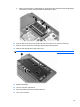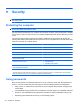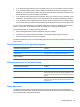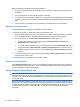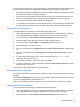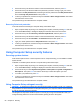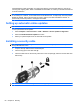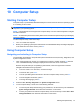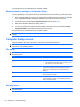User Manual
Table Of Contents
- Features
- Pointing devices and keyboard
- Using pointing devices
- Using the keyboard
- Using hotkeys
- Initiating Suspend
- Opening the Print Options window
- Displaying battery status
- Switching the screen image
- Opening the default e-mail application
- Opening the default Web browser
- Decreasing screen brightness
- Increasing screen brightness
- Turning wireless features on and off
- Muting and restoring speaker sound
- Decreasing speaker volume
- Increasing speaker volume
- Using hotkeys
- Using keypads
- Cleaning the TouchPad and keyboard
- Multimedia
- Power management
- Setting power options
- Using external AC power
- Using battery power
- Testing an AC adapter
- Shutting down the computer
- Drives
- External devices
- External media cards
- Memory modules
- Security
- Computer Setup
- Index

3. Use the arrow keys to select the location of the internal hard drive, and then press f10.
4. Use the arrow keys to select the field for the password you want to change. Type your current
password in the Old password field, and then type the new password in the New password field
and in the Verify new password field. Then press f10.
5. To save your preferences, use the arrow keys to select File > Save changes and exit. Then follow
the instructions on the screen.
Your preferences go into effect when the computer restarts.
Removing DriveLock protection
To access the DriveLock settings in Computer Setup, follow these steps:
1. Open Computer Setup by turning on or restarting the computer, and then pressing f10 while the
“F10 = ROM Based Setup” message is displayed in the lower-left corner of the screen.
2. Use the arrow keys to select Security > DriveLock passwords, and then press enter.
3. Use the arrow keys to select the location of the internal hard drive, and then press f10.
4. Use the arrow keys to select Disable in the Protection field, and then press f10.
5. Type your master password in the Old password field. Then press f10.
6. To save your preferences, use the arrow keys to select File > Save changes and exit. Then follow
the instructions on the screen.
Your preferences go into effect when the computer restarts.
Using Computer Setup security features
Securing system devices
From the Boot options menu or the Port options menu in Computer Setup, you can disable or enable
system devices.
To disable or reenable system devices in Computer Setup, follow these steps:
1. Open Computer Setup by turning on or restarting the computer, and then pressing f10 while the
“F10 = ROM Based Setup” message is displayed in the lower-left corner of the screen.
2. Use the arrow keys to select System Configuration > Boot options or System Configuration >
Port options. Then press enter and use the arrow keys to select the options you want.
3. To confirm your preferences, press f10.
4. To save your preferences, use the arrow keys to select File > Save changes and exit. Then follow
the instructions on the screen.
Your preferences go into effect when the computer restarts.
Using Computer Setup stringent security
CAUTION: To prevent the computer from becoming permanently unusable, record your configured
setup password or smart card PIN in a safe place away from your computer. Without these passwords
or PIN, the computer cannot be unlocked.
The stringent security feature enhances power-on security by forcing user authentication with your
configured setup password or smart card PIN before granting access to the system.
58 Chapter 9 Security