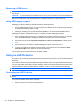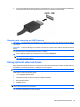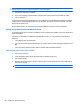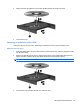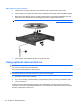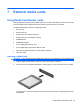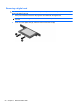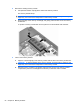User Manual
Table Of Contents
- Features
- Pointing devices and keyboard
- Using pointing devices
- Using the keyboard
- Using hotkeys
- Initiating Suspend
- Opening the Print Options window
- Displaying battery status
- Switching the screen image
- Opening the default e-mail application
- Opening the default Web browser
- Decreasing screen brightness
- Increasing screen brightness
- Turning wireless features on and off
- Muting and restoring speaker sound
- Decreasing speaker volume
- Increasing speaker volume
- Using hotkeys
- Using keypads
- Cleaning the TouchPad and keyboard
- Multimedia
- Power management
- Setting power options
- Using external AC power
- Using battery power
- Testing an AC adapter
- Shutting down the computer
- Drives
- External devices
- External media cards
- Memory modules
- Security
- Computer Setup
- Index
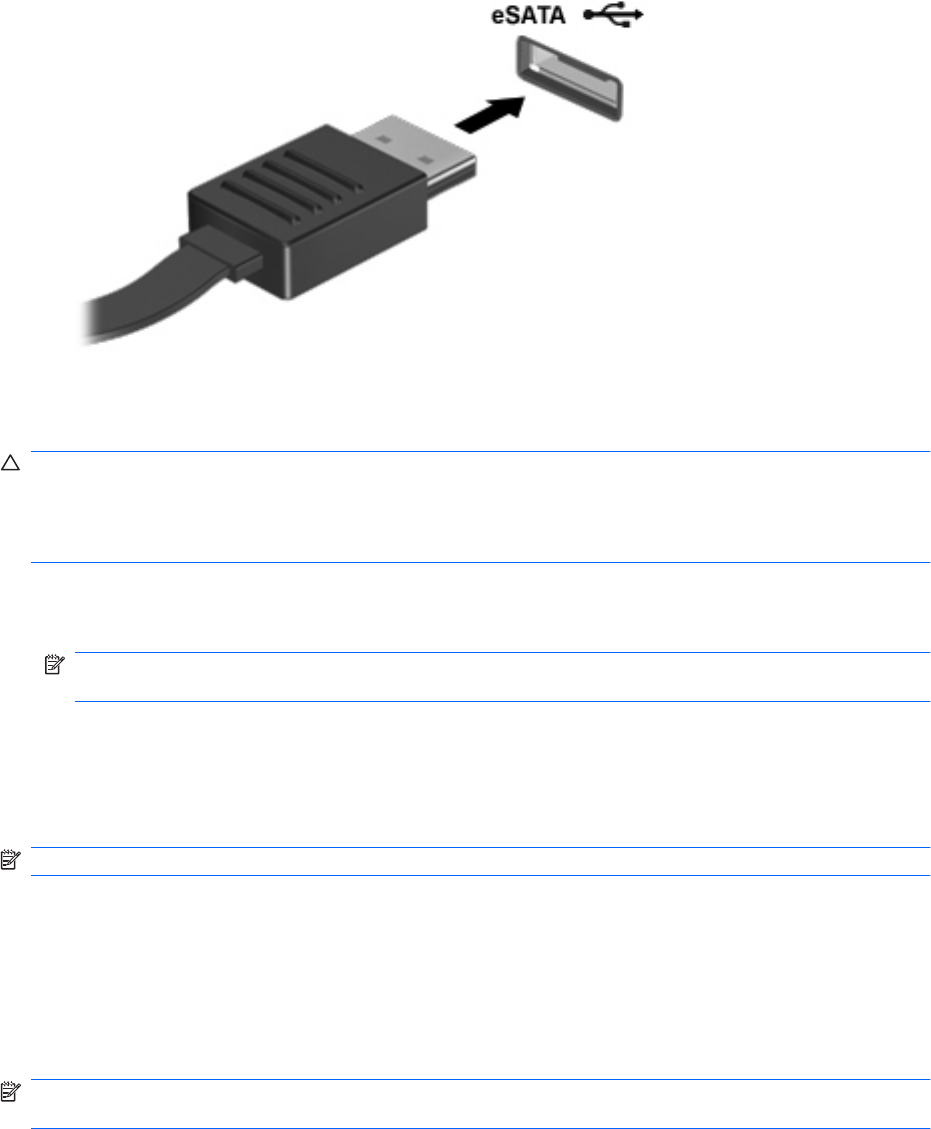
2. Connect the eSATA cable for the device to the eSATA port. Once connection has been established,
the system auto-mounts the eSATA device and an icon is placed on the desktop.
Stopping and removing an eSATA device
CAUTION: To prevent loss of information or an unresponsive system, stop the eSATA device before
removing it.
CAUTION: To prevent damage to an eSATA connector, do not pull on the cable to remove the eSATA
device.
To stop and remove an eSATA device from the computer:
▲
On the desktop, right-click on the device icon and select Unmount.
NOTE: Wait 10 seconds for the system to finish the operation, and then disconnect the eSATA
cable and remove the device.
Using optional external drives
Removable external drives expand your options for storing and accessing information. A USB drive can
be added by connecting the drive to a USB port on the computer.
NOTE: HP external USB optical drives should be connected to the powered USB port.
USB drives include the following types:
●
1.44–megabyte diskette drive
●
Hard drive module (a hard drive with an adapter attached)
●
External optical drive
●
MultiBay device
NOTE: For information about required software and drivers, or to learn which computer port to use,
refer to the manufacturer's instructions.
To connect an external drive to the computer:
Using optional external drives 45