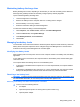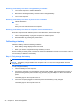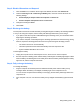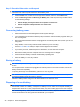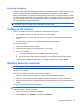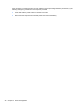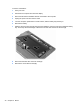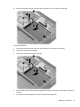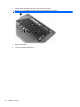User Manual
Table Of Contents
- Features
- Pointing devices and keyboard
- Using pointing devices
- Using the keyboard
- Using hotkeys
- Initiating Suspend
- Opening the Print Options window
- Displaying battery status
- Switching the screen image
- Opening the default e-mail application
- Opening the default Web browser
- Decreasing screen brightness
- Increasing screen brightness
- Turning wireless features on and off
- Muting and restoring speaker sound
- Decreasing speaker volume
- Increasing speaker volume
- Using hotkeys
- Using keypads
- Cleaning the TouchPad and keyboard
- Multimedia
- Power management
- Setting power options
- Using external AC power
- Using battery power
- Testing an AC adapter
- Shutting down the computer
- Drives
- External devices
- External media cards
- Memory modules
- Security
- Computer Setup
- Index
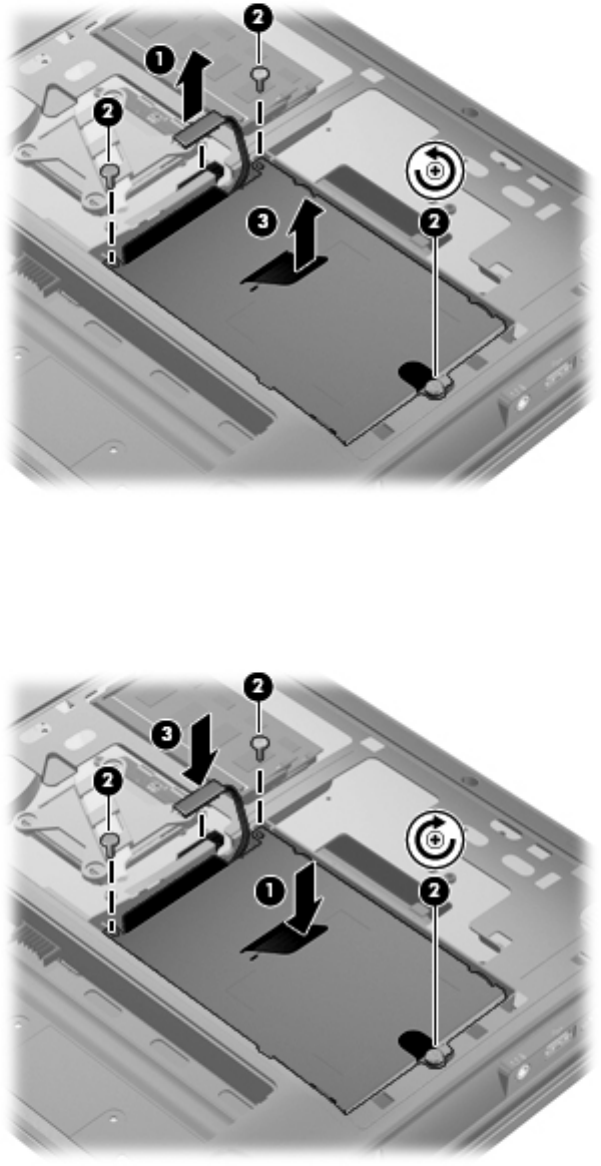
10. Pull up the hard drive tab (3), and then lift the hard drive out of the service access bay.
To install a hard drive:
1. Pull up the hard drive tab (1) and insert the hard drive into the service access bay.
2. Tighten the 3 hard drive screws (2).
3. Connect the hard drive connector cable (3).
4. Align the tabs on the service access door (1) with the notches in the service access bay, and replace
the door.
5. Press down on the door (2) until the until the release latch (3) clicks.
Replacing a hard drive 41