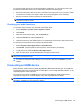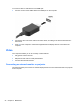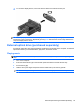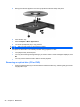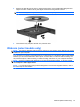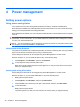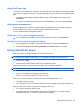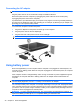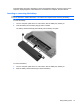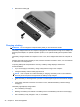User Manual
Table Of Contents
- Features
- Pointing devices and keyboard
- Using pointing devices
- Using the keyboard
- Using hotkeys
- Initiating Suspend
- Opening the Print Options window
- Displaying battery status
- Switching the screen image
- Opening the default e-mail application
- Opening the default Web browser
- Decreasing screen brightness
- Increasing screen brightness
- Turning wireless features on and off
- Muting and restoring speaker sound
- Decreasing speaker volume
- Increasing speaker volume
- Using hotkeys
- Using keypads
- Cleaning the TouchPad and keyboard
- Multimedia
- Power management
- Setting power options
- Using external AC power
- Using battery power
- Testing an AC adapter
- Shutting down the computer
- Drives
- External devices
- External media cards
- Memory modules
- Security
- Computer Setup
- Index
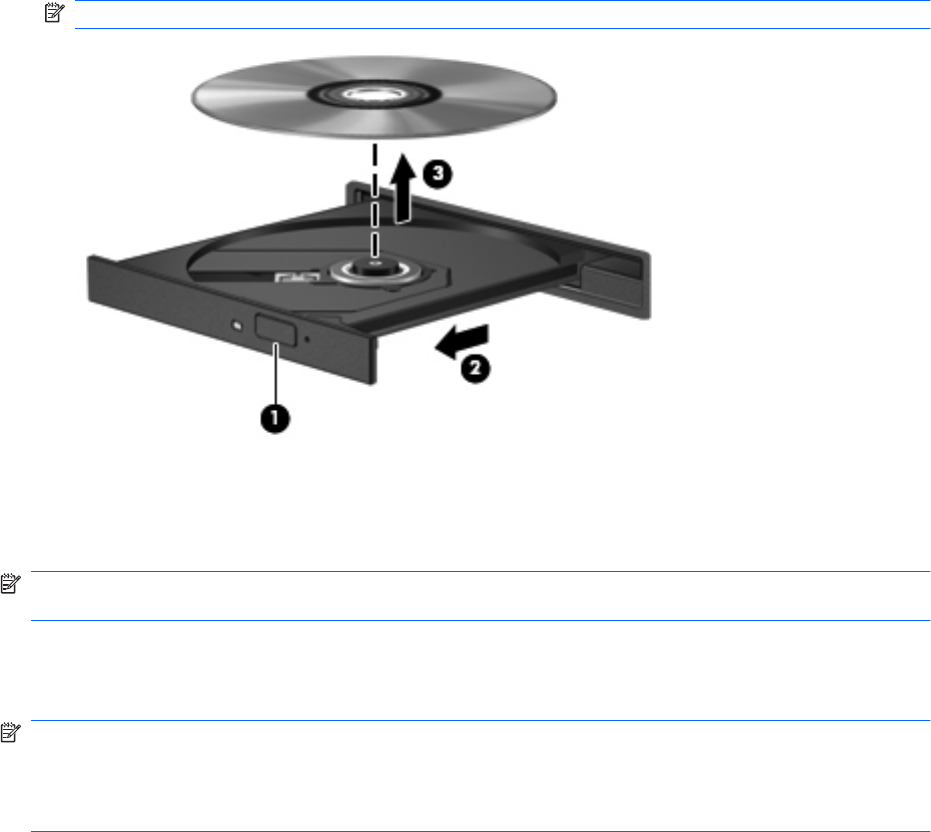
2. Remove the disc (3) from the tray by gently pressing down on the spindle while lifting the outer
edges of the disc. Hold the disc by the edges and avoid touching the flat surfaces.
NOTE: If the tray is not fully accessible, tilt the disc carefully as you remove it.
3. Close the disc tray and place the disc in a protective case.
Webcam (select models only)
NOTE: This section describes features that are common to most models. Some features may not be
available on your computer.
Your computer may include an integrated webcam, located at the top of the display. With the preinstalled
software, you can use the webcam to take a photo, record a video, or make an audio recording. You
can preview the photo, video recording, or audio recording, and save it on your computer hard drive.
NOTE: Cheese is installed, and designed for use with the integrated webcam. To access Cheese,
click Computer > More Applications.
NOTE: For information about using software designed for use with the integrated webcam, refer to
the online Help for that software.
Webcam (select models only) 27