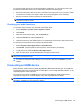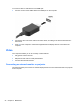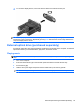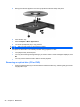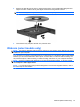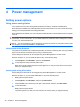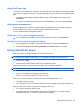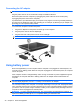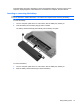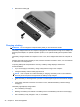User Manual
Table Of Contents
- Features
- Pointing devices and keyboard
- Using pointing devices
- Using the keyboard
- Using hotkeys
- Initiating Suspend
- Opening the Print Options window
- Displaying battery status
- Switching the screen image
- Opening the default e-mail application
- Opening the default Web browser
- Decreasing screen brightness
- Increasing screen brightness
- Turning wireless features on and off
- Muting and restoring speaker sound
- Decreasing speaker volume
- Increasing speaker volume
- Using hotkeys
- Using keypads
- Cleaning the TouchPad and keyboard
- Multimedia
- Power management
- Setting power options
- Using external AC power
- Using battery power
- Testing an AC adapter
- Shutting down the computer
- Drives
- External devices
- External media cards
- Memory modules
- Security
- Computer Setup
- Index
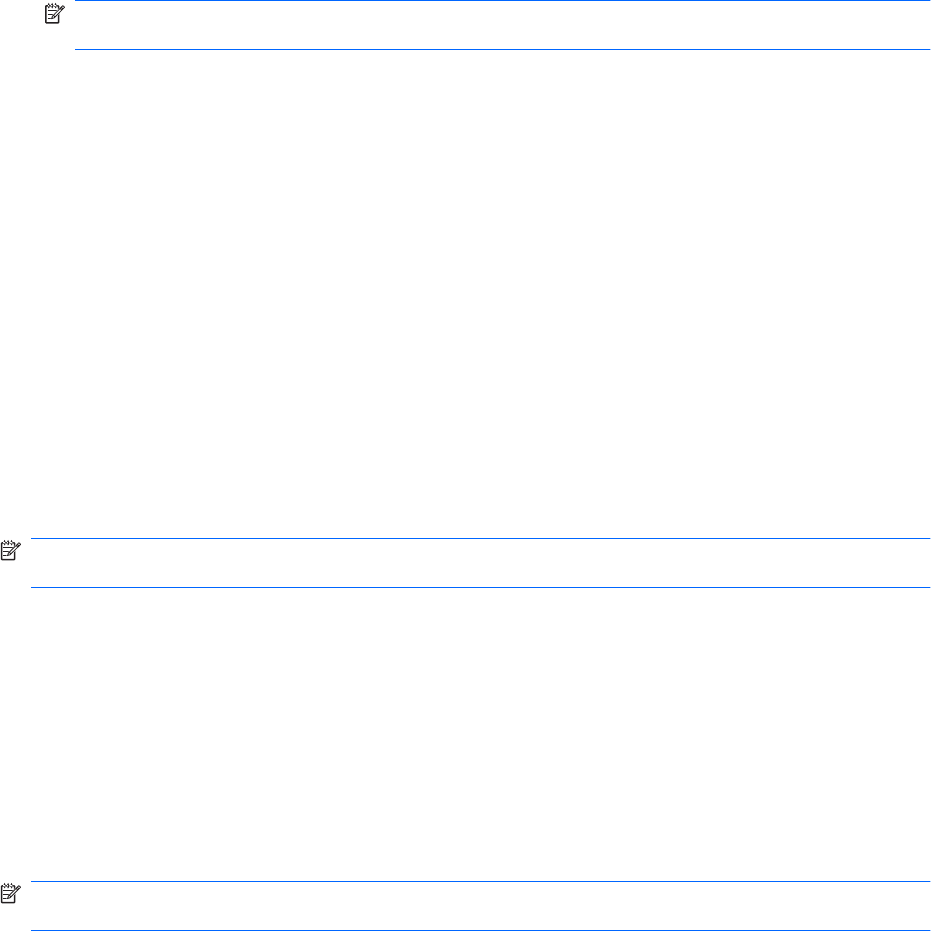
To connect external devices such as external speakers, headphones, or a microphone, refer to the
information provided with the device. For best results, remember the following tips:
●
Be sure that the device cable is securely connected to the correct jack on your computer. (Cable
connectors are normally color-coded to match the corresponding jacks on the computer.)
●
Be sure to install any drivers required by the external device.
NOTE: A driver is a required program that acts like a translator between the device and the
programs that use the device.
Checking your audio functions
To check the system sound on your computer, follow these steps:
1. Select Computer > Control Center > System > Sound.
2. Click Sound.
3. When the Sound window opens, click the Sounds tab.
4. Under the Sounds tab, select the Device tab.
5. Under Sound Events, click a Test button for a corresponding sound event to test system sound.
To check the record functions of the computer, follow these steps:
1. Select Computer > More Applications > Sound Recorder.
2. Click Record, and then speak into the microphone. Save the file to your desktop.
3. To play the sound, select Computer > More Applications.
4. Open an audio player, such as Helix Banshee, and play back the sound.
NOTE: For best results when recording, speak directly into the microphone and record sound in a
setting free of background noise.
▲
To confirm or change the audio settings on your computer, right-click the Sound icon on the
taskbar.
Connecting an HDMI device
Select computer models include an HDMI (High Definition Multimedia Interface) port. The HDMI port
connects the computer to an optional video or audio device, such as a high-definition television, or any
compatible digital or audio component.
The computer can support one HDMI device connected to the HDMI port, while simultaneously
supporting an image on the computer display or any other supported external display.
NOTE: To transmit video signals through the HDMI port, you need an HDMI cable (purchased
separately), available from most electronics retailers.
Connecting an HDMI device 23