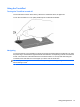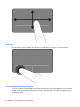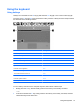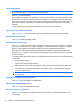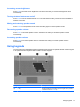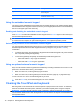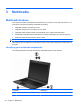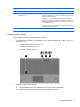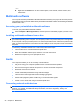User Manual
Table Of Contents
- Features
- Pointing devices and keyboard
- Using pointing devices
- Using the keyboard
- Using hotkeys
- Initiating Suspend
- Opening the Print Options window
- Displaying battery status
- Switching the screen image
- Opening the default e-mail application
- Opening the default Web browser
- Decreasing screen brightness
- Increasing screen brightness
- Turning wireless features on and off
- Muting and restoring speaker sound
- Decreasing speaker volume
- Increasing speaker volume
- Using hotkeys
- Using keypads
- Cleaning the TouchPad and keyboard
- Multimedia
- Power management
- Setting power options
- Using external AC power
- Using battery power
- Testing an AC adapter
- Shutting down the computer
- Drives
- External devices
- External media cards
- Memory modules
- Security
- Computer Setup
- Index
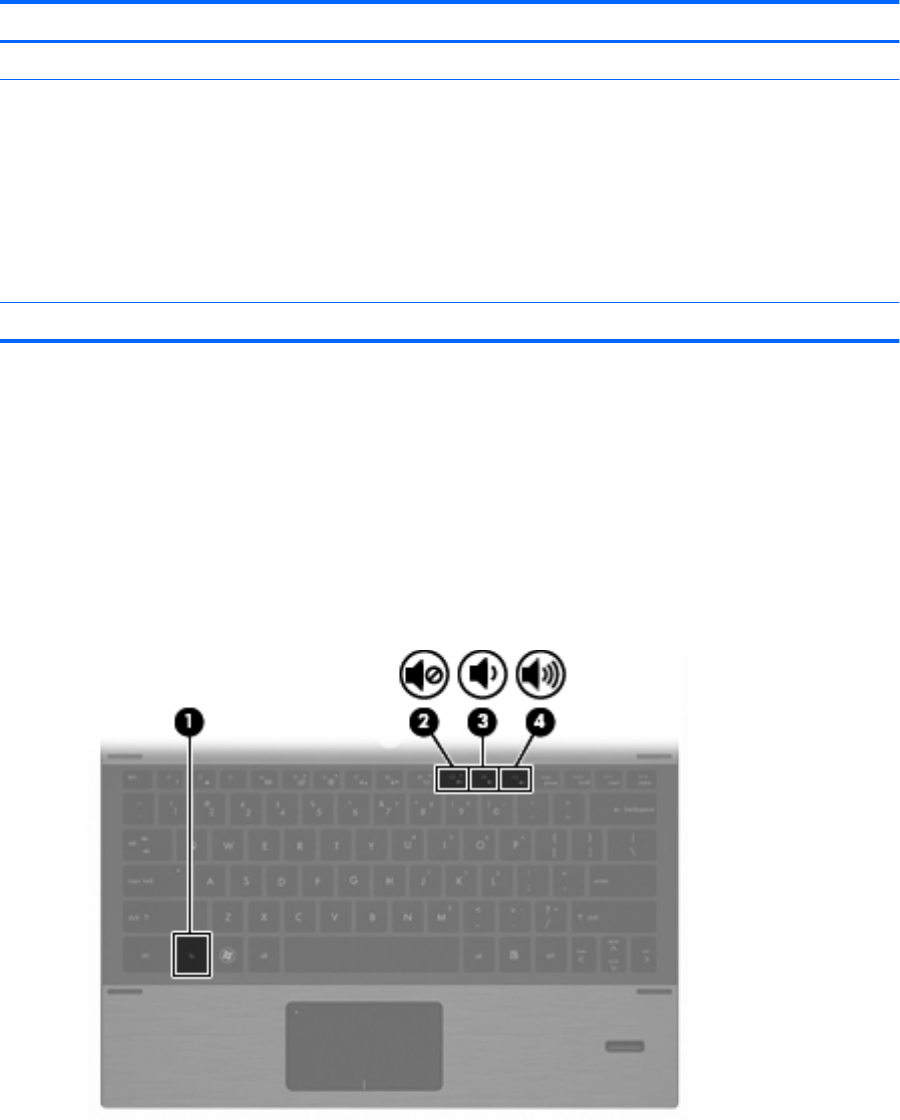
Component Description
(2) Webcam (select models only) Records audio and video and captures still photographs.
(3) Audio-out (headphone) jack/Audio-in
(microphone) jack
Produces sound when connected to optional powered stereo
speakers, headphones, ear buds, or a headset. Also connects an
optional headset microphone.
WARNING! To reduce the risk of personal injury, adjust the
volume before putting on headphones, earbuds, or a headset. For
additional safety information, refer to the Regulatory, Safety, and
Environmental Notices.
NOTE: When a device is connected to the headphone jack, the
computer speakers are disabled.
(4) Speakers (2) Produce sound.
Adjusting the volume
You can adjust the volume using the following controls:
●
A computer volume hotkey—A combination of the fn key (1) and either the f10 (2), f11 (3), or f12
(4) function key:
◦
To mute or restore volume, press fn+f10.
◦
To decrease volume, press fn+f11.
◦
To increase volume, press fn+f12.
●
Operating system volume control:
a. Click the Volume icon in the notification area, at the far right of the taskbar.
b. Increase or decrease the volume by moving the slider up or down.
Multimedia features 21