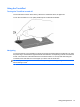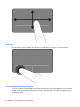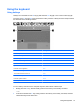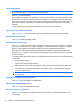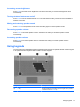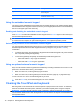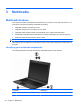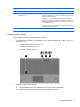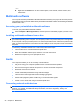User Manual
Table Of Contents
- Features
- Pointing devices and keyboard
- Using pointing devices
- Using the keyboard
- Using hotkeys
- Initiating Suspend
- Opening the Print Options window
- Displaying battery status
- Switching the screen image
- Opening the default e-mail application
- Opening the default Web browser
- Decreasing screen brightness
- Increasing screen brightness
- Turning wireless features on and off
- Muting and restoring speaker sound
- Decreasing speaker volume
- Increasing speaker volume
- Using hotkeys
- Using keypads
- Cleaning the TouchPad and keyboard
- Multimedia
- Power management
- Setting power options
- Using external AC power
- Using battery power
- Testing an AC adapter
- Shutting down the computer
- Drives
- External devices
- External media cards
- Memory modules
- Security
- Computer Setup
- Index
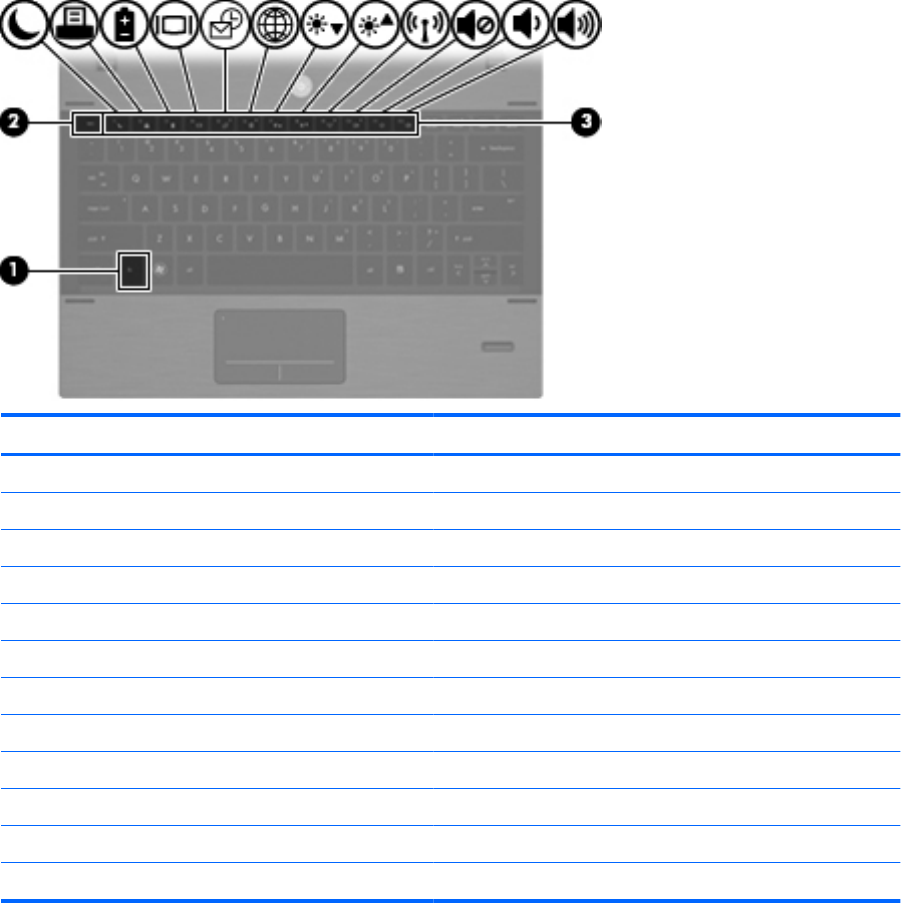
Using the keyboard
Using hotkeys
Hotkeys are combinations of the fn key (1) and either the esc key (2) or one of the function keys (3).
The icons on the f1 through f12 keys represent the hotkey functions. Hotkey functions and procedures
are discussed in the following sections.
Function Hotkey
Initiate Suspend fn+f1
Open the Print Options window fn+f2
Show battery power information fn+f3
Switch the screen image fn+f4
Open the e-mail client fn+f5
Open the Web browser fn+f6
Decrease screen brightness fn+f7
Increase screen brightness fn+f8
Turn wireless features on and off fn+f9
Mute or restore speaker sound fn+f10
Decrease speaker volume fn+f11
Increase speaker volume fn+f12
To use a hotkey command on the computer keyboard, follow either of these steps:
●
Briefly press the fn key, and then briefly press the second key of the hotkey command.
– or –
●
Press and hold down the fn key, briefly press the second key of the hotkey command, and then
release both keys at the same time.
Using the keyboard 15