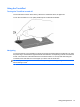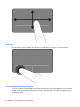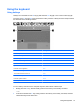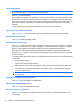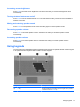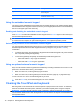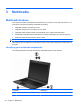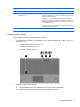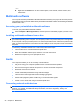User Manual
Table Of Contents
- Features
- Pointing devices and keyboard
- Using pointing devices
- Using the keyboard
- Using hotkeys
- Initiating Suspend
- Opening the Print Options window
- Displaying battery status
- Switching the screen image
- Opening the default e-mail application
- Opening the default Web browser
- Decreasing screen brightness
- Increasing screen brightness
- Turning wireless features on and off
- Muting and restoring speaker sound
- Decreasing speaker volume
- Increasing speaker volume
- Using hotkeys
- Using keypads
- Cleaning the TouchPad and keyboard
- Multimedia
- Power management
- Setting power options
- Using external AC power
- Using battery power
- Testing an AC adapter
- Shutting down the computer
- Drives
- External devices
- External media cards
- Memory modules
- Security
- Computer Setup
- Index
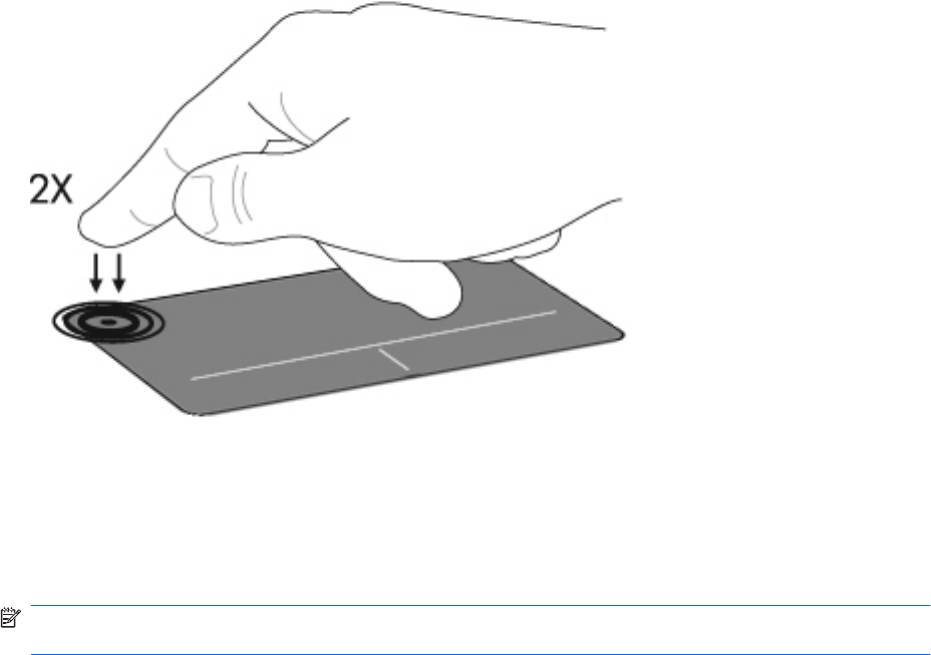
Using the TouchPad
Turning the TouchPad on and off
The TouchPad is turned on at the factory. When the TouchPad is active, the light is off.
To turn the TouchPad on or off, quickly double-tap the TouchPad off indicator.
Navigating
To move the pointer, touch and slide your finger across the TouchPad surface in the direction you want
the pointer to go. Use the left and right TouchPad controls like the corresponding controls on an external
mouse. The scroll zone is the area above the TouchPad controls. To scroll up and down using the
TouchPad, touch and slide one or two fingers up or down over the scroll zone.
NOTE: If you are using the TouchPad to move the pointer, you must lift your finger off the TouchPad
before starting to scroll.
Using pointing devices 13