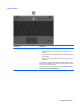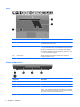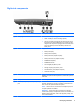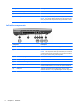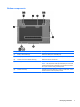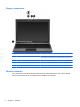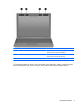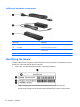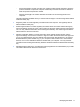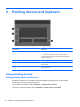User Manual
Table Of Contents
- Features
- Pointing devices and keyboard
- Using pointing devices
- Using the keyboard
- Using hotkeys
- Initiating Suspend
- Opening the Print Options window
- Displaying battery status
- Switching the screen image
- Opening the default e-mail application
- Opening the default Web browser
- Decreasing screen brightness
- Increasing screen brightness
- Turning wireless features on and off
- Muting and restoring speaker sound
- Decreasing speaker volume
- Increasing speaker volume
- Using hotkeys
- Using keypads
- Cleaning the TouchPad and keyboard
- Multimedia
- Power management
- Setting power options
- Using external AC power
- Using battery power
- Testing an AC adapter
- Shutting down the computer
- Drives
- External devices
- External media cards
- Memory modules
- Security
- Computer Setup
- Index
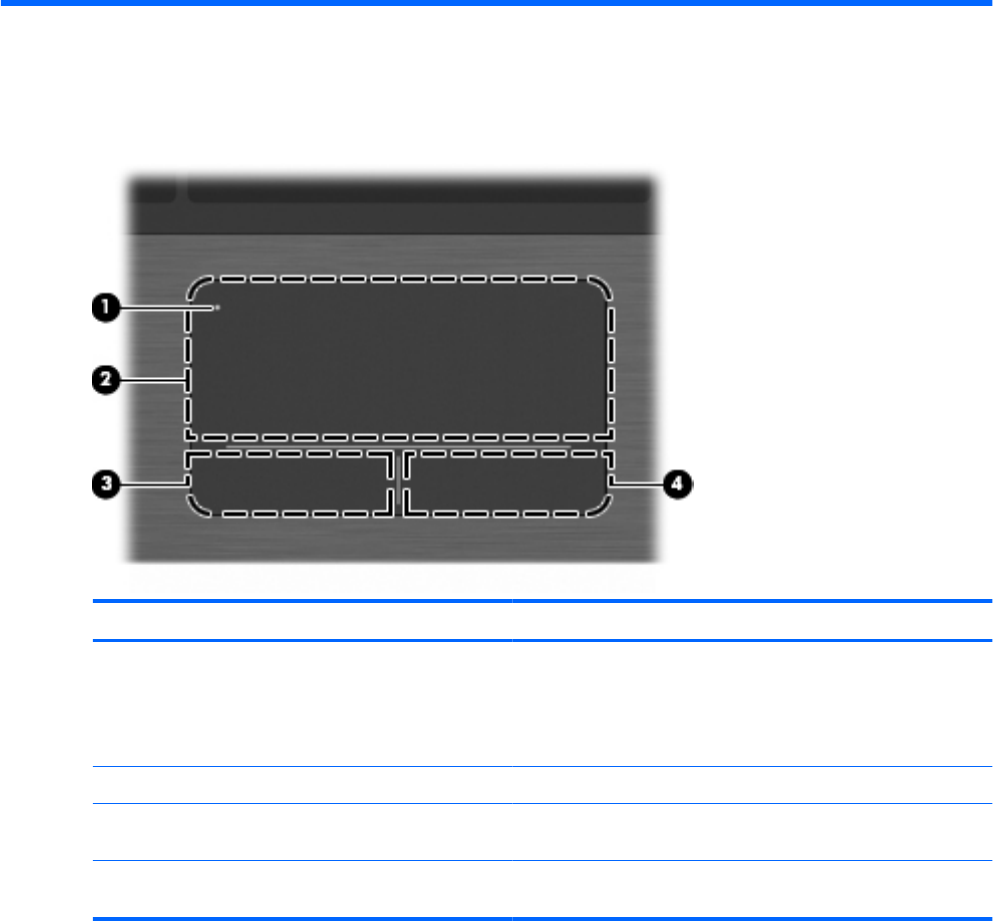
2 Pointing devices and keyboard
Component Description
(1) TouchPad off indicator
●
When the TouchPad is active, the light is off.
●
When the TouchPad is inactive, the light is amber.
To switch between active and inactive, quickly double-tap the
TouchPad off indicator.
(2) TouchPad Moves the pointer and selects or activates items on the screen.
(3) Left TouchPad control Use the left side of the TouchPad control like the left button on an
external mouse.
(4) Right TouchPad control Use the right side of the TouchPad control like the right button on
an external mouse.
Using pointing devices
Setting pointing device preferences
Use Mouse Properties or TouchPad to customize settings for pointing devices, such as button
configuration, click speed, and pointer options.
To access Mouse Properties, select Computer > Control Center > Mouse.
To access TouchPad properties, select Computer > Control Center > TouchPad.
12 Chapter 2 Pointing devices and keyboard