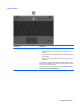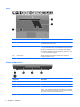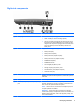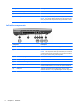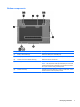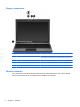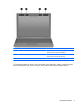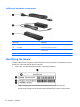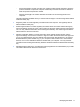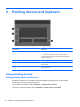User Manual
Table Of Contents
- Features
- Pointing devices and keyboard
- Using pointing devices
- Using the keyboard
- Using hotkeys
- Initiating Suspend
- Opening the Print Options window
- Displaying battery status
- Switching the screen image
- Opening the default e-mail application
- Opening the default Web browser
- Decreasing screen brightness
- Increasing screen brightness
- Turning wireless features on and off
- Muting and restoring speaker sound
- Decreasing speaker volume
- Increasing speaker volume
- Using hotkeys
- Using keypads
- Cleaning the TouchPad and keyboard
- Multimedia
- Power management
- Setting power options
- Using external AC power
- Using battery power
- Testing an AC adapter
- Shutting down the computer
- Drives
- External devices
- External media cards
- Memory modules
- Security
- Computer Setup
- Index
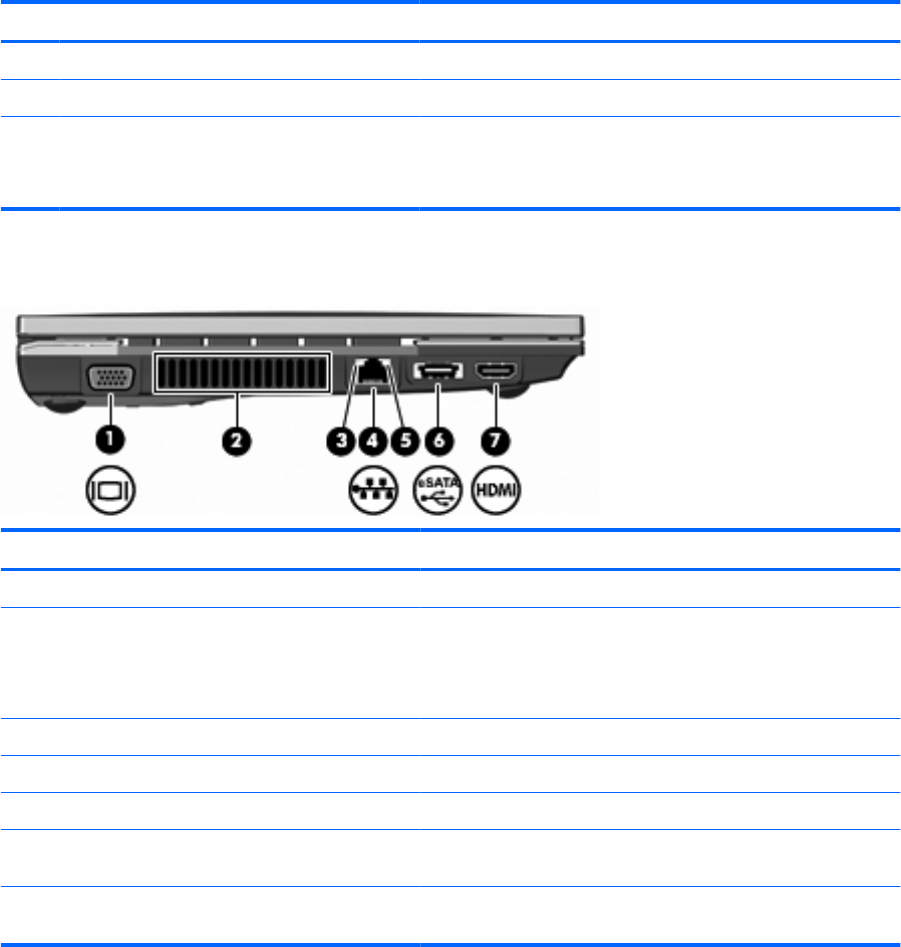
Component Description
(6) RJ-11 (modem) jack Connects a modem cable.
(7) Power connector Connects an AC adapter.
(8) Security cable slot Attaches an optional security cable to the computer.
NOTE: The security cable is designed to act as a deterrent, but
it may not prevent the computer from being mishandled or stolen.
Left-side components
Component Description
(1) External monitor port Connects an external VGA monitor or projector.
(2) Vent Enables airflow to cool internal components.
NOTE: The computer fan starts up automatically to cool internal
components and prevent overheating. It is normal for the internal
fan to cycle on and off during routine operation.
(3) Network activity light Amber: Data is being transmitted over the network.
(4) RJ-45 (network) jack Connects a network cable.
(5) Network connection light Green: The computer is connected to the network.
(6) USB/eSATA port Connects a high-performance eSATA component, such as an
eSATA external hard drive, or connects an optional USB device.
(7) HDMI port Connects an optional video or audio device, such as a high
definition television, or any compatible digital or audio component.
6 Chapter 1 Features