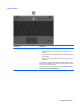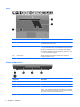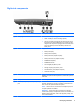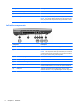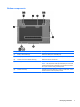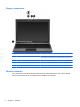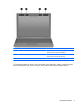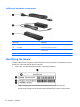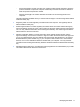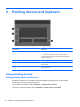User Manual
Table Of Contents
- Features
- Pointing devices and keyboard
- Using pointing devices
- Using the keyboard
- Using hotkeys
- Initiating Suspend
- Opening the Print Options window
- Displaying battery status
- Switching the screen image
- Opening the default e-mail application
- Opening the default Web browser
- Decreasing screen brightness
- Increasing screen brightness
- Turning wireless features on and off
- Muting and restoring speaker sound
- Decreasing speaker volume
- Increasing speaker volume
- Using hotkeys
- Using keypads
- Cleaning the TouchPad and keyboard
- Multimedia
- Power management
- Setting power options
- Using external AC power
- Using battery power
- Testing an AC adapter
- Shutting down the computer
- Drives
- External devices
- External media cards
- Memory modules
- Security
- Computer Setup
- Index
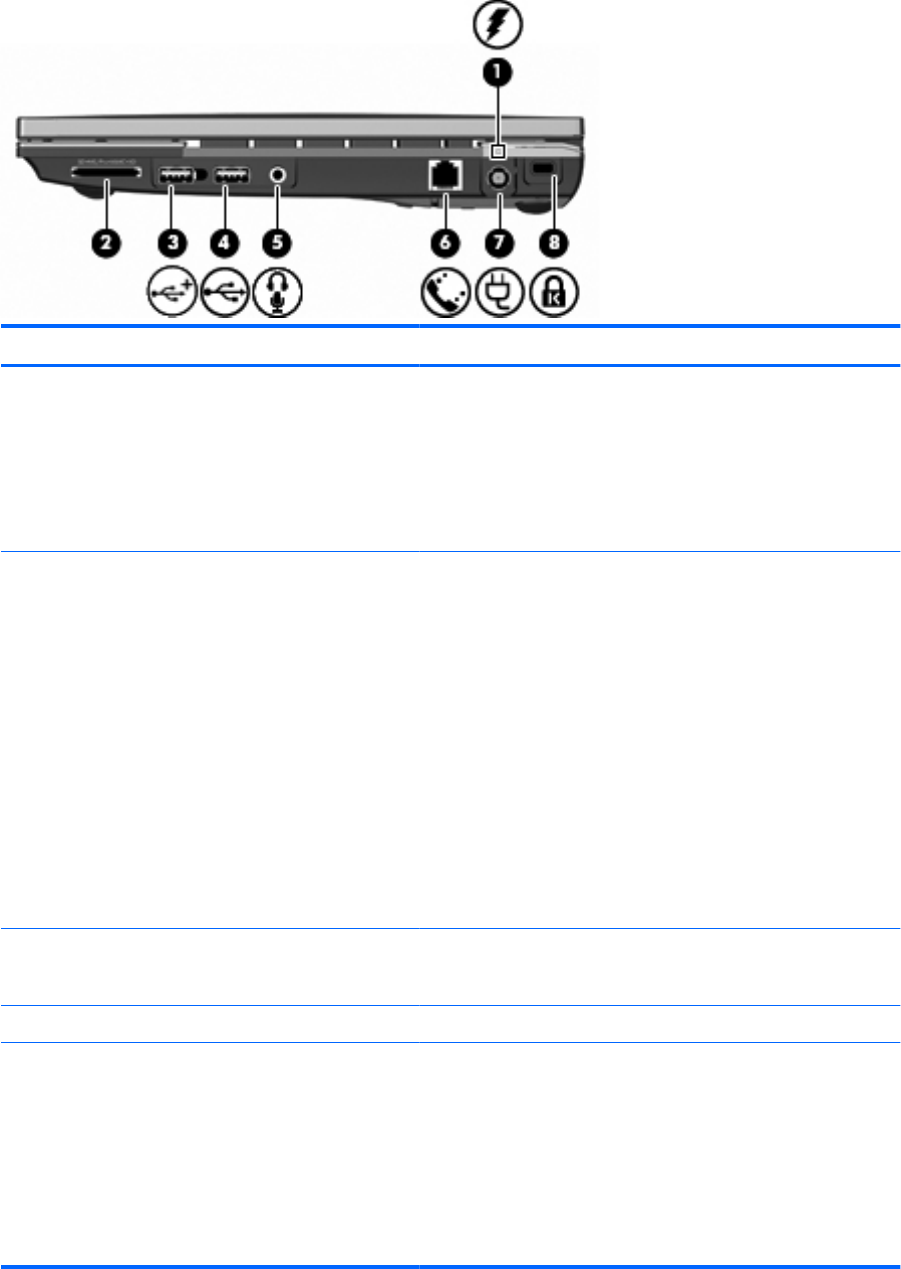
Right-side components
Component Description
(1) Battery light
●
Amber: A battery is charging.
●
White: A battery is close to full charge capacity.
●
Off: If the computer is plugged into an external power source,
the light turns off when all batteries in the computer are fully
charged. If the computer is not plugged into an external power
source, the light stays off until the battery reaches a low
battery level.
(2) Media Card Reader Supports the following optional digital card formats:
●
Memory Stick (MS)
●
Memory Stick Pro (MSP)
●
Memory Stick Duo (adapter required)
●
Memory Stick Duo Pro (adapter required)
●
MultiMediaCard (MMC)
●
MultiMediaCard Plus
●
Secure Digital (SD) Memory Card
●
SD High Capacity (HC) Memory Card
●
microSD Memory Card (adapter required)
●
xD-Picture Card (XD)
(3) Powered USB port Provides power to a USB device, such as an optional external
MultiBay or an optional external optical drive, if used with a powered
USB cable.
(4) USB port Connects optional USB devices.
(5) Audio-out (headphone)/Audio-in (microphone)
jack
Produces sound when connected to optional powered stereo
speakers, headphones, ear buds, a headset, or television audio.
Also connects an optional headset microphone.
NOTE: When a device is connected to the headphone jack, the
computer speakers are disabled.
WARNING! To reduce the risk of personal injury, adjust the
volume before putting on headphones, earbuds, or a headset. For
additional safety information, refer to the Regulatory, Safety, and
Environmental Notices.
Identifying hardware 5