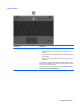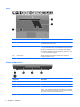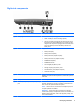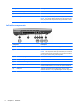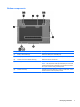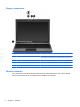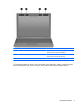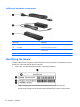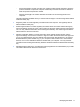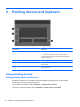User Manual
Table Of Contents
- Features
- Pointing devices and keyboard
- Using pointing devices
- Using the keyboard
- Using hotkeys
- Initiating Suspend
- Opening the Print Options window
- Displaying battery status
- Switching the screen image
- Opening the default e-mail application
- Opening the default Web browser
- Decreasing screen brightness
- Increasing screen brightness
- Turning wireless features on and off
- Muting and restoring speaker sound
- Decreasing speaker volume
- Increasing speaker volume
- Using hotkeys
- Using keypads
- Cleaning the TouchPad and keyboard
- Multimedia
- Power management
- Setting power options
- Using external AC power
- Using battery power
- Testing an AC adapter
- Shutting down the computer
- Drives
- External devices
- External media cards
- Memory modules
- Security
- Computer Setup
- Index
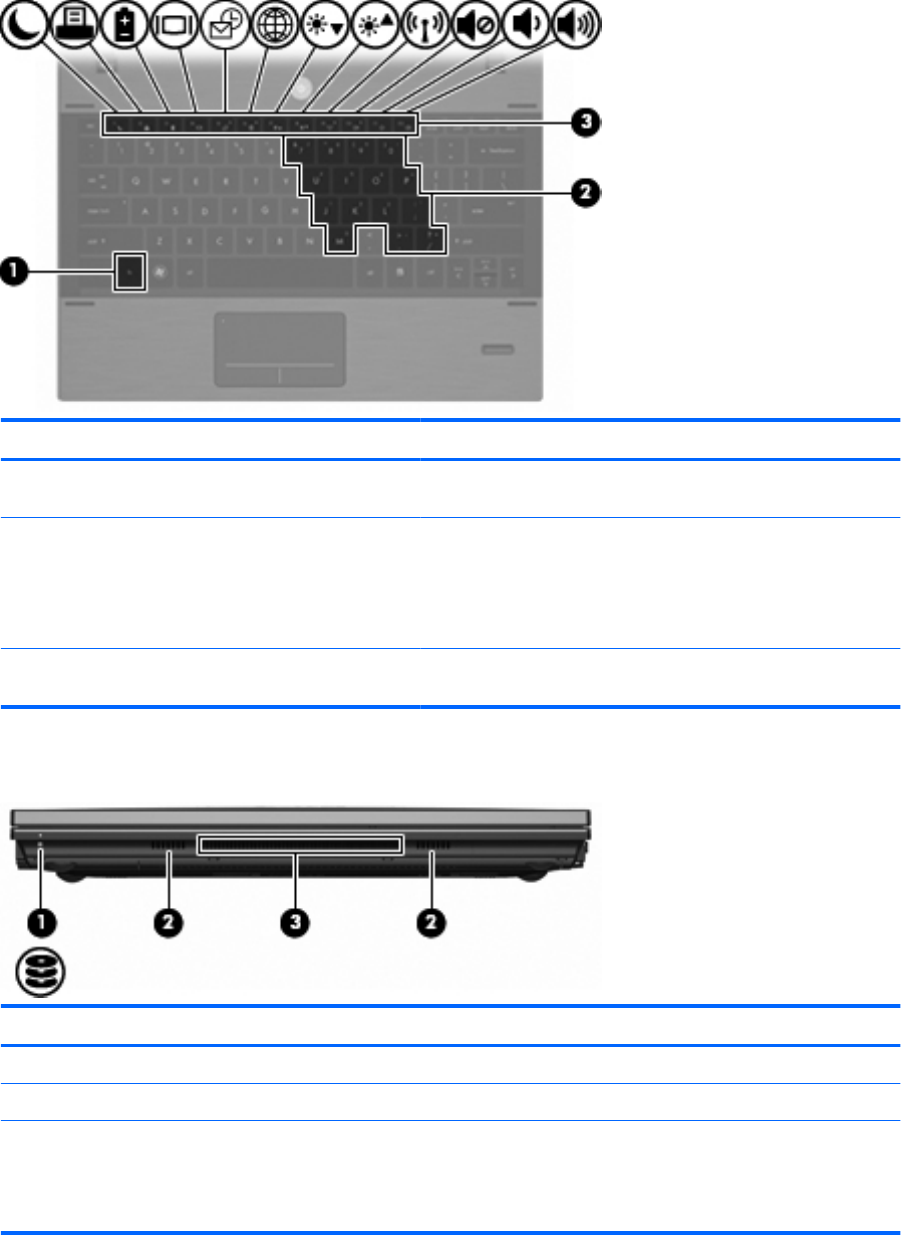
Keys
Component Description
(1) fn key Executes frequently used system functions when pressed in
combination with a function key.
(2) Embedded numeric keypad keys To enable the embedded numeric keypad keys, press the fn and
num lk keys simultaneously. The embedded numeric keypad keys
can then be used like the keys on an external numeric keypad.
To disable the embedded numeric keypad keys, press the fn and
num lk keys simultaneously again.
(3) Function keys Execute frequently used system functions when pressed in
combination with the fn key.
Front components
Component Description
(1) Drive light White: The hard drive is being accessed.
(2) Speakers (2) Produce sound.
(3) Vent Enables airflow to cool internal components.
NOTE: The computer fan starts up automatically to cool internal
components and prevent overheating. It is normal for the internal
fan to cycle on and off during routine operation.
4 Chapter 1 Features