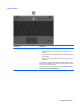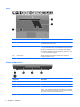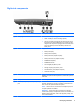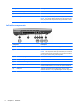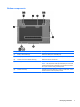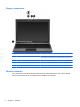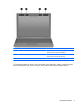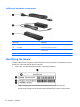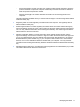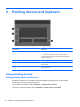User Manual
Table Of Contents
- Features
- Pointing devices and keyboard
- Using pointing devices
- Using the keyboard
- Using hotkeys
- Initiating Suspend
- Opening the Print Options window
- Displaying battery status
- Switching the screen image
- Opening the default e-mail application
- Opening the default Web browser
- Decreasing screen brightness
- Increasing screen brightness
- Turning wireless features on and off
- Muting and restoring speaker sound
- Decreasing speaker volume
- Increasing speaker volume
- Using hotkeys
- Using keypads
- Cleaning the TouchPad and keyboard
- Multimedia
- Power management
- Setting power options
- Using external AC power
- Using battery power
- Testing an AC adapter
- Shutting down the computer
- Drives
- External devices
- External media cards
- Memory modules
- Security
- Computer Setup
- Index
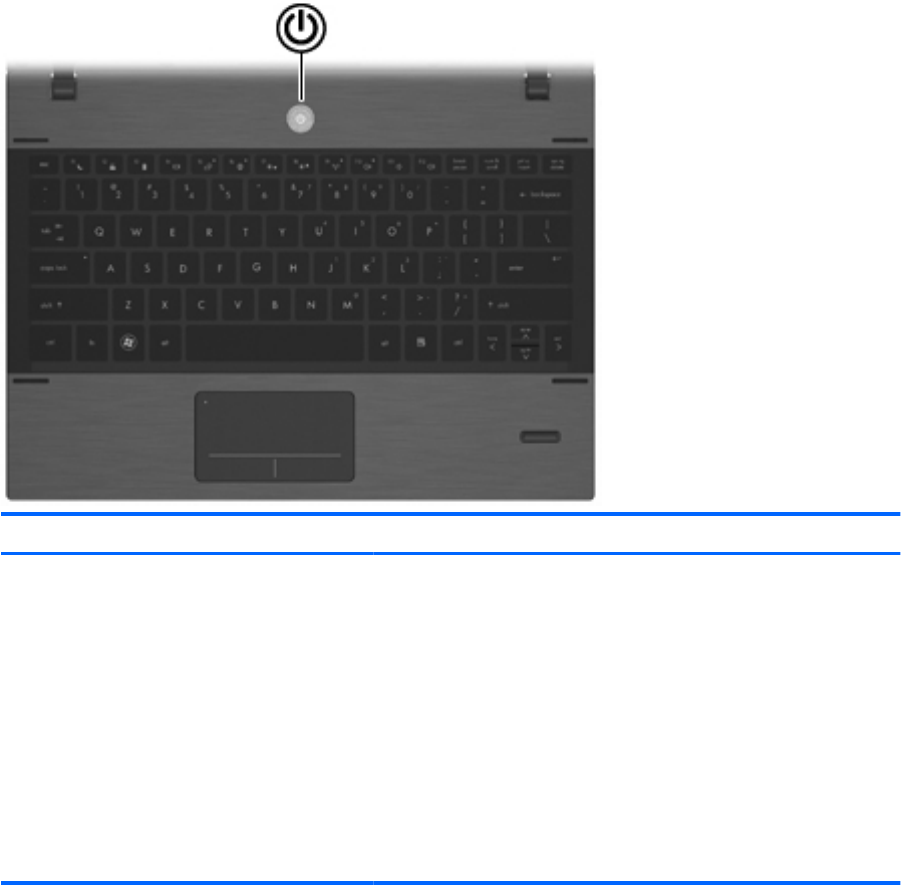
Power button
Component Description
Power button
●
When the computer is off, press the button to turn on the computer.
●
When the computer is on, press the button to shut down the
computer.
●
When the computer is in the Suspend state, press the button briefly
to exit Suspend.
●
When the computer is in Hibernation, press the button briefly to exit
Hibernation.
If the computer has stopped responding and operating system shutdown
procedures are ineffective, press and hold the power button for at least
5 seconds to turn off the computer.
To learn more about your power settings, select Computer > Control
Center > System > Power Management.
Identifying hardware 3