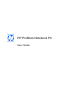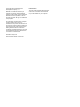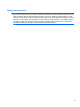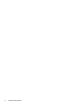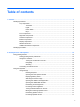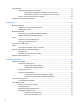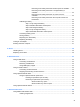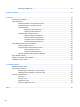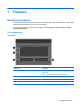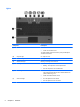User Manual
Table Of Contents
- Features
- Pointing devices and keyboard
- Using pointing devices
- Using the keyboard
- Using hotkeys
- Initiating Suspend
- Opening the Print Options window
- Displaying battery status
- Switching the screen image
- Opening the default e-mail application
- Opening the default Web browser
- Decreasing screen brightness
- Increasing screen brightness
- Turning wireless features on and off
- Muting and restoring speaker sound
- Decreasing speaker volume
- Increasing speaker volume
- Using hotkeys
- Using keypads
- Cleaning the TouchPad and keyboard
- Multimedia
- Power management
- Setting power options
- Using external AC power
- Using battery power
- Testing an AC adapter
- Shutting down the computer
- Drives
- External devices
- External media cards
- Memory modules
- Security
- Computer Setup
- Index
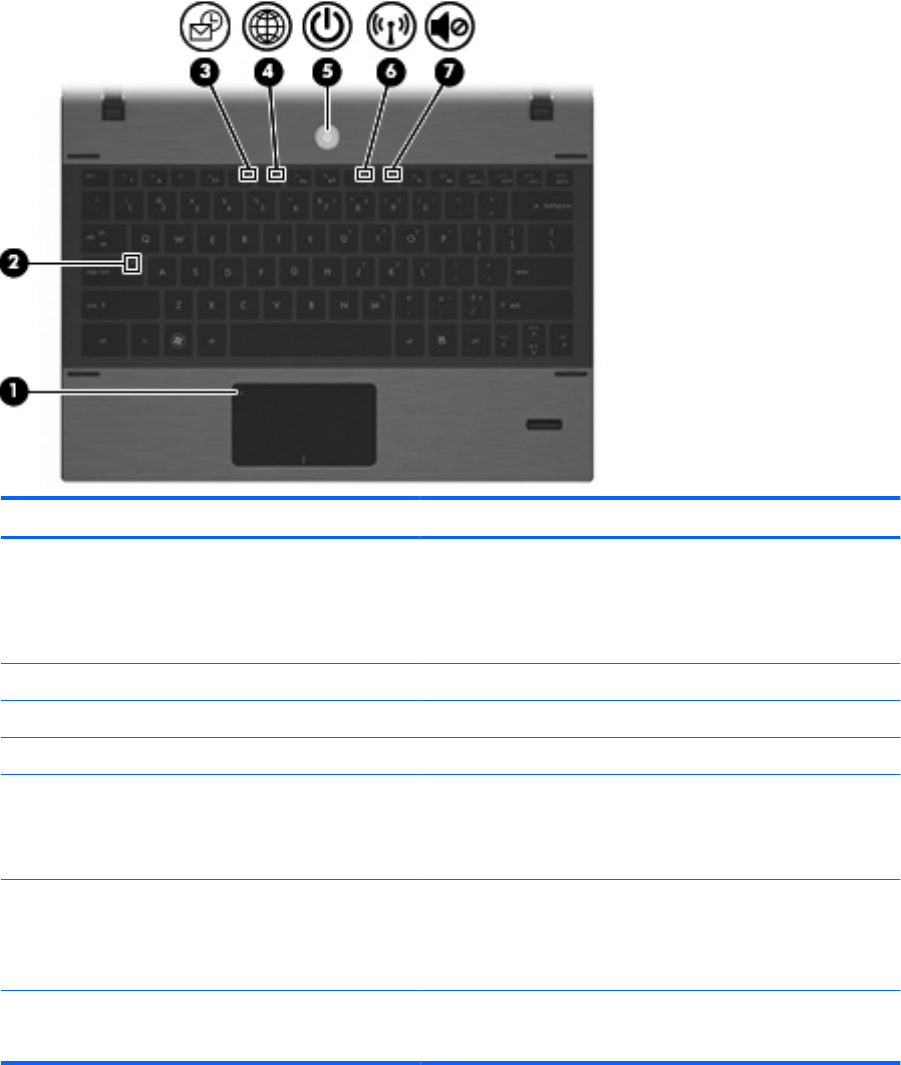
Lights
Component Description
(1) TouchPad off indicator
●
Off: the TouchPad is on.
●
Amber: the TouchPad is off.
To switch between active and inactive, quickly double-tap the
TouchPad off indicator.
(2) Caps lock light On: Caps lock is on.
(3) E-mail client light Blinking: Launching Evolution e-mail client.
(4) Web browser light Blinking: Launching Firefox browser.
(5) Power light
●
On: The computer is on.
●
Blinking: The computer is in the Suspend state.
●
Off: The computer is off or in Hibernation.
(6) Wireless light
●
White: An integrated wireless device, such as a wireless local
area network (WLAN) device and/or a Bluetooth® device
(select models only), is on.
●
Amber: All wireless devices are off.
(7) Sound mute light
●
On: The speaker sound is muted.
●
Off: The speaker sound is not muted.
2 Chapter 1 Features