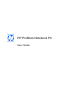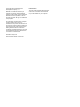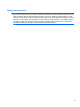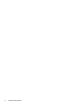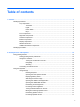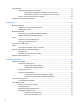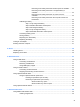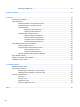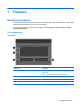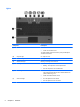HP ProBook Notebook PC User Guide
© Copyright 2010 Hewlett-Packard Development Company, L.P. Bluetooth is a trademark owned by its proprietor and used by Hewlett-Packard Company under license. Intel is a registered trademark of Intel Corporation in the U.S. and other countries. SD Logo is a trademark of its proprietor. The information contained herein is subject to change without notice. The only warranties for HP products and services are set forth in the express warranty statements accompanying such products and services.
Safety warning notice WARNING! To reduce the possibility of heat-related injuries or of overheating the computer, do not place the computer directly on your lap or obstruct the computer air vents. Use the computer only on a hard, flat surface. Do not allow another hard surface, such as an adjoining optional printer, or a soft surface, such as pillows or rugs or clothing, to block airflow.
iv Safety warning notice
Table of contents 1 Features ........................................................................................................................................................... 1 Identifying hardware ............................................................................................................................. 1 Top components .................................................................................................................. 1 TouchPad ...................................
Using keypads .................................................................................................................................... 17 Using the embedded numeric keypad ............................................................................... 18 Enabling and disabling the embedded numeric keypad .................................... 18 Switching key functions on the embedded numeric keypad ............................. 18 Using an optional external numeric keypad ........................
Resolving a low battery level when external power is available ....... 33 Resolving a low battery level when a charged battery is available ........................................................................................... 34 Resolving a low battery level when no power source is available ........................................................................................... 34 Resolving a low battery level when the computer cannot exit Hibernation ..............................................
Removing a digital card ..................................................................................................... 50 8 Memory modules .......................................................................................................................................... 51 9 Security .......................................................................................................................................................... 54 Protecting the computer ...............................
1 Features Identifying hardware Components included with the computer may vary by region and model. The illustrations in this chapter identify the standard features on most computer models. To see a list of hardware installed in the computer, select Computer > Control Center > YaST > Hardware Information. Top components TouchPad Component Description (1) To turn the TouchPad on and off, quickly double-tap the TouchPad off indicator.
Lights Component Description (1) ● Off: the TouchPad is on. ● Amber: the TouchPad is off. TouchPad off indicator To switch between active and inactive, quickly double-tap the TouchPad off indicator. (2) Caps lock light On: Caps lock is on. (3) E-mail client light Blinking: Launching Evolution e-mail client. (4) Web browser light Blinking: Launching Firefox browser. (5) Power light ● On: The computer is on. ● Blinking: The computer is in the Suspend state.
Power button Component Description Power button ● When the computer is off, press the button to turn on the computer. ● When the computer is on, press the button to shut down the computer. ● When the computer is in the Suspend state, press the button briefly to exit Suspend. ● When the computer is in Hibernation, press the button briefly to exit Hibernation.
Keys Component Description (1) fn key Executes frequently used system functions when pressed in combination with a function key. (2) Embedded numeric keypad keys To enable the embedded numeric keypad keys, press the fn and num lk keys simultaneously. The embedded numeric keypad keys can then be used like the keys on an external numeric keypad. To disable the embedded numeric keypad keys, press the fn and num lk keys simultaneously again.
Right-side components Component Description (1) ● Amber: A battery is charging. ● White: A battery is close to full charge capacity. ● Off: If the computer is plugged into an external power source, the light turns off when all batteries in the computer are fully charged. If the computer is not plugged into an external power source, the light stays off until the battery reaches a low battery level.
Component Description (6) RJ-11 (modem) jack Connects a modem cable. (7) Power connector Connects an AC adapter. (8) Security cable slot Attaches an optional security cable to the computer. NOTE: The security cable is designed to act as a deterrent, but it may not prevent the computer from being mishandled or stolen. Left-side components Component Description (1) External monitor port Connects an external VGA monitor or projector. (2) Vent Enables airflow to cool internal components.
Bottom components Component Description (1) Battery release latches (2) Release the battery from the battery bay. (2) Battery bay Holds the battery and the subscriber identity module (SIM). (3) Service access door release latches (2). Release the service access door. (4) Vents (3) Enable airflow to cool internal components. NOTE: The computer fan starts up automatically to cool internal components and prevent overheating.
Display components Component Description (1) Internal display switch Initiates Hibernation, the Suspend state, the screen saver, or turns off the display if the display cover is closed while the power is on. (2) Internal microphone Records sound. (3) Webcam light (select models only) On: The webcam is in use. (4) Webcam (select models only) Records audio and video and captures still photographs.
Component Description (1) WWAN antennas (2)* (select models only) Send and receive wireless signals to communicate with wireless wide-area networks (WWANs). (2) WLAN antennas (2)* Send and receive wireless signals to communicate with wireless local area networks (WLANs). * For optimal transmission, keep the area immediately around the antennas free from obstructions.
Additional hardware components Component Description (1) Power cord* Connects an AC adapter to an AC outlet. (2) AC adapter Converts AC power to DC power. (3) Battery Powers the computer when the computer is not plugged into external power. *Power cords vary in appearance by country or region.
◦ Part number/Product number (p/n) (3). This number provides specific information about the product's hardware components. The part number helps a service technician to determine what components and parts are needed. ◦ Warranty period (4). This number describes the duration of the warranty period for the computer. Have this information available when you contact technical support. The service tag label is affixed inside the battery bay.
2 Pointing devices and keyboard Component Description (1) ● When the TouchPad is active, the light is off. ● When the TouchPad is inactive, the light is amber. TouchPad off indicator To switch between active and inactive, quickly double-tap the TouchPad off indicator. (2) TouchPad Moves the pointer and selects or activates items on the screen. (3) Left TouchPad control Use the left side of the TouchPad control like the left button on an external mouse.
Using the TouchPad Turning the TouchPad on and off The TouchPad is turned on at the factory. When the TouchPad is active, the light is off. To turn the TouchPad on or off, quickly double-tap the TouchPad off indicator. Navigating To move the pointer, touch and slide your finger across the TouchPad surface in the direction you want the pointer to go. Use the left and right TouchPad controls like the corresponding controls on an external mouse. The scroll zone is the area above the TouchPad controls.
Selecting Use the left and right TouchPad controls like the corresponding controls on an external mouse. Connecting an external mouse You can connect an external USB mouse to the computer using one of the USB ports on the computer. A USB mouse can also be connected to the system using the ports on an optional docking device or expansion product.
Using the keyboard Using hotkeys Hotkeys are combinations of the fn key (1) and either the esc key (2) or one of the function keys (3). The icons on the f1 through f12 keys represent the hotkey functions. Hotkey functions and procedures are discussed in the following sections.
Initiating Suspend CAUTION: To reduce the risk of information loss, save your work before initiating Suspend. In the event of a power failure, you could lose unsaved information. Press fn+f1 to initiate Suspend. When Suspend is initiated, your information is stored in system memory, the monitor(s) and hard disk are turned off, and power is conserved. While the computer is in the Suspend state, the power lights blink. Use Suspend to save power when you will be away from the computer for a short time.
Increasing screen brightness Press fn+f8 to increase screen brightness. Hold down the hotkey to increase the brightness level incrementally. Turning wireless features on and off Press fn+f9 to turn the wireless feature on or off. Note that this hotkey cannot be used to establish a wireless connection. Muting and restoring speaker sound Press fn+f10 to mute speaker sound. Press the hotkey again to restore speaker sound. Decreasing speaker volume Press fn+f11 to decrease speaker volume.
Component Description (2) Embedded numeric keypad When the keypad has been enabled, it can be used like an external numeric keypad. (3) num lk key Enables/disables the embedded numeric keypad when pressed in combination with the fn key. Using the embedded numeric keypad The 15 keys of the embedded numeric keypad can be used like the keys on an external keypad.
Clean the keyboard regularly to prevent keys from sticking and to remove dust, lint, and particles that can become trapped beneath the keys. A can of compressed air with a straw extension can be used to blow air around and under the keys to loosen and remove debris.
3 Multimedia Multimedia features Your computer includes multimedia features that allow you to listen to music and view pictures.
Component Description (2) Webcam (select models only) Records audio and video and captures still photographs. (3) Audio-out (headphone) jack/Audio-in (microphone) jack Produces sound when connected to optional powered stereo speakers, headphones, ear buds, or a headset. Also connects an optional headset microphone. WARNING! To reduce the risk of personal injury, adjust the volume before putting on headphones, earbuds, or a headset.
– or – ▲ Right-click the Volume icon to view volume options, such as Mute, Volume Control, and Preferences. Multimedia software Your computer includes preinstalled multimedia software that allows you to play music and view pictures. The following sections provide details about preinstalled multimedia software and installing multimedia software from a disc.
To connect external devices such as external speakers, headphones, or a microphone, refer to the information provided with the device. For best results, remember the following tips: ● Be sure that the device cable is securely connected to the correct jack on your computer. (Cable connectors are normally color-coded to match the corresponding jacks on the computer.) ● Be sure to install any drivers required by the external device.
To connect a video or audio device to the HDMI port: 1. Connect one end of the HDMI cable to the HDMI port on the computer. 2. Connect the other end of the cable to the video device, according to the device manufacturer’s instructions. 3. Press f4 on the computer to switch the image between the display devices connected to the computer.
▲ To connect a display device, connect the device cable to the external monitor port. NOTE: If a properly connected external display device does not display an image, press fn+f4 to transfer the image to the device. Repeatedly pressing fn+f4 alternates the screen image between the computer display and the device. External optical drive (purchased separately) An external optical drive (purchased separately) expands the functionality of the computer.
5. Gently press the disc (3) down onto the tray spindle until the disc snaps into place. 6. Close the disc tray. 7. Select Computer > More Applications. 8. You will be prompted to play or copy the disc. NOTE: After you insert a disc, a short pause is normal. If Suspend or Hibernation is accidentally initiated during playback of a disc: ● Your playback may be interrupted. ● You may see a warning message asking if you want to continue. If this message is displayed, click No.
2. Remove the disc (3) from the tray by gently pressing down on the spindle while lifting the outer edges of the disc. Hold the disc by the edges and avoid touching the flat surfaces. NOTE: If the tray is not fully accessible, tilt the disc carefully as you remove it. 3. Close the disc tray and place the disc in a protective case. Webcam (select models only) NOTE: This section describes features that are common to most models. Some features may not be available on your computer.
4 Power management Setting power options Using power-saving states The computer has two power-saving states enabled at the factory: Suspend and Hibernation. When Suspend is initiated, the power light blinks and the screen clears. Your work is saved to memory, letting you exit Suspend faster than exiting Hibernation. When Hibernation is initiated, your work is saved to a hibernation file on the hard drive and the computer turns off.
Using the Power icon The Power icon is located in the notification area, at the far right of the taskbar. The Power icon allows you to quickly access power settings, view remaining battery charge, and then select a different power plan. ● To display the percentage of remaining battery charge, click the Power icon, and then click Information. ● To access Power Management Preferences, click the Power icon, and then click Preferences.
Connecting the AC adapter WARNING! To reduce the risk of electric shock or damage to the equipment: Plug the power cord into an AC outlet that is easily accessible at all times. Disconnect power from the computer by unplugging the power cord from the AC outlet (not by unplugging the power cord from the computer). If provided with a 3-pin attachment plug on the power cord, plug the cord into a grounded (earthed) 3pin outlet.
Computer battery life varies, depending on power management settings, programs running on the computer, display brightness, external devices connected to the computer, and other factors. Inserting or removing the battery CAUTION: Removing a battery that is the sole power source can cause loss of information. To prevent loss of information, initiate Hibernation or shut down the computer before removing the battery. To insert the battery: 1.
3. Remove the battery (2). Charging a battery WARNING! Do not charge the computer battery while you are onboard an aircraft. The battery charges whenever the computer is plugged into external power through an AC adapter, an optional power adapter, an optional expansion product, or an optional docking device (select models only). The battery charges whether the computer is off or in use, but it charges faster when the computer is off.
Maximizing battery discharge time Battery discharge time varies, depending on the features you use while on battery power. Maximum discharge time gradually shortens as the battery storage capacity naturally degrades. Tips for maximizing battery discharge time: ● Lower the brightness on the display. ● Remove the battery from the computer when it is not being used or charged. ● Store the battery in a cool, dry location. ● Select the Powersave setting in Power Management.
Resolving a low battery level when a charged battery is available 1. Turn off the computer or initiate Hibernation. 2. Remove the discharged battery, and then insert a charged battery. 3. Turn on the computer. Resolving a low battery level when no power source is available ▲ Initiate Hibernation. – or – Save your work and shut down the computer. Resolving a low battery level when the computer cannot exit Hibernation When the computer lacks sufficient power to exit Hibernation, follow these steps: 1.
Step 2: Disable Hibernation and Suspend 1. Click the Power icon, located on the far right of the taskbar, and then click Preferences. 2. Under the Running on AC and Running on Battery tabs, record the current values for the following settings: ● Put the display to Suspend when the computer is inactive for: ● Put the computer to Suspend when it is inactive for: 3. Change all 4 settings to Never. 4. Click Close.
Step 5: Reenable Hibernation and Suspend CAUTION: Failure to reenable Hibernation after calibration may result in a full battery discharge and information loss if the computer reaches a critical battery level. 1. Click the Power icon, located on the far right of the taskbar, and then click Preferences. 2. Under the Running on AC and Running on Battery tabs, reset the previously recorded values for the following settings: 3.
Replacing the battery Computer battery life varies, depending on the power management settings, programs running on the computer, display brightness, external devices connected to the computer, and other factors. Battery Check notifies you to replace the battery when an internal cell is not charging properly, or when the battery storage capacity has reached a “weak” condition. A message refers you to the HP Web site for more information about ordering a replacement battery.
If the computer is unresponsive and you are unable to use the preceding shutdown procedures, try the following emergency procedures in the sequence provided: 38 ● Press and hold the power button for at least 5 seconds. ● Disconnect the computer from external power and remove the battery.
5 Drives Handling drives Drives are fragile computer components that must be handled with care. Refer to the following cautions before handling drives. Additional cautions are included with the procedures to which they apply. CAUTION: To reduce the risk of damage to the computer, damage to a drive, or loss of information, observe these precautions: Before you move a computer that is connected to an external hard drive, right-click the drive icon on the desktop and select Unmount.
To remove a hard drive: 40 1. Save your work. 2. Shut down the computer and close the display. 3. Disconnect all external hardware devices connected to the computer. 4. Unplug the power cord from the AC outlet. 5. Turn the computer upside down on a flat surface, with the battery bay toward you. 6. Remove the battery. 7. Slide the service access door latches (1) inward. Slide the service access door toward the battery bay.
10. Pull up the hard drive tab (3), and then lift the hard drive out of the service access bay. To install a hard drive: 1. Pull up the hard drive tab (1) and insert the hard drive into the service access bay. 2. Tighten the 3 hard drive screws (2). 3. Connect the hard drive connector cable (3). 4. Align the tabs on the service access door (1) with the notches in the service access bay, and replace the door. 5. Press down on the door (2) until the until the release latch (3) clicks.
6. Slide the lock latch (4) to the right to lock the door into place. NOTE: You can identify the lock latch by the red marking on the latch. 42 7. Replace the battery. 8. Turn the computer right-side up.
6 External devices Using a USB device Universal Serial Bus (USB) is a hardware interface that can be used to connect an optional external device, such as a USB keyboard, mouse, drive, printer, scanner, or hub. Some USB devices may require additional support software, which is usually included with the device. For more information about device-specific software, refer to the manufacturer's instructions. Your computer has 3 USB ports that support USB 1.0, USB 1.1, and USB 2.0 devices.
Removing a USB device CAUTION: To prevent loss of information or an unresponsive system, stop a USB device before removing it. CAUTION: To prevent damage to a USB connector, do not pull on the cable to remove the USB device. Refer to the USB device user documentation for complete instructions on device removal.
2. Connect the eSATA cable for the device to the eSATA port. Once connection has been established, the system auto-mounts the eSATA device and an icon is placed on the desktop. Stopping and removing an eSATA device CAUTION: To prevent loss of information or an unresponsive system, stop the eSATA device before removing it. CAUTION: To prevent damage to an eSATA connector, do not pull on the cable to remove the eSATA device.
CAUTION: To reduce the risk of damage to the equipment when connecting a powered drive, be sure that the drive is turned off and the AC power cord is unplugged. 1. Connect the drive to the computer. 2. If you are connecting a powered drive, plug the drive power cord into a grounded AC outlet. 3. Turn on the drive. To disconnect an nonpowered external drive, turn off the drive, and then disconnect it from the computer.
5. Gently press the disc (3) down onto the tray spindle until the disc snaps into place. 6. Close the disc tray. Removing an optical disc (CD or DVD) There are 2 ways to remove a disc, depending on whether the disc tray opens normally or not. When the disc tray opens 1. Press the release button (1) on the drive bezel to release the disc tray, and then gently pull out the tray (2) until it stops. 2.
When the disc tray does not open 1. Insert the end of a paper clip (1) into the release access in the front bezel of the drive. 2. Press in gently on the paper clip until the tray is released, and then pull out the tray (2) until it stops. 3. Remove the disc (3) from the tray by gently pressing down on the spindle while lifting the outer edges of the disc. Hold the disc by the edges and avoid touching the flat surfaces.
7 External media cards Using Media Card Reader cards Optional digital cards provide secure data storage and convenient data sharing. These cards are often used with digital media–equipped cameras and PDAs as well as with other computers.
Removing a digital card CAUTION: To prevent loss of data or an unresponsive system, be sure that you are not accessing the digital card before removal. 1. Save your information and close all programs associated with the digital card. NOTE: Refer to the digital card user documentation for complete instructions on safe card removal. 2. 50 Press in on the digital card (1), and then remove it from the slot (2).
8 Memory modules The computer has two memory module slots, which are located on the bottom of the computer, inside the service access door. The memory capacity of the computer can be upgraded by replacing the existing memory module or adding a second memory module. WARNING! To reduce the risk of electric shock and damage to the equipment, unplug the power cord and remove all batteries before installing a memory module. CAUTION: Electrostatic discharge (ESD) can damage electronic components.
8. Remove the existing memory module: a. Pull apart the retention clips (1) at the sides of the memory module. The memory module tilts up. CAUTION: To prevent damage to the memory module, hold the memory module by the edges only. Do not touch the components on the memory module. b. Grasp the edge of the memory module (2), and gently pull the module out of the memory module slot. To protect a memory module after removal, place it in an electrostatic-safe container. 9. Insert a new memory module: a.
c. Gently press the memory module (3) down, applying pressure to both the left and right edges of the memory module, until the retention clips snap into place. 10. Align the tabs on the service access door (1) with the notches in the service access bay. 11. Slide the service access door down (2) until the release latch (3) clicks. 12. Slide the lock latch (4) to the right until it locks. NOTE: You can identify the lock latch by the red marking on the latch. 13. Replace the battery. 14.
9 Security NOTE: Some of the features described in this chapter may not be supported by your computer or your operating system. Protecting the computer NOTE: Security solutions are designed to act as deterrents. These deterrents may not prevent a product from being mishandled or stolen. Security features provided with your computer can protect the computer, personal information, and data from a variety of risks. The way you use your computer will determine which security features you need to use.
● If you forget the setup password set in Computer Setup, you will not be able to access the utility. ● If you have the stringent security feature enabled in Computer Setup and you forget the setup password, the computer is inaccessible and can no longer be used. Call technical support or your authorized service provider for additional information. ● If you forget the setup password set in Computer Setup, you cannot turn on the computer or exit Hibernation.
Note the following characteristics of the setup password: ● It is not interchangeable with an operating system root password, although both passwords can be identical. ● It is not displayed as it is set, entered, changed, or deleted. ● It must be set and entered with the same keys. For example, a setup password set with keyboard number keys will not be recognized if you enter it thereafter with embedded numeric keypad number keys.
To apply DriveLock protection to an internal hard drive, a user password and a master password must be set in Computer Setup. Note the following considerations about using DriveLock protection: ● After DriveLock protection is applied to a hard drive, the hard drive can be accessed only by entering either the user password or the master password. ● The owner of the user password should be the day-to-day user of the protected hard drive.
3. Use the arrow keys to select the location of the internal hard drive, and then press f10. 4. Use the arrow keys to select the field for the password you want to change. Type your current password in the Old password field, and then type the new password in the New password field and in the Verify new password field. Then press f10. 5. To save your preferences, use the arrow keys to select File > Save changes and exit. Then follow the instructions on the screen.
Setting stringent security To enable stringent security in Computer Setup, follow these steps: 1. Open Computer Setup by turning on or restarting the computer, and then pressing f10 while the “F10 = ROM Based Setup” message is displayed in the lower-left corner of the screen. 2. Use the arrow keys to select Security > Password options, and then press enter. 3. Use the arrow keys to select Enable in the Stringent security field. 4. Read the warning. To continue, press f10. 5.
Firewall features include information on logging and reporting, and automatic alarms to monitor all incoming and outgoing traffic. Refer to the firewall documentation or contact your firewall manufacturer for more information. NOTE: Under some circumstances a firewall can block access to Internet games, interfere with printer or file sharing on a network, or block authorized e-mail attachments.
10 Computer Setup Starting Computer Setup Computer Setup is a preinstalled, ROM-based utility that can be used even when the operating system is not working or will not load. NOTE: Some of the Computer Setup menu items listed in this guide may not be supported by your computer or your operating system. NOTE: Pointing devices are not supported in Computer Setup. You must use the keyboard to navigate and make selections.
Your preferences go into effect when the computer restarts. Restoring factory settings in Computer Setup To return all settings in Computer Setup to the values that were set at the factory, follow these steps: 1. Open Computer Setup by turning on or restarting the computer, and then pressing f10 while the "F10 = ROM Based Setup" message is displayed in the lower-left corner of the screen. 2. Use the arrow keys to select File > Restore Defaults, and then press enter. 3.
Select To do this Setup Password Enter, change, or delete a setup password. Password Options ● Enable/disable stringent security. ● Enable/disable the password requirement on computer restart. ● Enable/disable DriveLock on any computer hard drive. ● Enter, change, or disable DriveLock on an optional MultiBay hard drive. DriveLock Passwords NOTE: DriveLock settings are accessible only when you enter Computer Setup by turning on (not restarting) the computer.
System Configuration menu NOTE: Some of the menu items listed in this section may not be supported by your computer or your operating system. Select To do this Language Change the Computer Setup language. Boot options ● Set an f9, f10, and f12 delay when starting up. ● Enable/disable CD-ROM boot. ● Enable/disable floppy boot. ● Enable/disable internal network adapter boot. ● Enable/disable MultiBoot, which sets a boot order that can include most boot devices in the system.
Select To do this Built-in device options ● Enable/disable embedded WLAN Device Radio. ● Enable/disable embedded Bluetooth Device Radio. ● Enable/disable Network Interface Controller (NIC) ● Enable/disable LAN/WLAN Switching. ● Enable/disable Wake on LAN. ● Enable/disable the integrated camera (webcam) ● Enable/disable USB port. ● Enable/disable ExpressCard slot.
Index A AC adapter connecting 30 identifying 10 airport security devices 39 antennas 8 audio devices, connecting external 22 audio functions, checking 23 audio-in (microphone) jack 5, 21 audio-out (headphone) jack 5, 21 automatic updates, software 60 B battery charging 32 disposing 36 identifying 10 inserting 31 removing 31 replacing 37 storing 36 battery bay 7, 11 battery charge, maximizing battery light 32 battery light, identifying 5 battery power 30 battery release latch, identifying 7 battery release l
F features, computer 1 File menu 62 fn key identifying 4 function keys identifying 4 H hard disk drive external 45 installing 41 hard drive external 45 installing 41 replacing 39 hardware, identifying 1 HDMI 16 HDMI port, identifying 6, 23 HDMI, connecting 23 headphones 21 Hibernation exiting 28 initiating 28 high-definition devices, connecting 23 hotkeys decreasing screen brightness 16 decreasing speaker volume 17 description 15 increasing screen brightness 17 increasing speaker volume 17 initiating Suspen
power light, identifying 2 power management 29 Print Options window hotkey 16 product name and number, computer 10 projector, connecting 24 R readable media 28 regulatory information regulatory label 11 wireless certification labels 11 release latch, battery 7 release latches, battery 31 RJ-11 (modem) jack, identifying 6 RJ-45 (network) jack, identifying 6 root password 55 S screen brightness hotkeys 16 screen image, switching 16 SD Card 49 security cable slot, identifying 6 Security menu 62 selecting Touch