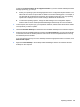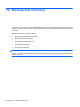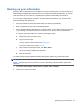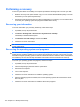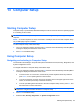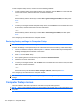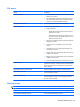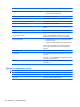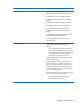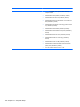Instruction Manual
Select To do this
User Management (requires a BIOS administrator password)
●
Create a new BIOS user account.
●
View a list of ProtectTools users.
Password Policy (requires a BIOS administrator password) Revise password policy criteria.
HP SpareKey Enable/disable HP SpareKey (enabled by default).
Always Prompt for HP SpareKey Enrollment Enable/disable HP SpareKey enrollment (enabled by default).
Anti Theft (select models only) Enable/disable anti-theft protection.
Fingerprint Reset on Reboot (If Present) Reset/clear the fingerprint reader ownership (disabled by
default).
Allow reset of HP ProtectTools security keys Enable/disable reset of HP ProtectTools security keys.
Change Password Enter, change, or delete a BIOS administrator password.
HP SpareKey Enrollment Enroll or reset HP SpareKey, which is a set of security
questions and answers used if you forget your password.
DriveLock Passwords
●
Enable/disable DriveLock on any computer hard drive
(enabled by default).
●
Change a DriveLock user password or master password.
NOTE: DriveLock settings are accessible only when you
enter Computer Setup by turning on (not restarting) the
computer.
Automatic DriveLock Enable/disable Automatic DriveLock support.
Disk Sanitizer Run Disk Sanitizer to destroy all existing data on the primary
hard drive.
CAUTION: If you run Disk Sanitizer, the data on the selected
drive is destroyed permanently.
System IDs Enter a user-defined computer asset tracking number and
ownership tag.
System Configuration menu
NOTE: Some of the listed System Configuration options may not be supported by your computer.
Select To do this
Language Change the Computer Setup language.
116 Chapter 13 Computer Setup