Owner manual
Table Of Contents
- Welcome
- Getting to know your computer
- Networking
- Keyboard and pointing devices
- Multimedia
- Power management
- Shutting down the computer
- Setting power options
- Using battery power
- Using external AC power
- Drives
- External cards and devices
- Memory modules
- Security
- Backup and Recovery
- Computer Setup (BIOS) and Advanced System Diagnostics
- MultiBoot
- Troubleshooting and support
- Troubleshooting
- The computer is unable to start up
- The computer screen is blank
- Software is functioning abnormally
- The computer is on but not responding
- The computer is unusually warm
- An external device is not working
- The wireless network connection is not working
- The optical disc tray does not open for removal of a CD or DVD
- The computer does not detect the optical drive
- A disc does not play
- A movie is not visible on an external display
- The process of burning a disc does not begin, or it stops before completion
- Contacting customer support
- Labels
- Troubleshooting
- Cleaning your computer
- Specifications
- Electrostatic discharge
- Index
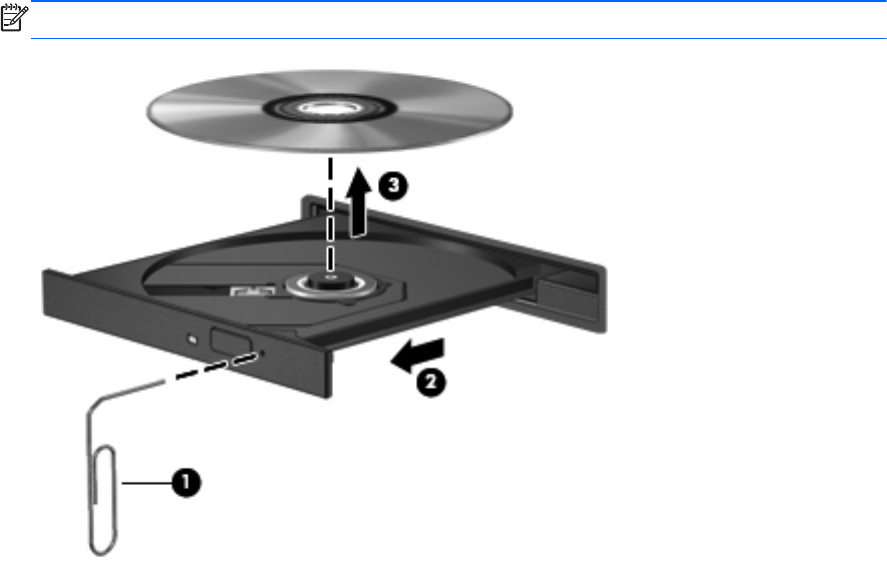
The wireless network connection is not working
If a wireless network connection is not working as expected, follow these suggestions:
● To enable or disable a wireless or wired network device, right-click the Network Connection
icon in the notification area, at the far right of the taskbar. To enable devices, select the check
box from the menu option. To disable the device, clear the check box.
●
Be sure that the wireless device is turned on.
●
Be sure that the computer wireless antennas are free from obstructions.
● Be sure that the cable or DSL modem and its power cord are properly connected and that the
lights are on.
●
Be sure that the wireless router or access point is properly connected to its power adapter and to
the cable or DSL modem, and that the lights are on.
●
Disconnect and then reconnect all cables, and turn the power off and then back on.
The optical disc tray does not open for removal of a CD or DVD
1. Insert the end of a paper clip (1) into the release access in the front bezel of the drive.
2. Press in gently on the paper clip until the disc tray is released, and then pull out the tray (2) until
it stops.
3. Remove the disc (3) from the tray by gently pressing down on the spindle while lifting the outer
edges of the disc. Hold the disc by the edges and avoid touching the flat surfaces.
NOTE: If the tray is not fully accessible, tilt the disc carefully as you remove it.
4. Close the disc tray and place the disc in a protective case.
Troubleshooting 85










