Owner manual
Table Of Contents
- Welcome
- Getting to know your computer
- Networking
- Keyboard and pointing devices
- Multimedia
- Power management
- Shutting down the computer
- Setting power options
- Using battery power
- Using external AC power
- Drives
- External cards and devices
- Memory modules
- Security
- Backup and Recovery
- Computer Setup (BIOS) and Advanced System Diagnostics
- MultiBoot
- Troubleshooting and support
- Troubleshooting
- The computer is unable to start up
- The computer screen is blank
- Software is functioning abnormally
- The computer is on but not responding
- The computer is unusually warm
- An external device is not working
- The wireless network connection is not working
- The optical disc tray does not open for removal of a CD or DVD
- The computer does not detect the optical drive
- A disc does not play
- A movie is not visible on an external display
- The process of burning a disc does not begin, or it stops before completion
- Contacting customer support
- Labels
- Troubleshooting
- Cleaning your computer
- Specifications
- Electrostatic discharge
- Index
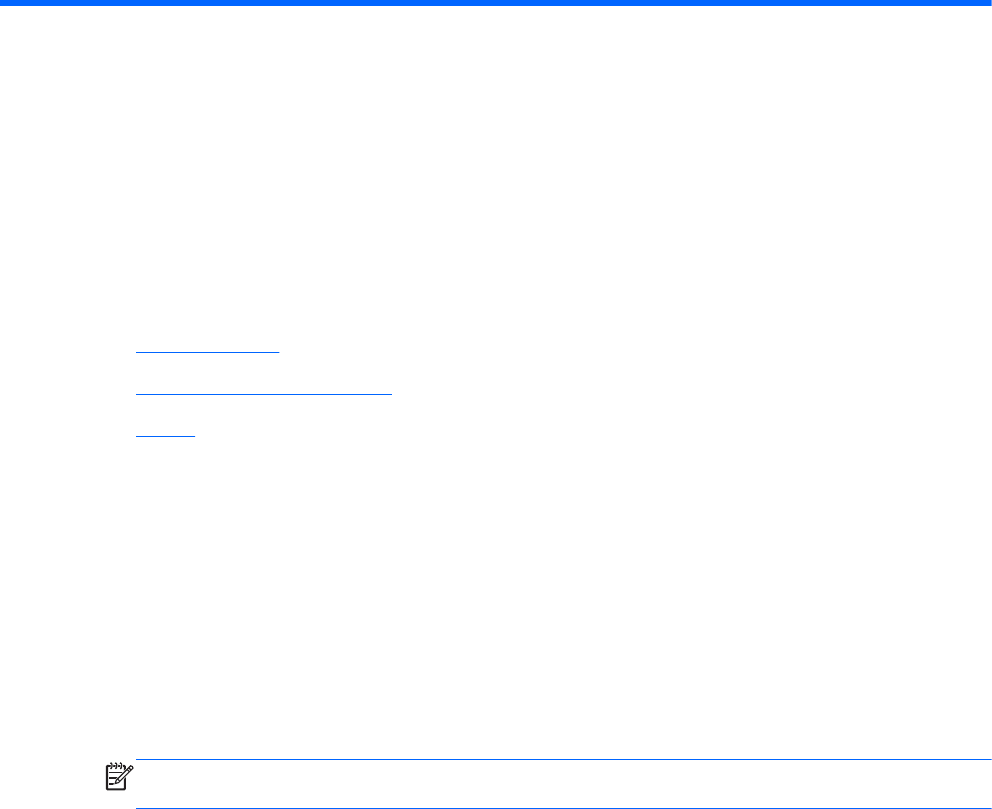
A Troubleshooting and support
The following sections are included in this appendix:
●
Troubleshooting
●
Contacting customer support
●
Labels
Troubleshooting
The following sections describe several common issues and solutions.
The computer is unable to start up
If the computer does not turn on when you press the power button, the following suggestions may
help you determine why the computer does not start up:
● If the computer is plugged into an AC outlet, plug another electrical device into the outlet to be
sure that the outlet is providing adequate power.
NOTE: Use only the AC adapter provided with the computer or one approved by HP for this
computer.
●
If the computer is plugged into an external power source other than an AC outlet, plug the
computer into an AC outlet using the AC adapter. Be sure that the power cord and AC adapter
connections are secure.
The computer screen is blank
If the screen is blank but you have not turned off the computer, one or more of these settings may be
the cause:
●
The computer may be in the Suspend state or in Hibernation. To exit Suspend or Hibernation,
briefly press the power button. Suspend and Hibernation are energy-saving features that turn off
the display. Suspend and Hibernation can be initiated by the system while the computer is on
but is not in use, or when the computer has reached a low battery level. To change these and
other power settings, right-click the Battery icon in the notification area, at the far right of the
taskbar, and then click Preferences.
● The computer may not be set to display the image on the computer screen. To transfer the
image to the computer screen, press fn+f4. On most models, when an optional external display,
such as a monitor, is connected to the computer, the image can be displayed on the computer
screen or the external display, or on both devices simultaneously. When you press fn+f4
Troubleshooting 83










