Owner manual
Table Of Contents
- Welcome
- Getting to know your computer
- Networking
- Keyboard and pointing devices
- Multimedia
- Power management
- Shutting down the computer
- Setting power options
- Using battery power
- Using external AC power
- Drives
- External cards and devices
- Memory modules
- Security
- Backup and Recovery
- Computer Setup (BIOS) and Advanced System Diagnostics
- MultiBoot
- Troubleshooting and support
- Troubleshooting
- The computer is unable to start up
- The computer screen is blank
- Software is functioning abnormally
- The computer is on but not responding
- The computer is unusually warm
- An external device is not working
- The wireless network connection is not working
- The optical disc tray does not open for removal of a CD or DVD
- The computer does not detect the optical drive
- A disc does not play
- A movie is not visible on an external display
- The process of burning a disc does not begin, or it stops before completion
- Contacting customer support
- Labels
- Troubleshooting
- Cleaning your computer
- Specifications
- Electrostatic discharge
- Index
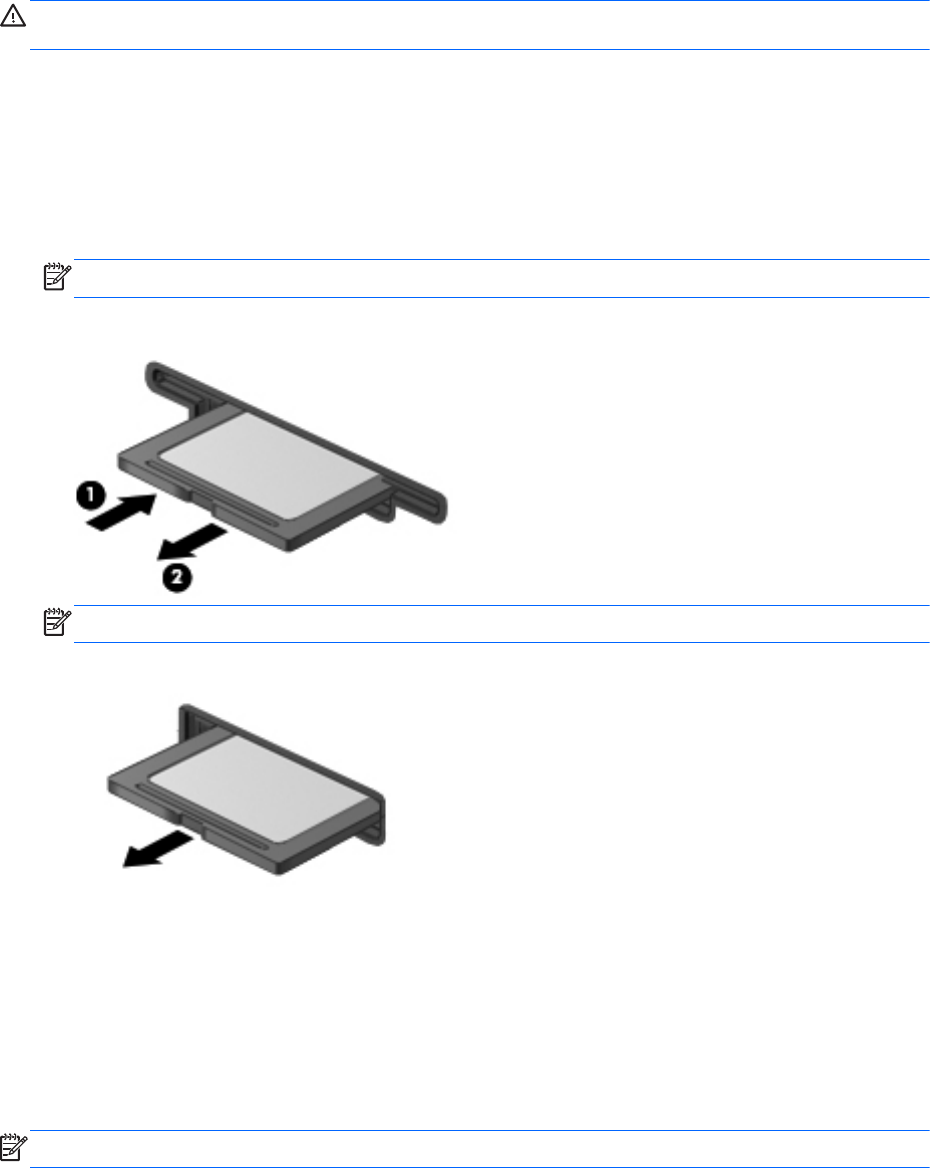
Removing a digital card
CAUTION: To reduce the risk of loss of data or an unresponsive system, use the following
procedure to safely remove the digital card.
Save your information and close all programs associated with the digital card.
To remove a digital card:
1. Open File Browser by selecting Computer > Nautilus.
2. Click the Eject icon next to the name of the media card in the Places list on the left pane of File
Browser.
NOTE: You are prompted that it is safe to remove the hardware device.
3. Press in on the card (1), and then remove it from the slot (2).
NOTE: If the card does not eject, pull the card out of the slot.
Using ExpressCards
An ExpressCard is a high-performance PC Card that is inserted into the ExpressCard slot.
Like standard PC Cards, ExpressCards are designed to conform to the standard specifications of the
Personal Computer Memory Card International Association (PCMCIA), but application software to
use the device may be required for this operating system.
NOTE: To conserve power, stop or remove an ExpressCard when it is not in use.
54 Chapter 8 External cards and devices










