Owner manual
Table Of Contents
- Welcome
- Getting to know your computer
- Networking
- Keyboard and pointing devices
- Multimedia
- Power management
- Shutting down the computer
- Setting power options
- Using battery power
- Using external AC power
- Drives
- External cards and devices
- Memory modules
- Security
- Backup and Recovery
- Computer Setup (BIOS) and Advanced System Diagnostics
- MultiBoot
- Troubleshooting and support
- Troubleshooting
- The computer is unable to start up
- The computer screen is blank
- Software is functioning abnormally
- The computer is on but not responding
- The computer is unusually warm
- An external device is not working
- The wireless network connection is not working
- The optical disc tray does not open for removal of a CD or DVD
- The computer does not detect the optical drive
- A disc does not play
- A movie is not visible on an external display
- The process of burning a disc does not begin, or it stops before completion
- Contacting customer support
- Labels
- Troubleshooting
- Cleaning your computer
- Specifications
- Electrostatic discharge
- Index
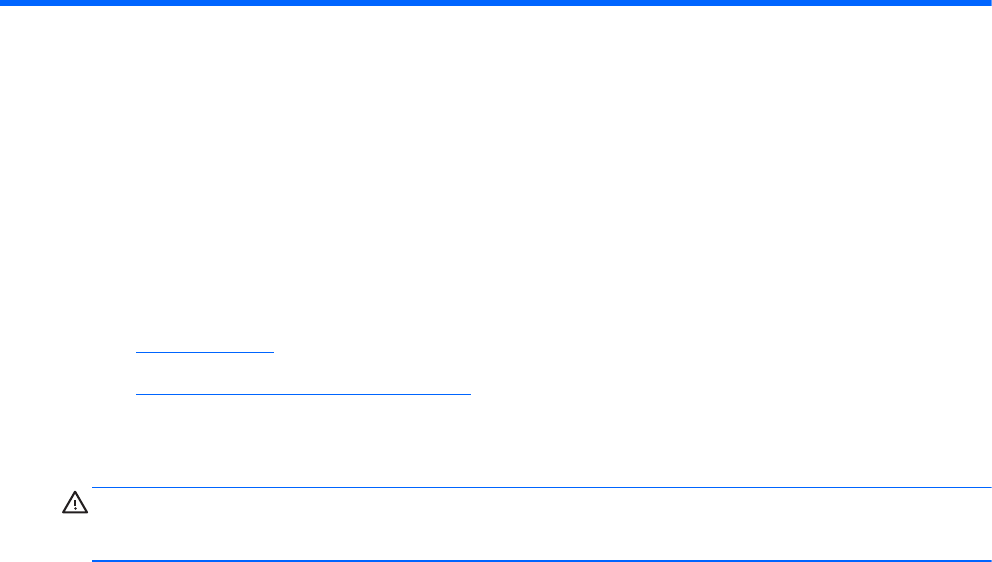
7Drives
The following sections are included in this chapter:
●
Handling drives
●
Replacing or upgrading the hard drive
Handling drives
CAUTION: Drives are fragile computer components that must be handled with care. Refer to the
following cautions before handling drives. Additional cautions are included with the procedures to
which they apply.
Observe these precautions:
●
Before you move a computer that is connected to an external hard drive, initiate Suspend and
allow the screen to clear, or properly disconnect the external hard drive.
●
Before handling a drive, discharge static electricity by touching the unpainted metal surface of
the drive.
●
Do not touch the connector pins on a removable drive or on the computer.
●
Handle a drive carefully; do not drop a drive or place items on it.
●
Before removing or inserting a drive, shut down the computer. If you are unsure whether the
computer is off, in Suspend, or in Hibernation, turn the computer on, and then shut it down
through the operating system.
●
Do not use excessive force when inserting a drive into a drive bay.
●
Do not type on the keyboard or move the computer while an optical drive is writing to a disc. The
write process is sensitive to vibration.
●
When the battery is the only source of power, be sure that the battery is sufficiently charged
before writing to media.
●
Avoid exposing a drive to temperature or humidity extremes.
●
Avoid exposing a drive to liquids. Do not spray the drive with cleaning products.
●
Remove media from a drive before removing the drive from the drive bay, or traveling with,
shipping, or storing a drive.
48 Chapter 7 Drives










