Owner manual
Table Of Contents
- Welcome
- Getting to know your computer
- Networking
- Keyboard and pointing devices
- Multimedia
- Power management
- Shutting down the computer
- Setting power options
- Using battery power
- Using external AC power
- Drives
- External cards and devices
- Memory modules
- Security
- Backup and Recovery
- Computer Setup (BIOS) and Advanced System Diagnostics
- MultiBoot
- Troubleshooting and support
- Troubleshooting
- The computer is unable to start up
- The computer screen is blank
- Software is functioning abnormally
- The computer is on but not responding
- The computer is unusually warm
- An external device is not working
- The wireless network connection is not working
- The optical disc tray does not open for removal of a CD or DVD
- The computer does not detect the optical drive
- A disc does not play
- A movie is not visible on an external display
- The process of burning a disc does not begin, or it stops before completion
- Contacting customer support
- Labels
- Troubleshooting
- Cleaning your computer
- Specifications
- Electrostatic discharge
- Index
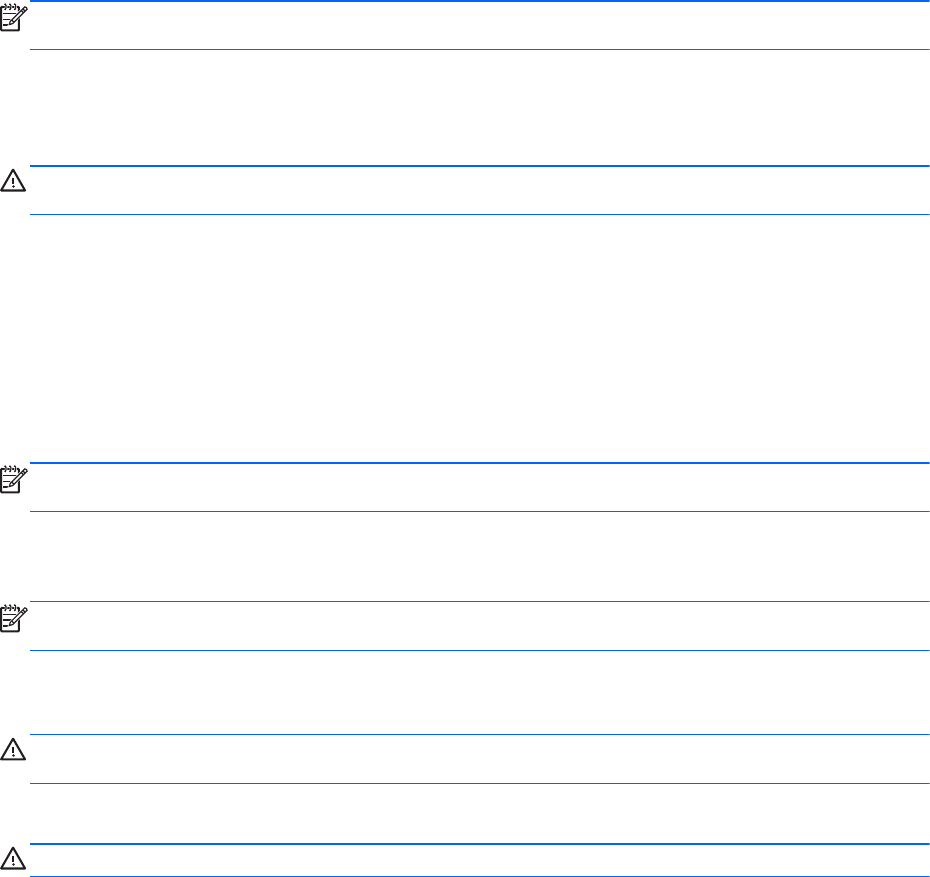
NOTE: A stored battery should be checked every 6 months. If the capacity is less than 50 percent,
recharge the battery before returning it to storage.
Calibrate a battery before using it if it has been stored for one month or more.
Disposing of a used battery
WARNING! To reduce the risk of fire or burns, do not disassemble, crush, or puncture; do not short
external contacts; do not dispose of in fire or water.
Refer to the Regulatory, Safety, and Environmental Notices for battery disposal information.
Replacing the battery
Computer battery life varies, depending on power management settings, programs running on the
computer, display brightness, external devices connected to the computer, and other factors.
You can find details about the battery by clicking the Battery icon in the notification area at the far
right of the taskbar, and then click Laptop Battery.
NOTE: To ensure that you always have battery power when you need it, HP recommends
purchasing a new battery when the storage capacity indicator turns green-yellow.
Using external AC power
NOTE: For information on connecting to AC power, refer to the Quick Setup poster provided in the
computer box.
External AC power is supplied through an approved AC adapter or an optional docking or expansion
device.
WARNING! To reduce potential safety issues, use only the AC adapter provided with the computer,
a replacement AC adapter provided by HP, or a compatible AC adapter purchased from HP.
Connect the computer to external AC power under any of the following conditions:
WARNING! Do not charge the battery while you are onboard aircraft.
●
When you are charging or calibrating a battery
●
When you are installing or modifying system software
●
When writing information to a CD or DVD
When you connect the computer to external AC power, the following events occur:
●
The battery begins to charge.
●
If the computer is turned on, the Battery icon in the notification area changes appearance.
When you disconnect external AC power, the following events occur:
●
The computer switches to battery power.
●
The display brightness is automatically decreased to save battery life.
46 Chapter 6 Power management










