Owner manual
Table Of Contents
- Welcome
- Getting to know your computer
- Networking
- Keyboard and pointing devices
- Multimedia
- Power management
- Shutting down the computer
- Setting power options
- Using battery power
- Using external AC power
- Drives
- External cards and devices
- Memory modules
- Security
- Backup and Recovery
- Computer Setup (BIOS) and Advanced System Diagnostics
- MultiBoot
- Troubleshooting and support
- Troubleshooting
- The computer is unable to start up
- The computer screen is blank
- Software is functioning abnormally
- The computer is on but not responding
- The computer is unusually warm
- An external device is not working
- The wireless network connection is not working
- The optical disc tray does not open for removal of a CD or DVD
- The computer does not detect the optical drive
- A disc does not play
- A movie is not visible on an external display
- The process of burning a disc does not begin, or it stops before completion
- Contacting customer support
- Labels
- Troubleshooting
- Cleaning your computer
- Specifications
- Electrostatic discharge
- Index
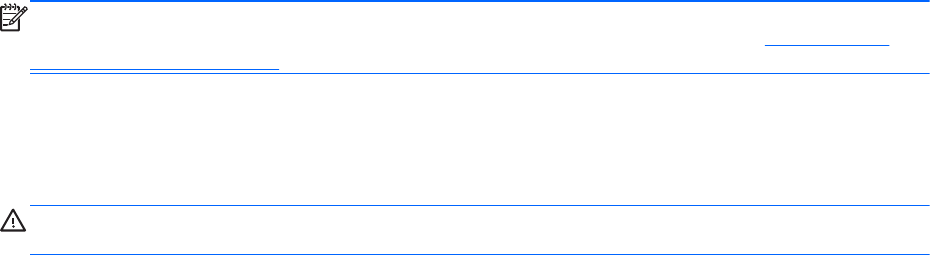
NOTE: When you disconnect AC power, the display brightness is automatically decreased to save
battery life. For information on increasing or decreasing display brightness, refer to
Keyboard and
pointing devices on page 23.
You can keep a battery in the computer or in storage, depending on how you work. Keeping the
battery in the computer whenever the computer is plugged into AC power charges the battery and
also protects your work in case of a power outage. However, a battery in the computer slowly
discharges when the computer is off and unplugged from external power.
WARNING! To reduce potential safety issues, use only the battery provided with the computer, a
replacement battery provided by HP, or a compatible battery purchased from HP.
Computer battery life varies, depending on power management settings, programs running on the
computer, display brightness, external devices connected to the computer, and other factors.
Displaying the remaining battery charge
▲
Move the pointer over the Power icon in the notification area, at the far right of the taskbar.
Using battery power 41










