Owner manual
Table Of Contents
- Welcome
- Getting to know your computer
- Networking
- Keyboard and pointing devices
- Multimedia
- Power management
- Shutting down the computer
- Setting power options
- Using battery power
- Using external AC power
- Drives
- External cards and devices
- Memory modules
- Security
- Backup and Recovery
- Computer Setup (BIOS) and Advanced System Diagnostics
- MultiBoot
- Troubleshooting and support
- Troubleshooting
- The computer is unable to start up
- The computer screen is blank
- Software is functioning abnormally
- The computer is on but not responding
- The computer is unusually warm
- An external device is not working
- The wireless network connection is not working
- The optical disc tray does not open for removal of a CD or DVD
- The computer does not detect the optical drive
- A disc does not play
- A movie is not visible on an external display
- The process of burning a disc does not begin, or it stops before completion
- Contacting customer support
- Labels
- Troubleshooting
- Cleaning your computer
- Specifications
- Electrostatic discharge
- Index
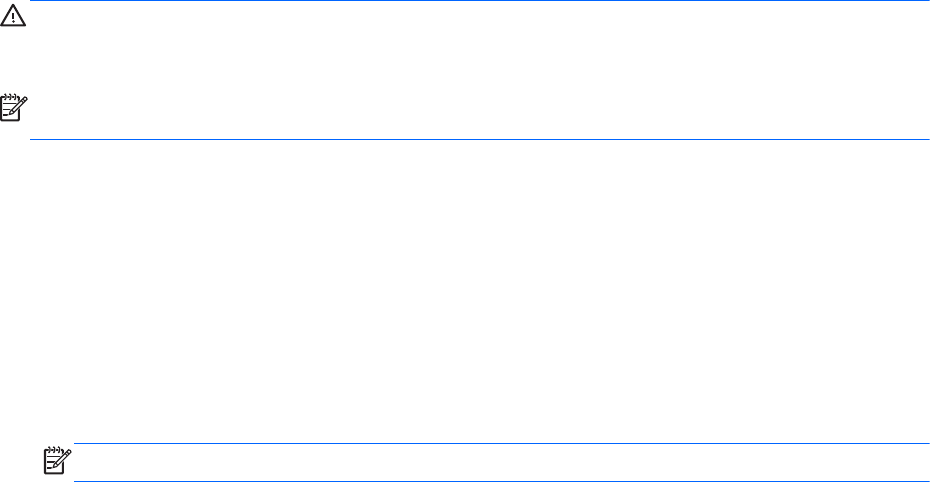
Setting power options
Using power-saving states
The computer has two power-saving states enabled at the factory: Suspend and Hibernation.
When Suspend is initiated, the power lights blink and the screen clears. Your work is saved to
memory, letting you exit the Suspend state faster than exiting Hibernation. If the computer is in the
Suspend state for an extended period or if the battery reaches a critical battery level while in the
Suspend state, the computer initiates Hibernation.
When Hibernation is initiated, your work is saved to a hibernation file on the hard drive and the
computer turns off.
CAUTION: To prevent possible audio and video degradation, loss of audio or video playback
functionality, or loss of information, do not initiate Suspend or Hibernation while reading from or
writing to a disc or an external media card.
NOTE: You cannot initiate any type of networking connection or perform any computer functions
while the computer is in the Suspend state or in Hibernation.
Initiating and exiting Suspend
The system is set at the factory to initiate Suspend after a period of inactivity when running on battery
power or on external power.
Power settings and timeouts can be changed using Power Management in Control Center.
With the computer on, you can initiate Suspend in any of the following ways:
●
Briefly press the power button.
● Close the display.
NOTE: This only works when the computer is running on battery power.
●
Select Computer > Shutdown > Suspend.
●
Click the Power icon, located on the far right of the taskbar, and then click Suspend.
To exit Suspend:
▲
Briefly press the power button.
When the computer exits Suspend, the power lights turn on and your work returns to the screen
where you stopped working.
Initiating and exiting Hibernation
The system is set at the factory to initiate Hibernation after a period of inactivity when running on
battery power or on external power, or when the battery reaches a critical battery level.
Power settings and timeouts can be changed using Power Management in Control Center.
Setting power options 39










