Owner manual
Table Of Contents
- Welcome
- Getting to know your computer
- Networking
- Keyboard and pointing devices
- Multimedia
- Power management
- Shutting down the computer
- Setting power options
- Using battery power
- Using external AC power
- Drives
- External cards and devices
- Memory modules
- Security
- Backup and Recovery
- Computer Setup (BIOS) and Advanced System Diagnostics
- MultiBoot
- Troubleshooting and support
- Troubleshooting
- The computer is unable to start up
- The computer screen is blank
- Software is functioning abnormally
- The computer is on but not responding
- The computer is unusually warm
- An external device is not working
- The wireless network connection is not working
- The optical disc tray does not open for removal of a CD or DVD
- The computer does not detect the optical drive
- A disc does not play
- A movie is not visible on an external display
- The process of burning a disc does not begin, or it stops before completion
- Contacting customer support
- Labels
- Troubleshooting
- Cleaning your computer
- Specifications
- Electrostatic discharge
- Index
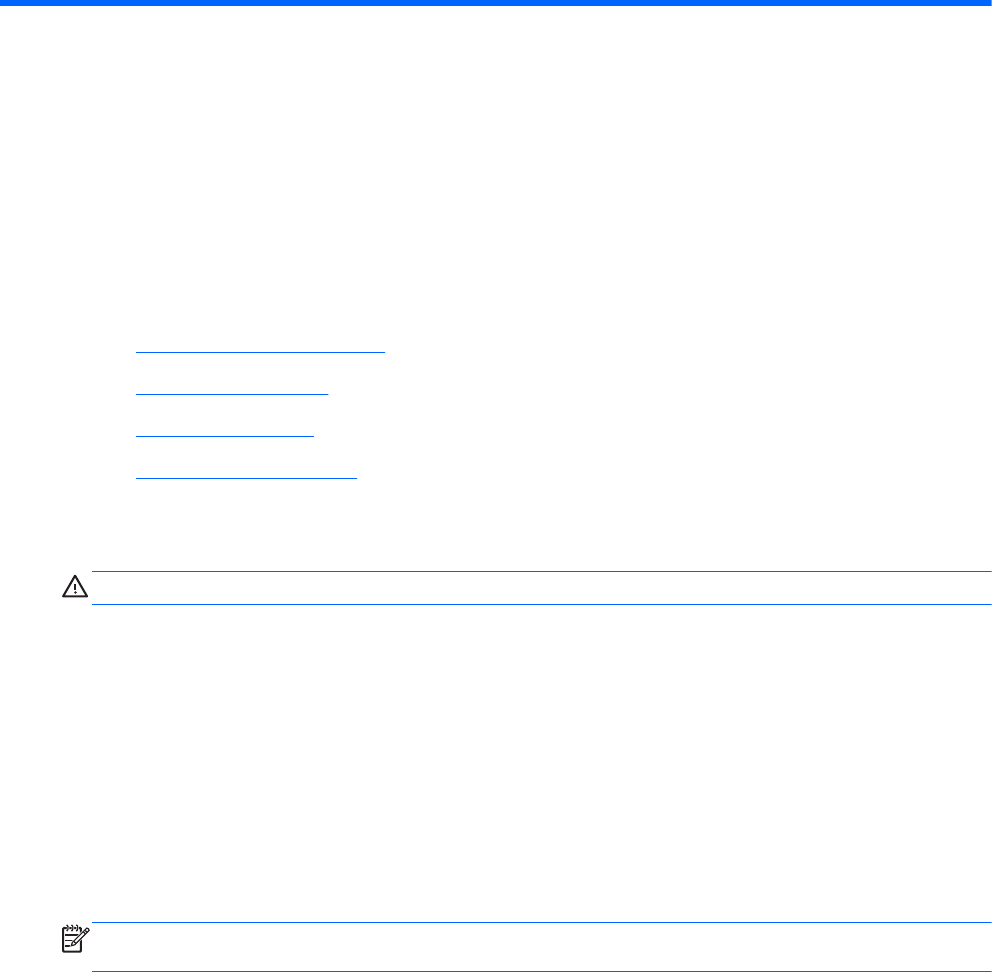
6 Power management
The following sections are included in this chapter:
●
Shutting down the computer
●
Setting power options
●
Using battery power
●
Using external AC power
Shutting down the computer
CAUTION: Unsaved information will be lost when the computer is shut down.
The shutdown command closes all open programs, including the operating system, and then turns off
the display and computer.
Shut down the computer under any of the following conditions:
●
When you need to replace the battery or access components inside the computer
●
When you are connecting an external hardware device that does not connect to a USB port
●
When the computer will be unused and disconnected from external power for an extended
period
To shut down the computer, follow these steps:
NOTE: If the computer is in the Suspend state or in Hibernation, you must first exit Suspend or
Hibernation before shutdown is possible.
1. Save your work and close all open programs.
2. Select Computer > Shutdown > Shut Down.
If the computer is unresponsive and you are unable to use the preceding shutdown procedure, try the
following emergency procedures in the sequence provided:
●
Press and hold the power button for at least 5 seconds.
●
Disconnect the computer from external power, and then remove the battery.
38 Chapter 6 Power management










