Owner manual
Table Of Contents
- Welcome
- Getting to know your computer
- Networking
- Keyboard and pointing devices
- Multimedia
- Power management
- Shutting down the computer
- Setting power options
- Using battery power
- Using external AC power
- Drives
- External cards and devices
- Memory modules
- Security
- Backup and Recovery
- Computer Setup (BIOS) and Advanced System Diagnostics
- MultiBoot
- Troubleshooting and support
- Troubleshooting
- The computer is unable to start up
- The computer screen is blank
- Software is functioning abnormally
- The computer is on but not responding
- The computer is unusually warm
- An external device is not working
- The wireless network connection is not working
- The optical disc tray does not open for removal of a CD or DVD
- The computer does not detect the optical drive
- A disc does not play
- A movie is not visible on an external display
- The process of burning a disc does not begin, or it stops before completion
- Contacting customer support
- Labels
- Troubleshooting
- Cleaning your computer
- Specifications
- Electrostatic discharge
- Index
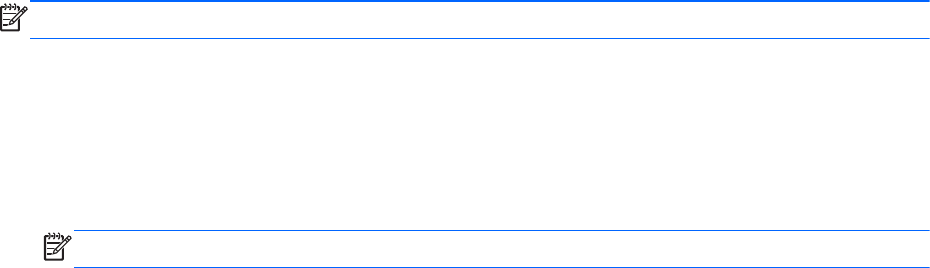
NOTE: If you have an AMD card, follow the instructions in the next section.
1. Click the Gnome Display Applet icon in the notification area at the far right of the taskbar.
2. Click Detect Monitors.
3. Click the On radio button to the right of the display layout. If the default monitor is not detected,
set the resolution and the refresh rate using your external monitor specifications. Change the
rotation if desired. If the display requires mirroring, click the Mirror Screens check box.
NOTE: Click Default to change the external monitor to landscape mode.
4. Click Apply.
5. Click Close.
If your external monitor is not detected after pressing fn+f4, and you have an AMD graphics card,
follow these steps:
1. Select Computer > More Applications > System > ATI Catalyst Control Center (as
Superuser).
2. Enter your root password.
3. Select Display Manager from the right pane.
4. Click the Detect connected displays button.
5. Your display settings can be modified by clicking your monitor in the dialog box, and then
selecting the Display properties tab or Multi-Display tab.
6. After the settings are configured, click Apply, and then click OK. Your computer may require
rebooting.
36 Chapter 5 Multimedia










