Owner manual
Table Of Contents
- Welcome
- Getting to know your computer
- Networking
- Keyboard and pointing devices
- Multimedia
- Power management
- Shutting down the computer
- Setting power options
- Using battery power
- Using external AC power
- Drives
- External cards and devices
- Memory modules
- Security
- Backup and Recovery
- Computer Setup (BIOS) and Advanced System Diagnostics
- MultiBoot
- Troubleshooting and support
- Troubleshooting
- The computer is unable to start up
- The computer screen is blank
- Software is functioning abnormally
- The computer is on but not responding
- The computer is unusually warm
- An external device is not working
- The wireless network connection is not working
- The optical disc tray does not open for removal of a CD or DVD
- The computer does not detect the optical drive
- A disc does not play
- A movie is not visible on an external display
- The process of burning a disc does not begin, or it stops before completion
- Contacting customer support
- Labels
- Troubleshooting
- Cleaning your computer
- Specifications
- Electrostatic discharge
- Index
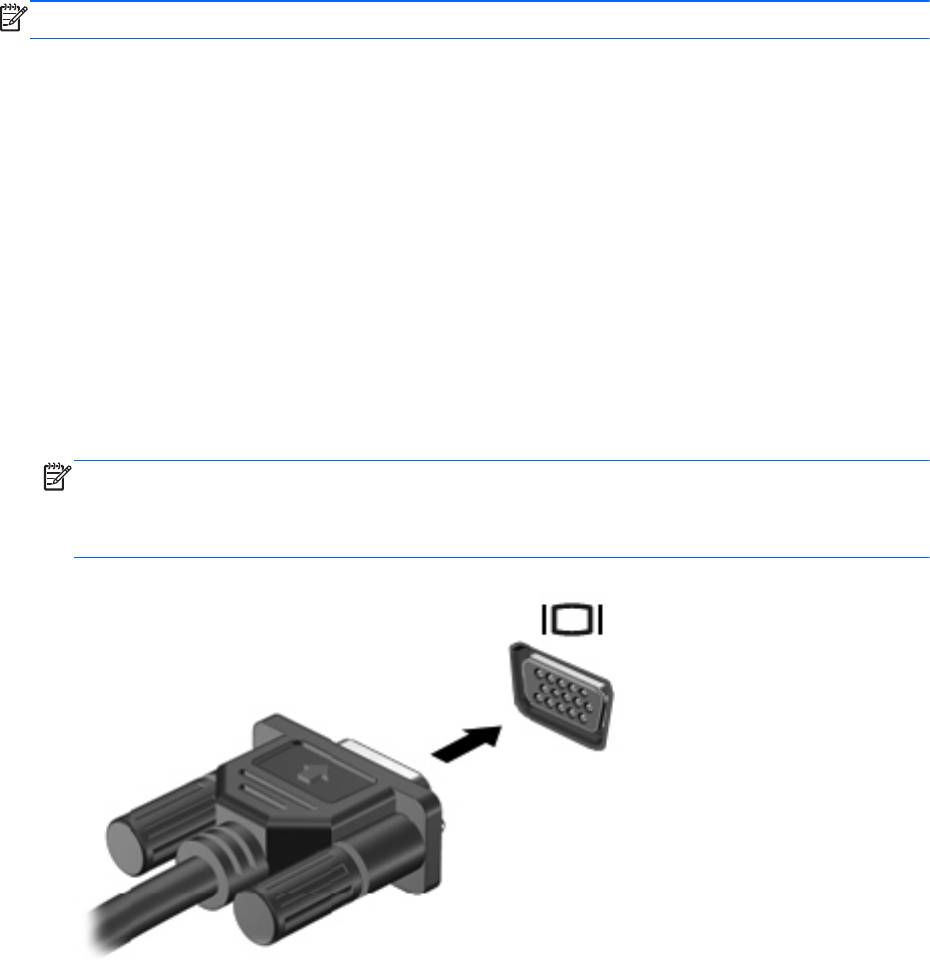
The webcam software enables you to experiment with the following features:
●
Capturing and sharing video
●
Streaming video with instant message software
●
Taking still photos
NOTE: For details about using your webcam, click the Help menu in the Cheese software.
Using video devices
Your computer has the following external video ports:
●
VGA
●
HDMI
VGA
The external monitor port, or VGA port, is an analog display interface that connects an external VGA
display device such as an external VGA monitor or a VGA projector to the computer.
▲
To connect a VGA display device, connect the device cable to the external monitor port.
Press fn+f4 to switch the image between the display devices connected to the computer.
NOTE: Pressing fn+f4 allows you to switch between settings. You can toggle between a laptop
panel, an external display in combination with the laptop panel, or one of the external monitors.
You also can attach external monitors to both the Display Port and the VGA ports, but only one
external display can be active at a time.
If your external monitor is not detected after pressing fn+f4, follow these steps:
Using video devices 35










