Owner manual
Table Of Contents
- Welcome
- Getting to know your computer
- Networking
- Keyboard and pointing devices
- Multimedia
- Power management
- Shutting down the computer
- Setting power options
- Using battery power
- Using external AC power
- Drives
- External cards and devices
- Memory modules
- Security
- Backup and Recovery
- Computer Setup (BIOS) and Advanced System Diagnostics
- MultiBoot
- Troubleshooting and support
- Troubleshooting
- The computer is unable to start up
- The computer screen is blank
- Software is functioning abnormally
- The computer is on but not responding
- The computer is unusually warm
- An external device is not working
- The wireless network connection is not working
- The optical disc tray does not open for removal of a CD or DVD
- The computer does not detect the optical drive
- A disc does not play
- A movie is not visible on an external display
- The process of burning a disc does not begin, or it stops before completion
- Contacting customer support
- Labels
- Troubleshooting
- Cleaning your computer
- Specifications
- Electrostatic discharge
- Index
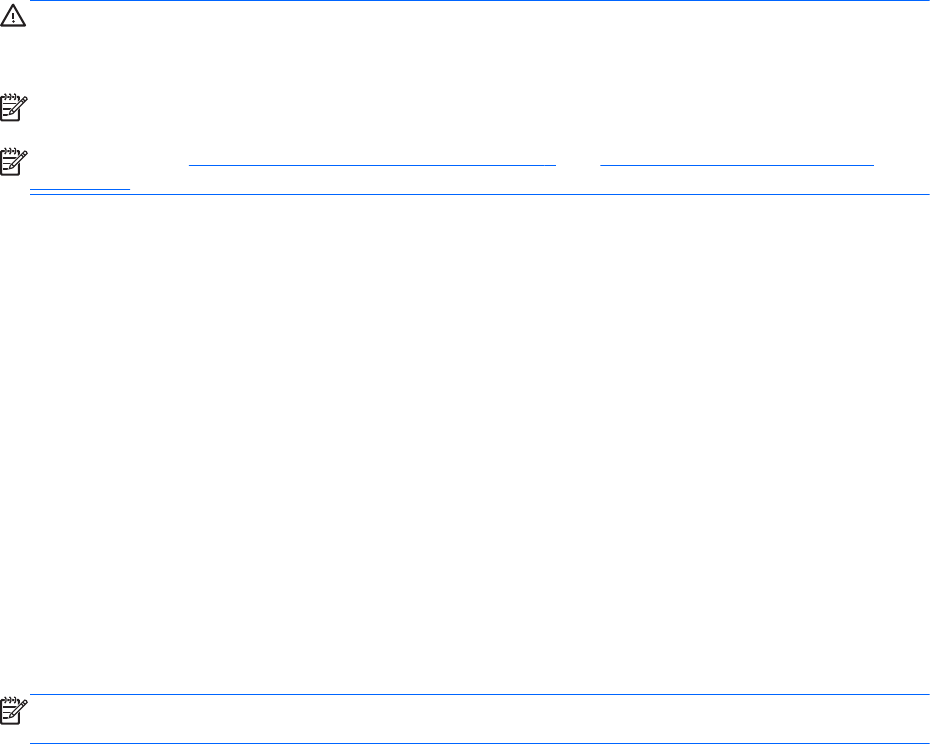
Adjusting the volume
Depending on your computer model, you can adjust the volume using the following:
● Volume buttons
●
Volume hotkeys
●
Volume keys
WARNING! To reduce the risk of personal injury, adjust the volume before putting on headphones,
earbuds, or a headset. For additional safety information, refer to the Regulatory, Safety, and
Environmental Notices.
NOTE: Volume can also be controlled through the operating system and some programs.
NOTE: Refer to Getting to know your computer on page 3 and Keyboard and pointing devices
on page 23 for information on what type of volume controls your computer has.
Checking your audio functions
To check the system sound on your computer, follow these steps:
1. Select Computer > Control Center.
2. In the left pane, click Hardware, and then click Sound in the right pane.
3. Click the Sound Effects tab, and then select one of the sound options under Choose an alert
sound to test each sound.
To check the recording functions of the computer, follow these steps:
1. Select Computer > Control Center.
2. In the left pane, click Hardware, and then click Sound in the right pane.
3. Click the Input tab, and then select Microphone or Line-in in the drop-down menu next to
Connector.
4. Adjust the input volume by moving the Input volume slider to the desired setting.
NOTE: For best results when recording, speak directly into the microphone and record sound in a
setting free of background noise.
To confirm or change the audio settings on your computer, right-click the Sound icon in the
notification area, at the far right of the taskbar.
Using the Webcam (select models only)
Some computers include an integrated webcam, located at the top of the display. With the
preinstalled software, Cheese, you can use the webcam to take a photo or record a video. You can
preview and save the photo or video recording.
34 Chapter 5 Multimedia










