Owner manual
Table Of Contents
- Welcome
- Getting to know your computer
- Networking
- Keyboard and pointing devices
- Multimedia
- Power management
- Shutting down the computer
- Setting power options
- Using battery power
- Using external AC power
- Drives
- External cards and devices
- Memory modules
- Security
- Backup and Recovery
- Computer Setup (BIOS) and Advanced System Diagnostics
- MultiBoot
- Troubleshooting and support
- Troubleshooting
- The computer is unable to start up
- The computer screen is blank
- Software is functioning abnormally
- The computer is on but not responding
- The computer is unusually warm
- An external device is not working
- The wireless network connection is not working
- The optical disc tray does not open for removal of a CD or DVD
- The computer does not detect the optical drive
- A disc does not play
- A movie is not visible on an external display
- The process of burning a disc does not begin, or it stops before completion
- Contacting customer support
- Labels
- Troubleshooting
- Cleaning your computer
- Specifications
- Electrostatic discharge
- Index
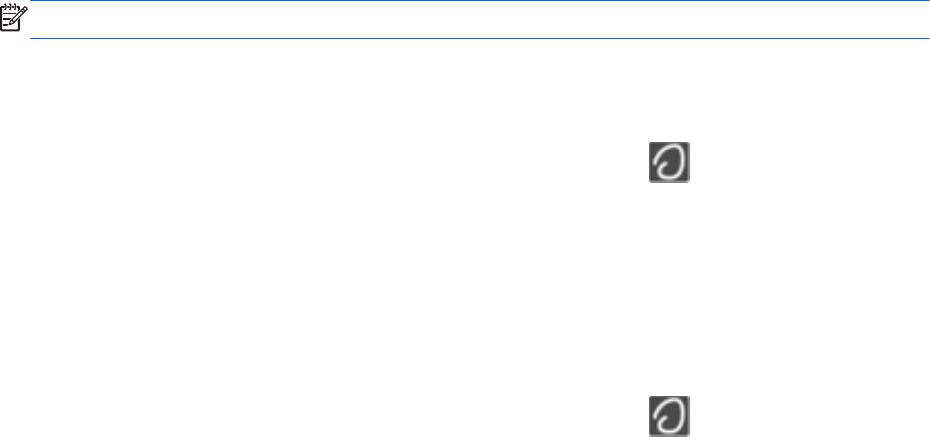
Using TouchPad gestures
The TouchPad supports a variety of gestures. To use TouchPad gestures, place two fingers on the
TouchPad at the same time.
NOTE: TouchPad gestures are not supported in all programs.
To view information about each gesture:
1. Select Computer > More Applications.
2.
In the left pane, click System, and then click the TouchPad icon
in the right pane.
3. On the Device Settings tab, select the device in the window that is displayed, and then click
Settings.
4. Select the gesture to view information about its features.
To turn the gestures on and off:
1. Select Computer > More Applications.
2.
In the left pane, click System, and then click the TouchPad icon
in the right pane.
3. On the Device Settings tab, select the device in the window that is displayed, and then click
Settings.
4. Select the check box next to the gesture that you want to turn on or off.
5. Click Apply, and then click OK.
30 Chapter 4 Keyboard and pointing devices










