Owner manual
Table Of Contents
- Welcome
- Getting to know your computer
- Networking
- Keyboard and pointing devices
- Multimedia
- Power management
- Shutting down the computer
- Setting power options
- Using battery power
- Using external AC power
- Drives
- External cards and devices
- Memory modules
- Security
- Backup and Recovery
- Computer Setup (BIOS) and Advanced System Diagnostics
- MultiBoot
- Troubleshooting and support
- Troubleshooting
- The computer is unable to start up
- The computer screen is blank
- Software is functioning abnormally
- The computer is on but not responding
- The computer is unusually warm
- An external device is not working
- The wireless network connection is not working
- The optical disc tray does not open for removal of a CD or DVD
- The computer does not detect the optical drive
- A disc does not play
- A movie is not visible on an external display
- The process of burning a disc does not begin, or it stops before completion
- Contacting customer support
- Labels
- Troubleshooting
- Cleaning your computer
- Specifications
- Electrostatic discharge
- Index
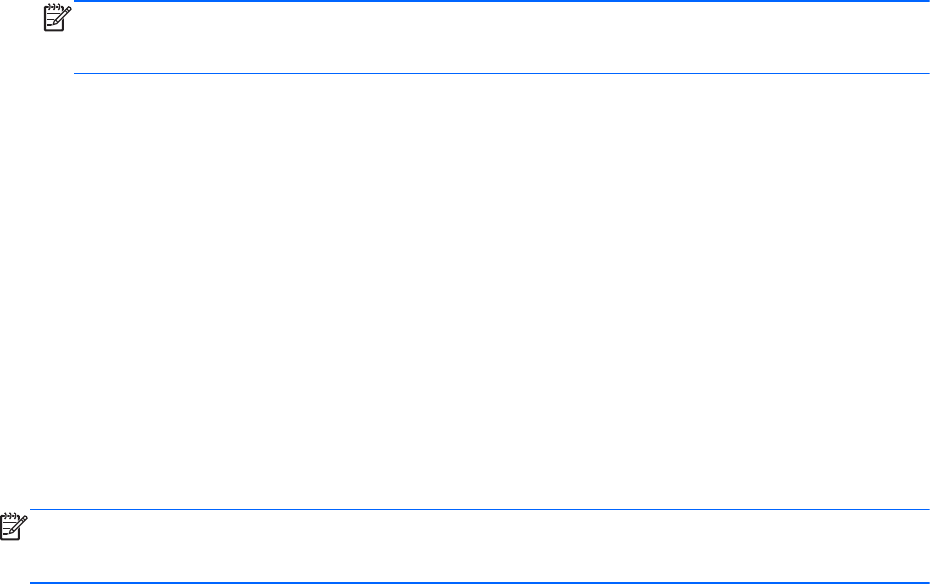
Using the fingerprint reader (select models only)
Integrated fingerprint readers are available on select computer models. In order to use the fingerprint
reader, you must set up a user account with a password on the computer. This account allows you to
log on to your computer with a swipe of a designated finger.
Locating the fingerprint reader
The fingerprint reader is a small metallic sensor that is located near the bottom of the TouchPad.
Enabling fingerprint authentication during logon
To enable fingerprint authentication during logon:
1. Select Computer > YaST.
2. Enter your root password, and then click Continue.
3. In the left pane, click Hardware, and then click Fingerprint Reader in the right pane.
4. Select the Use Fingerprint Reader option.
NOTE: To enroll your fingerprint, you must open the user management utility. You can start
this utility from the account setup dialog box by selecting the check box next to Start user
management after finish.
Enrolling your fingerprint
If you did not enroll your fingerprint when you set up your fingerprint user account, you can open the
user management utility to modify your fingerprint settings. To open the user management utility and
enroll your fingerprint:
1. Select Computer > YaST.
2. Enter your root password, and then click Continue.
3. In the left pane, click Security and Users, and then click User and Group Management in the
right pane.
4. Select the account that you want to modify, and then click Edit.
5. Click the Plug-Ins tab, click Set the user's fingerprint, and then click Launch.
6. Follow the on-screen instructions to enroll your fingerprint.
NOTE: After your fingerprint is enrolled, you can swipe your finger on the fingerprint reader when
you turn on the computer, unlock the computer, or resume from the Suspend or Hibernation state,
instead of typing a password.
28 Chapter 4 Keyboard and pointing devices










