Owner manual
Table Of Contents
- Welcome
- Getting to know your computer
- Networking
- Keyboard and pointing devices
- Multimedia
- Power management
- Shutting down the computer
- Setting power options
- Using battery power
- Using external AC power
- Drives
- External cards and devices
- Memory modules
- Security
- Backup and Recovery
- Computer Setup (BIOS) and Advanced System Diagnostics
- MultiBoot
- Troubleshooting and support
- Troubleshooting
- The computer is unable to start up
- The computer screen is blank
- Software is functioning abnormally
- The computer is on but not responding
- The computer is unusually warm
- An external device is not working
- The wireless network connection is not working
- The optical disc tray does not open for removal of a CD or DVD
- The computer does not detect the optical drive
- A disc does not play
- A movie is not visible on an external display
- The process of burning a disc does not begin, or it stops before completion
- Contacting customer support
- Labels
- Troubleshooting
- Cleaning your computer
- Specifications
- Electrostatic discharge
- Index
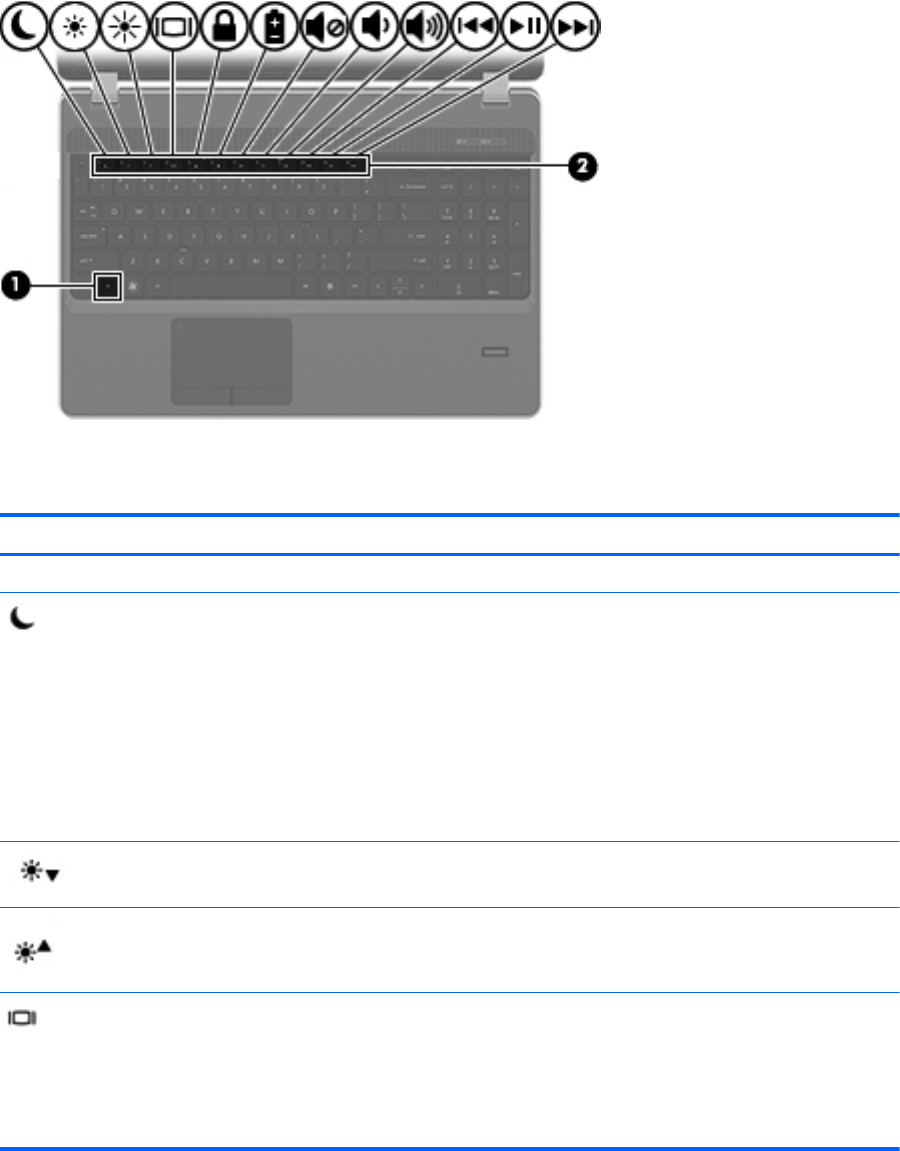
Using the keyboard
Identifying the hotkeys
A hotkey is a combination of the fn key (1) and one of the function keys (2).
To use a hotkey:
▲
Briefly press the fn key, and then briefly press the second key of the hotkey combination.
Hotkey combination Description
fn+esc Displays system information.
fn+f1 Initiates Suspend, which saves your information in system memory. The display and other system
components turn off and power is conserved.
To exit Suspend, briefly press the power button.
CAUTION: To reduce the risk of information loss, save your work before initiating Suspend.
NOTE: If a critical battery level occurs while the computer is in Suspend, the computer initiates
Hibernation and the information stored in is saved to the hard drive.
The function of the fn+f1 hotkey can be changed. For example, you can set the fn+f1 hotkey to
initiate Hibernation instead of Suspend.
fn+f2 Decreases the screen brightness level.
fn+f3 Increases the screen brightness level.
fn+f4 Switches the screen image among display devices connected to the system. For example, if a
monitor is connected to the computer, fn+f4 alternates the screen image from computer display to
monitor display to simultaneous display on both the computer and the monitor.
Most external monitors receive video information from the computer using the external VGA video
standard. The fn+f4 hotkey can also alternate images among other devices that are receiving video
information from the computer.
24 Chapter 4 Keyboard and pointing devices










