Owner manual
Table Of Contents
- Welcome
- Getting to know your computer
- Networking
- Keyboard and pointing devices
- Multimedia
- Power management
- Shutting down the computer
- Setting power options
- Using battery power
- Using external AC power
- Drives
- External cards and devices
- Memory modules
- Security
- Backup and Recovery
- Computer Setup (BIOS) and Advanced System Diagnostics
- MultiBoot
- Troubleshooting and support
- Troubleshooting
- The computer is unable to start up
- The computer screen is blank
- Software is functioning abnormally
- The computer is on but not responding
- The computer is unusually warm
- An external device is not working
- The wireless network connection is not working
- The optical disc tray does not open for removal of a CD or DVD
- The computer does not detect the optical drive
- A disc does not play
- A movie is not visible on an external display
- The process of burning a disc does not begin, or it stops before completion
- Contacting customer support
- Labels
- Troubleshooting
- Cleaning your computer
- Specifications
- Electrostatic discharge
- Index
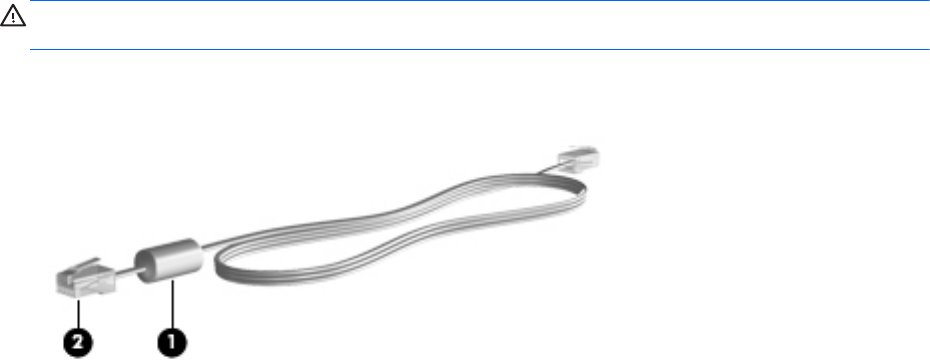
Using Bluetooth wireless devices (select models only)
A Bluetooth device provides short-range wireless communications that replace the physical cable
connections that traditionally link electronic devices such as the following:
●
Computers
●
Phones
●
Audio devices
The strength of Bluetooth is in synchronizing information transfers between your computer and
wireless devices. The inability to consistently connect two or more computers to share the Internet
through Bluetooth is a limitation of Bluetooth and the operating system.
Bluetooth devices provide peer-to-peer capability that allows you to set up a personal area network
(PAN) of Bluetooth devices. For information on configuring and using Bluetooth devices, refer to the
Bluetooth software Help.
Connecting to a wired network
Using a modem (select models only)
A modem must be connected to an analog telephone line using a 6-pin, RJ-11 modem cable
(purchased separately). In some countries or regions, a specific modem cable adapter is also
required. Jacks for digital PBX systems may resemble analog telephone jacks, but they are not
compatible with the modem.
WARNING! To reduce the risk of electric shock, fire, or damage to the equipment, do not plug a
modem or telephone cable into the RJ-45 (network) jack.
If the modem cable contains noise suppression circuitry (1), which prevents interference from TV and
radio reception, orient the circuitry end of the cable (2) toward the computer.
Connecting a modem cable
1. Plug the modem cable into the modem jack (1) on the computer.
20 Chapter 3 Networking










