Owner manual
Table Of Contents
- Welcome
- Getting to know your computer
- Networking
- Keyboard and pointing devices
- Multimedia
- Power management
- Shutting down the computer
- Setting power options
- Using battery power
- Using external AC power
- Drives
- External cards and devices
- Memory modules
- Security
- Backup and Recovery
- Computer Setup (BIOS) and Advanced System Diagnostics
- MultiBoot
- Troubleshooting and support
- Troubleshooting
- The computer is unable to start up
- The computer screen is blank
- Software is functioning abnormally
- The computer is on but not responding
- The computer is unusually warm
- An external device is not working
- The wireless network connection is not working
- The optical disc tray does not open for removal of a CD or DVD
- The computer does not detect the optical drive
- A disc does not play
- A movie is not visible on an external display
- The process of burning a disc does not begin, or it stops before completion
- Contacting customer support
- Labels
- Troubleshooting
- Cleaning your computer
- Specifications
- Electrostatic discharge
- Index
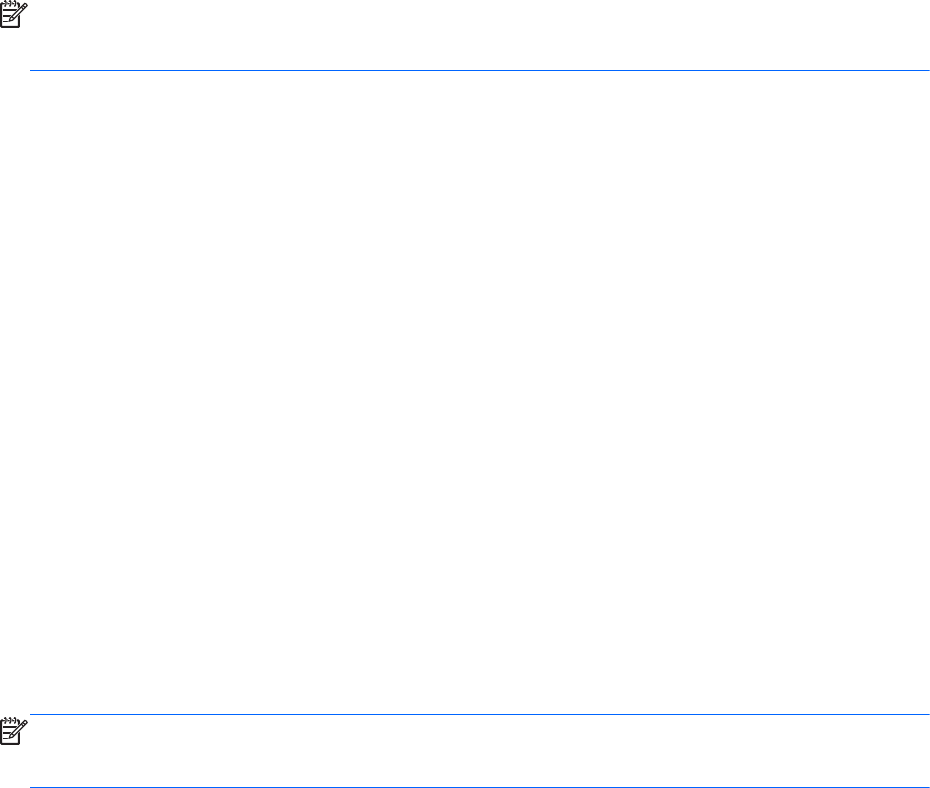
NOTE: When setting up a wireless connection, be sure that your computer and wireless router are
synchronized. To synchronize your computer and wireless router, turn your computer and wireless
router off and then back on.
As your network grows, additional wireless and wired computers can be connected to the network to
access the Internet.
For help in setting up your WLAN, refer to the information provided by your router manufacturer or
your ISP.
Protecting your WLAN
When you set up a WLAN or access an existing WLAN, always enable security features to protect
your network from unauthorized access. WLANs in public areas (hotspots) like coffee shops and
airports may not provide any security. If you are concerned about the security of your computer in a
hotspot, limit your network activities to e-mail that is not confidential and basic Internet surfing.
Wireless radio signals travel outside the network, so other WLAN devices can pick up unprotected
signals. You can use the following precautions to protect your WLAN:
●
Use a Firewall—Checks both data and requests for data that are sent to your network, and
discards any suspicious items. Firewalls are available in both software and hardware. Some
networks use a combination of both types.
●
Wireless encryption—Your computer supports three encryption protocols:
◦
Wi-Fi Protected Access (WPA)
◦
Wi-Fi Protected Access II (WPA2)
◦
Wired Equivalent Privacy (WEP)
NOTE: HP recommends that you select WPA2, which is the most advanced of the three encryption
protocols. The use of WEP encryption is not recommended, because it can be overcome with little
effort.
●
Wi-Fi Protected Access (WPA) and Wi-Fi Protected Access II (WPA2) use security standards to
encrypt and decrypt data transmitted over the network. Both WPA and WPA2 dynamically
generate a new key for every packet, and they also generate a different set of keys for each
computer on the network. To accomplish this:
◦
WPA uses Advanced Encryption Standard (AES) and Temporal Key Integrity Protocol
(TKIP).
◦
WPA2 uses Cipher Block Chaining Message Authentication Code Protocol (CCMP), which
is a new AES protocol.
●
Wired Equivalent Privacy (WEP) encrypts data with a WEP key before it is transmitted. Without
the correct key, others will not be able to use the WLAN.
Roaming to another network
When you move your computer within range of another WLAN, the operating system attempts to
connect to that network. If the attempt is successful, your computer is automatically connected to the
new network. If the operating system does not recognize the new network, follow the same procedure
you used initially to connect to your WLAN.
Using a WLAN 19










