Owner manual
Table Of Contents
- Welcome
- Getting to know your computer
- Networking
- Keyboard and pointing devices
- Multimedia
- Power management
- Shutting down the computer
- Setting power options
- Using battery power
- Using external AC power
- Drives
- External cards and devices
- Memory modules
- Security
- Backup and Recovery
- Computer Setup (BIOS) and Advanced System Diagnostics
- MultiBoot
- Troubleshooting and support
- Troubleshooting
- The computer is unable to start up
- The computer screen is blank
- Software is functioning abnormally
- The computer is on but not responding
- The computer is unusually warm
- An external device is not working
- The wireless network connection is not working
- The optical disc tray does not open for removal of a CD or DVD
- The computer does not detect the optical drive
- A disc does not play
- A movie is not visible on an external display
- The process of burning a disc does not begin, or it stops before completion
- Contacting customer support
- Labels
- Troubleshooting
- Cleaning your computer
- Specifications
- Electrostatic discharge
- Index
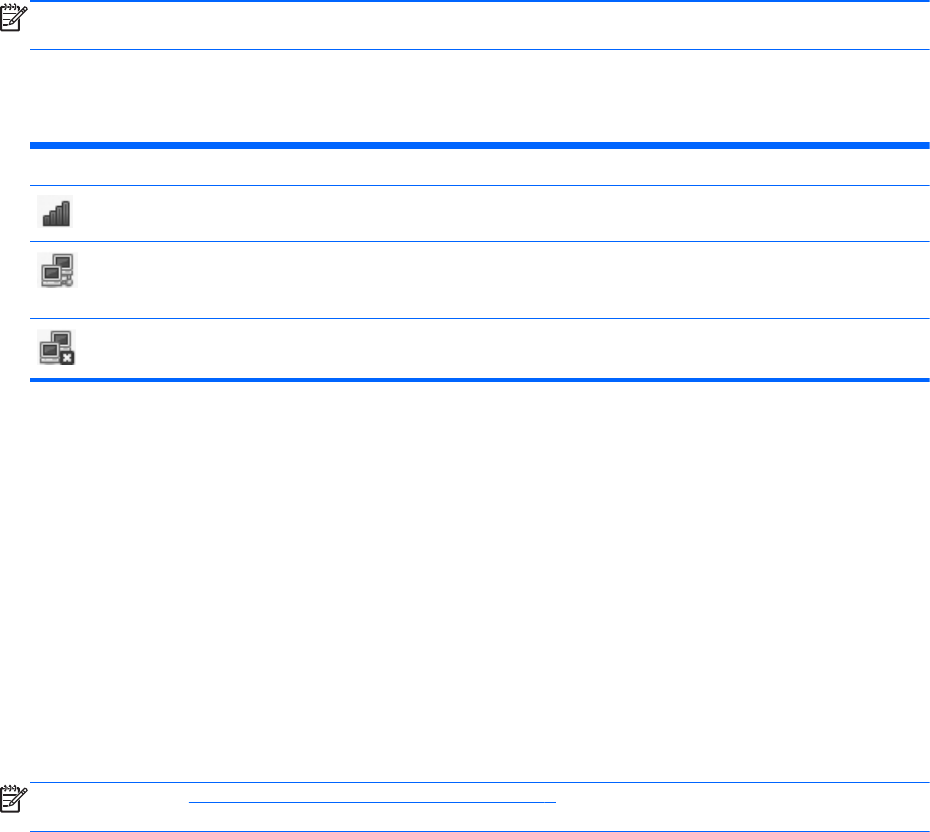
Using an Internet service provider (ISP)
Before you can connect to the Internet, you must establish an ISP account. Contact a local ISP to
purchase Internet service and a modem. The ISP can help set up the modem, install a network cable
to connect your wireless computer to the modem, and test the Internet service.
NOTE: Your ISP will give you a user ID and password to access the Internet. Record this
information and store it in a safe place.
Identifying wireless and network status icons
Icon Name Description
Wireless (connected) Indicates that one or more wireless devices are on.
Network Connection
(connected)
Indicates that the wired network is connected and active. If both
wired and wireless connections are active, the operating system
uses the wired connection because it is faster.
Network Connection
(disconnected)
Indicates that wired and wireless networks are not connected.
Creating a wireless connection
Your computer may be equipped with one or more of the following wireless devices:
● Wireless local area network (WLAN) device
●
Bluetooth® device
Turning wireless devices on and off
Using the wireless button
Use the wireless button to turn both the wireless network controller and the Bluetooth controller off or
on simultaneously. They can be controlled individually through Control Center or Computer Setup.
NOTE: Refer to Getting to know your computer on page 3 for information on identifying the type and
location of the wireless button on your computer.
Using the operating system controls
To enable or disable a wireless or wired network device:
1. Right-click the Network Connection icon in the notification area, at the far right of the taskbar.
2. To enable or disable one of the following devices, select or clear one of the following options:
● Enable Networking (all network devices)
● Enable Wireless
Using an Internet service provider (ISP) 17










