Owner manual
Table Of Contents
- Welcome
- Getting to know your computer
- Networking
- Keyboard and pointing devices
- Multimedia
- Power management
- Shutting down the computer
- Setting power options
- Using battery power
- Using external AC power
- Drives
- External cards and devices
- Memory modules
- Security
- Backup and Recovery
- Computer Setup (BIOS) and Advanced System Diagnostics
- MultiBoot
- Troubleshooting and support
- Troubleshooting
- The computer is unable to start up
- The computer screen is blank
- Software is functioning abnormally
- The computer is on but not responding
- The computer is unusually warm
- An external device is not working
- The wireless network connection is not working
- The optical disc tray does not open for removal of a CD or DVD
- The computer does not detect the optical drive
- A disc does not play
- A movie is not visible on an external display
- The process of burning a disc does not begin, or it stops before completion
- Contacting customer support
- Labels
- Troubleshooting
- Cleaning your computer
- Specifications
- Electrostatic discharge
- Index
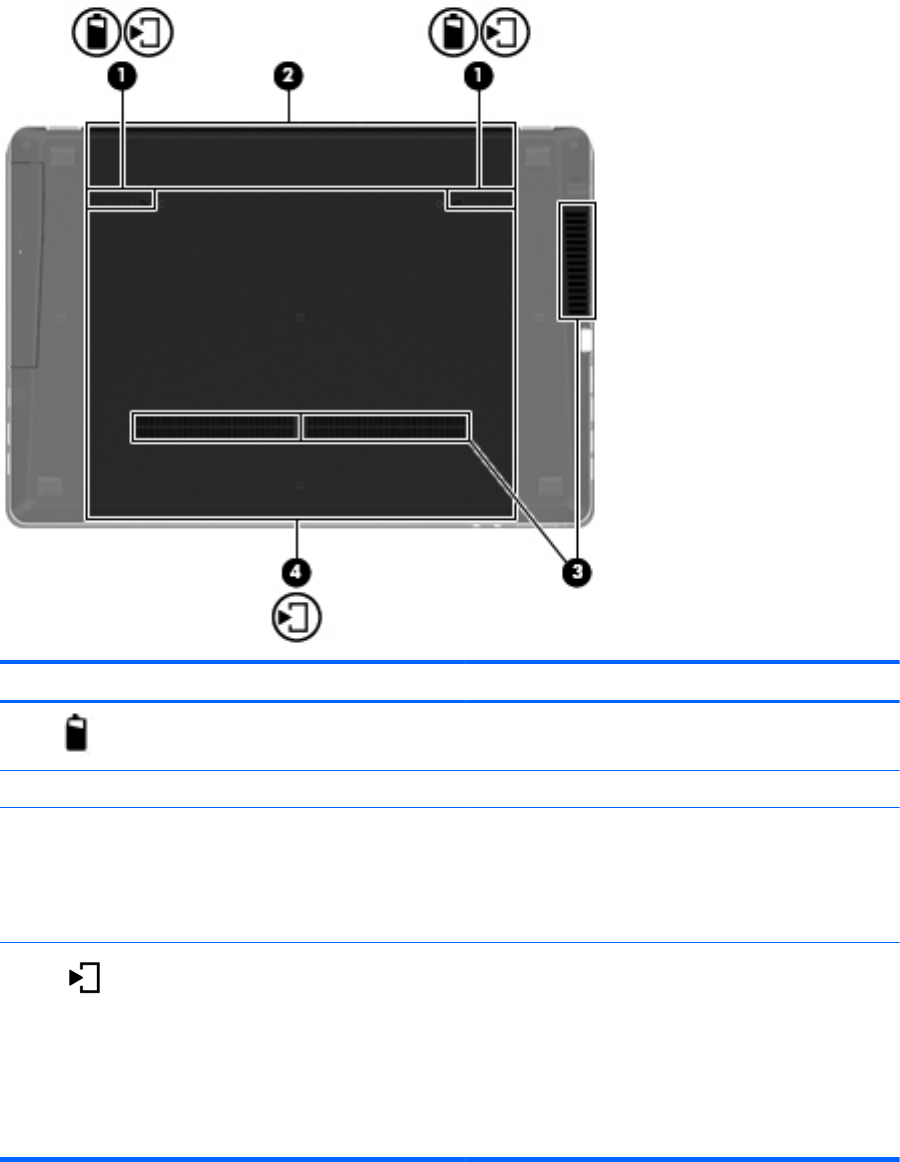
Bottom
Component Description
(1)
Battery and access cover release latches Release the battery from the battery bay and the access
cover from the computer.
(2) Battery bay Holds the battery.
(3) Vents (2) Enable airflow to cool internal components.
NOTE: The computer fan starts up automatically to cool
internal components and prevent overheating. It is normal
for the internal fan to cycle on and off during routine
operation.
(4)
Hard drive bay and wireless and memory
module compartments
Holds the hard drive, and also contains the wireless LAN
module slot and the memory module slot.
CAUTION: To prevent an unresponsive system, replace
the wireless module only with a wireless module
authorized for use in the computer by the governmental
agency that regulates wireless devices in your country or
region. If you replace the module and then receive a
warning message, remove the module to restore computer
functionality, and then contact technical support.
Bottom 15










