Owner manual
Table Of Contents
- Welcome
- Getting to know your computer
- Networking
- Keyboard and pointing devices
- Multimedia
- Power management
- Shutting down the computer
- Setting power options
- Using battery power
- Using external AC power
- Drives
- External cards and devices
- Memory modules
- Security
- Backup and Recovery
- Computer Setup (BIOS) and Advanced System Diagnostics
- MultiBoot
- Troubleshooting and support
- Troubleshooting
- The computer is unable to start up
- The computer screen is blank
- Software is functioning abnormally
- The computer is on but not responding
- The computer is unusually warm
- An external device is not working
- The wireless network connection is not working
- The optical disc tray does not open for removal of a CD or DVD
- The computer does not detect the optical drive
- A disc does not play
- A movie is not visible on an external display
- The process of burning a disc does not begin, or it stops before completion
- Contacting customer support
- Labels
- Troubleshooting
- Cleaning your computer
- Specifications
- Electrostatic discharge
- Index
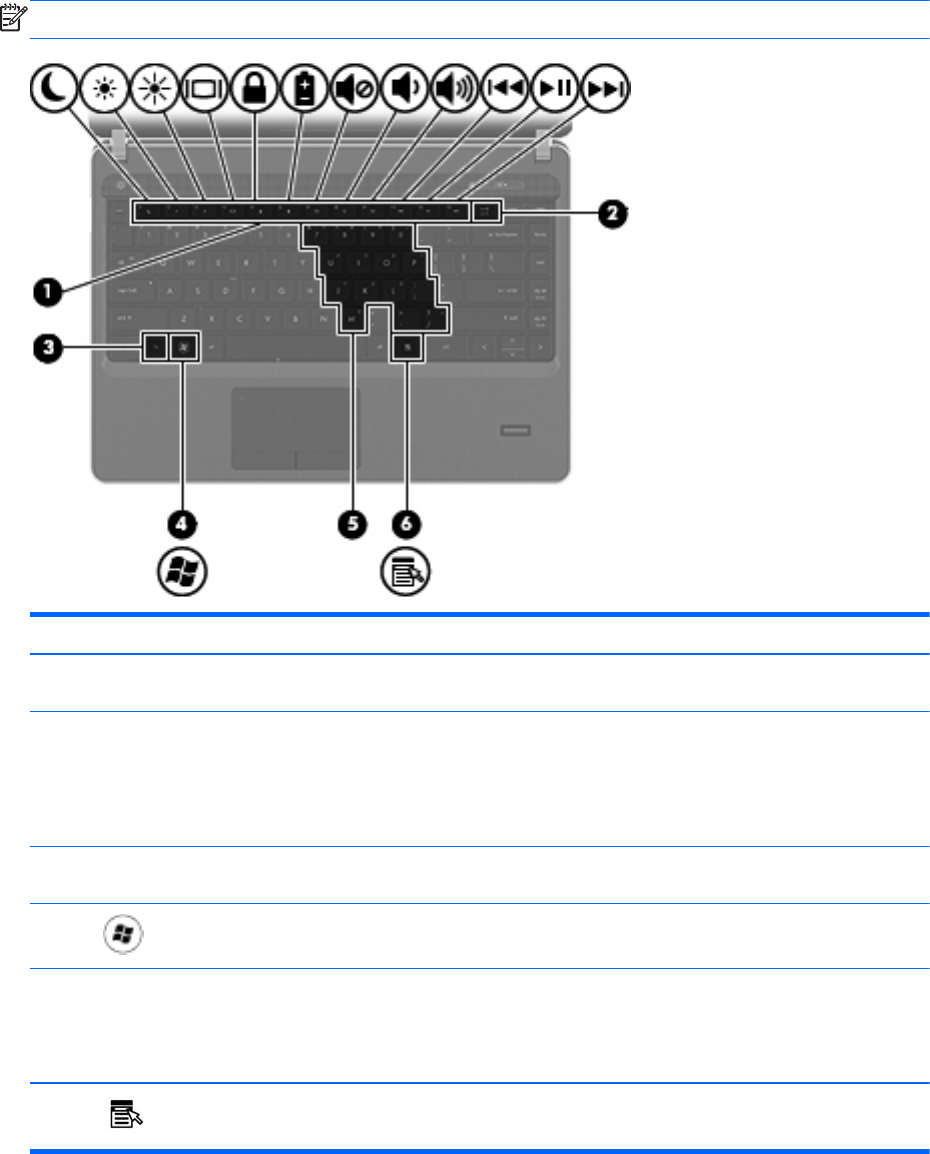
Keys
NOTE: Refer to the illustration that most closely matches your computer.
Component Description
(1) Function keys Execute frequently used system functions when pressed in
combination with the fn key.
(2) num lk key (select models only) Turns the embedded numeric keypad on and off when
pressed in combination with the fn key.
NOTE: The keypad function that is active when the
computer is turned off is reinstated when the computer is
turned back on.
(3) fn key Executes frequently used system functions when pressed in
combination with a function key or the num lk key.
(4)
Operating system logo key Displays the operating system menu.
(5) Embedded numeric keypad (select models
only)
When the keypad is turned on, it can be used like an
external numeric keypad.
Each key on the keypad performs the function indicated by
the icon in the upper-right corner of the key.
(6)
Operating system applications key Displays a shortcut menu for items beneath the cursor.
8 Chapter 2 Getting to know your computer










