Owner manual
Table Of Contents
- Welcome
- Getting to know your computer
- Networking
- Keyboard and pointing devices
- Multimedia
- Power management
- Shutting down the computer
- Setting power options
- Using battery power
- Using external AC power
- Drives
- External cards and devices
- Memory modules
- Security
- Backup and Recovery
- Computer Setup (BIOS) and Advanced System Diagnostics
- MultiBoot
- Troubleshooting and support
- Troubleshooting
- The computer is unable to start up
- The computer screen is blank
- Software is functioning abnormally
- The computer is on but not responding
- The computer is unusually warm
- An external device is not working
- The wireless network connection is not working
- The optical disc tray does not open for removal of a CD or DVD
- The computer does not detect the optical drive
- A disc does not play
- A movie is not visible on an external display
- The process of burning a disc does not begin, or it stops before completion
- Contacting customer support
- Labels
- Troubleshooting
- Cleaning your computer
- Specifications
- Electrostatic discharge
- Index
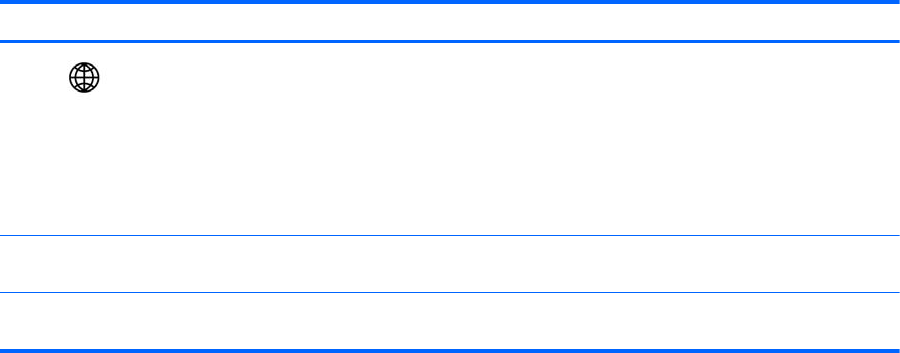
Component Description
(2)
QuickWeb button (select models only)
●
When the computer is on, press the button to open the
default Web browser.
NOTE: Pressing the QuickWeb button a second time
opens a second browser window.
● When the computer is off, in the Suspend state, or in
Hibernation, the button does not perform any action or
function.
(3) Wireless button Turns the wireless feature on or off but does not establish a
wireless connection unless it is already configured.
(4) Fingerprint reader (select models only) Allows a fingerprint logon to the operating system, instead of
a password logon.
Top 7










