Owner manual
Table Of Contents
- Welcome
- Getting to know your computer
- Networking
- Keyboard and pointing devices
- Multimedia
- Power management
- Shutting down the computer
- Setting power options
- Using battery power
- Using external AC power
- Drives
- External cards and devices
- Memory modules
- Security
- Backup and Recovery
- Computer Setup (BIOS) and Advanced System Diagnostics
- MultiBoot
- Troubleshooting and support
- Troubleshooting
- The computer is unable to start up
- The computer screen is blank
- Software is functioning abnormally
- The computer is on but not responding
- The computer is unusually warm
- An external device is not working
- The wireless network connection is not working
- The optical disc tray does not open for removal of a CD or DVD
- The computer does not detect the optical drive
- A disc does not play
- A movie is not visible on an external display
- The process of burning a disc does not begin, or it stops before completion
- Contacting customer support
- Labels
- Troubleshooting
- Cleaning your computer
- Specifications
- Electrostatic discharge
- Index
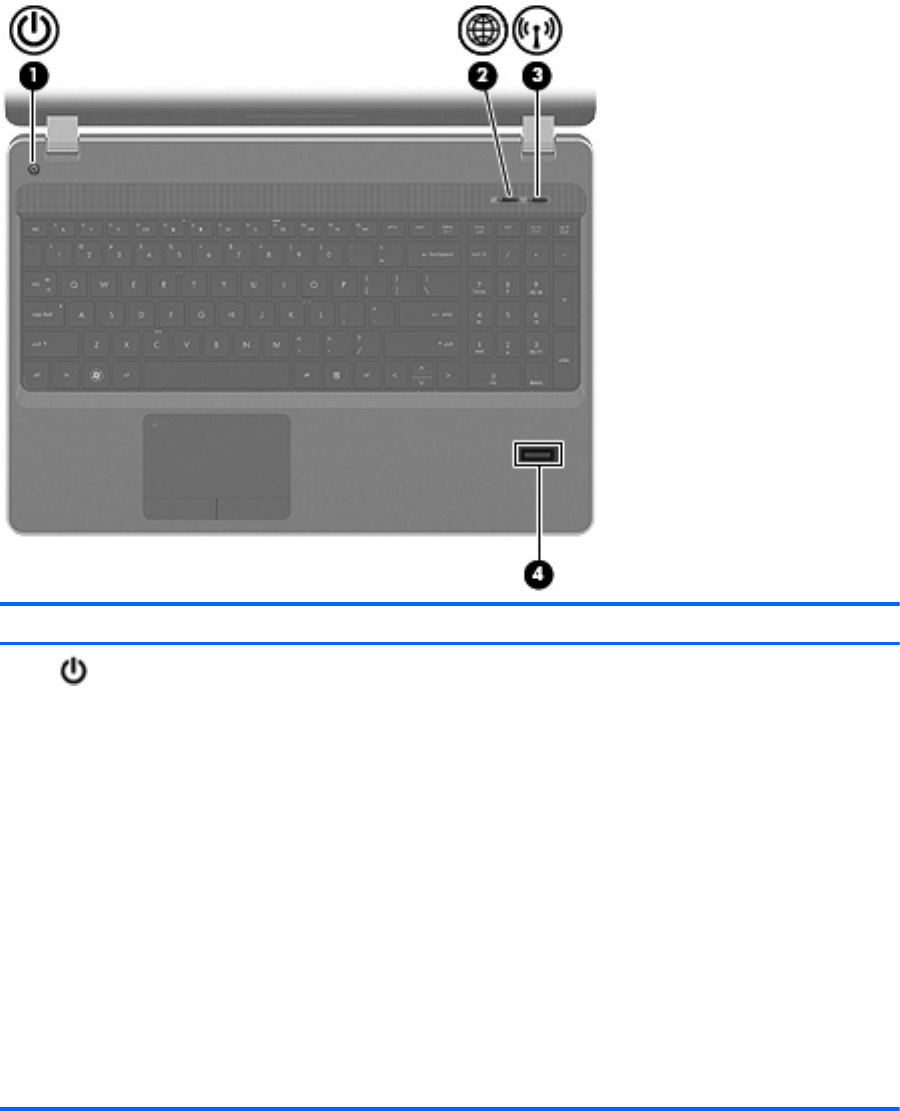
Buttons and fingerprint reader (select models only)
Component Description
(1)
Power button
●
When the computer is off, press the button to turn on
the computer.
● When the computer is on, press the button briefly to
initiate Suspend.
●
When the computer is in the Suspend state, press the
button briefly to exit Suspend.
●
When the computer is in Hibernation, press the button
briefly to exit Hibernation.
If the computer has stopped responding and operating
system shutdown procedures are ineffective, press and hold
the power button for at least 5 seconds to turn off the
computer.
To learn more about your power settings:
1. Select Computer > Control Center
2. In the left pane, click System, and then click Power
Management in the right pane.
6 Chapter 2 Getting to know your computer










