Owner manual
Table Of Contents
- Welcome
- Getting to know your computer
- Networking
- Keyboard and pointing devices
- Multimedia
- Power management
- Shutting down the computer
- Setting power options
- Using battery power
- Using external AC power
- Drives
- External cards and devices
- Memory modules
- Security
- Backup and Recovery
- Computer Setup (BIOS) and Advanced System Diagnostics
- MultiBoot
- Troubleshooting and support
- Troubleshooting
- The computer is unable to start up
- The computer screen is blank
- Software is functioning abnormally
- The computer is on but not responding
- The computer is unusually warm
- An external device is not working
- The wireless network connection is not working
- The optical disc tray does not open for removal of a CD or DVD
- The computer does not detect the optical drive
- A disc does not play
- A movie is not visible on an external display
- The process of burning a disc does not begin, or it stops before completion
- Contacting customer support
- Labels
- Troubleshooting
- Cleaning your computer
- Specifications
- Electrostatic discharge
- Index
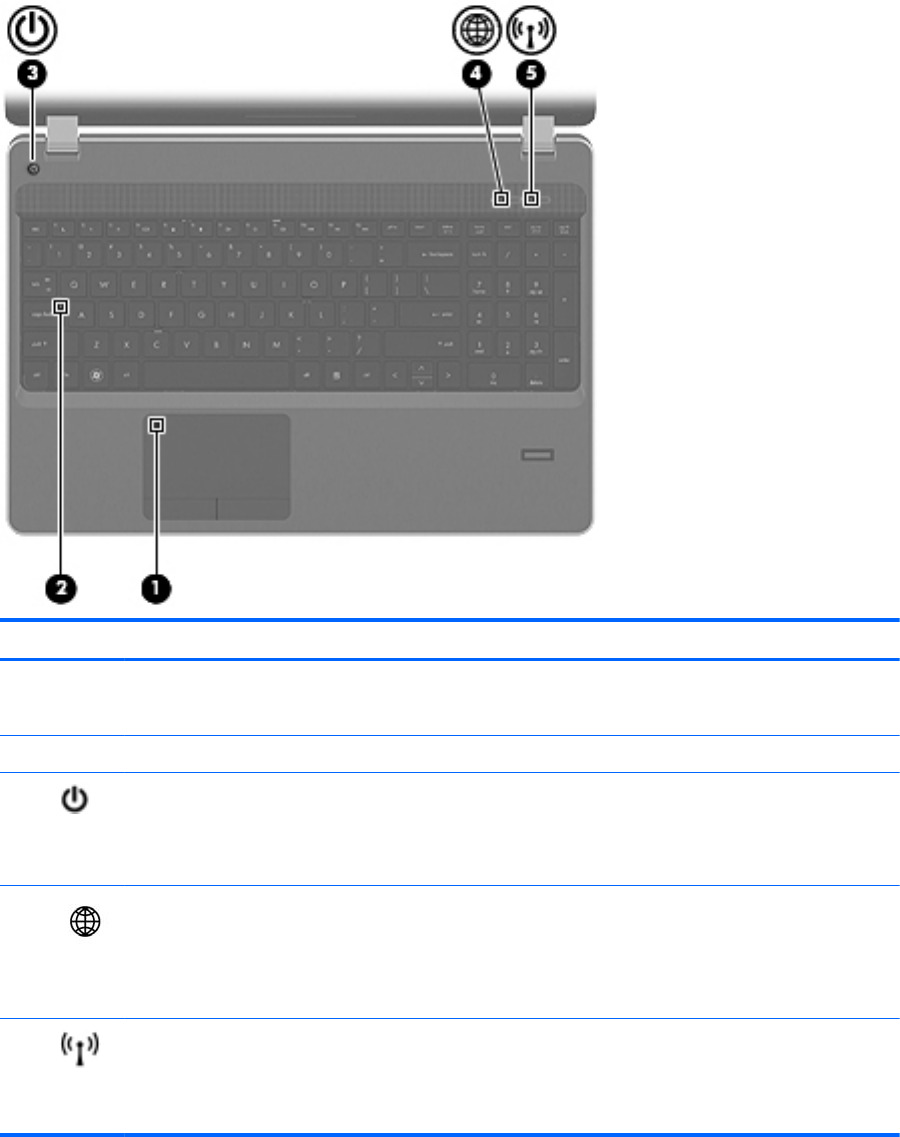
Lights
Component Description
(1) TouchPad light ● Amber: The TouchPad is off.
●
Off: The TouchPad is on.
(2) Caps lock light On: Caps lock is on.
(3)
Power light
●
On: The computer is on.
● Blinking: The computer is in the Suspend state.
●
Off: The computer is off or in Hibernation.
(4)
QuickWeb light ● On: The computer is on.
●
Blinking: The Web browser is loading.
●
Off: The computer is off, in the Suspend state, or in
Hibernation.
(5)
Wireless light
●
White: An integrated wireless device, such as a
wireless local area network (WLAN) device and/or a
Bluetooth® device, is on.
●
Amber: All wireless devices are off.
Top 5










