Owner manual
Table Of Contents
- Welcome
- Getting to know your computer
- Networking
- Keyboard and pointing devices
- Multimedia
- Power management
- Shutting down the computer
- Setting power options
- Using battery power
- Using external AC power
- Drives
- External cards and devices
- Memory modules
- Security
- Backup and Recovery
- Computer Setup (BIOS) and Advanced System Diagnostics
- MultiBoot
- Troubleshooting and support
- Troubleshooting
- The computer is unable to start up
- The computer screen is blank
- Software is functioning abnormally
- The computer is on but not responding
- The computer is unusually warm
- An external device is not working
- The wireless network connection is not working
- The optical disc tray does not open for removal of a CD or DVD
- The computer does not detect the optical drive
- A disc does not play
- A movie is not visible on an external display
- The process of burning a disc does not begin, or it stops before completion
- Contacting customer support
- Labels
- Troubleshooting
- Cleaning your computer
- Specifications
- Electrostatic discharge
- Index
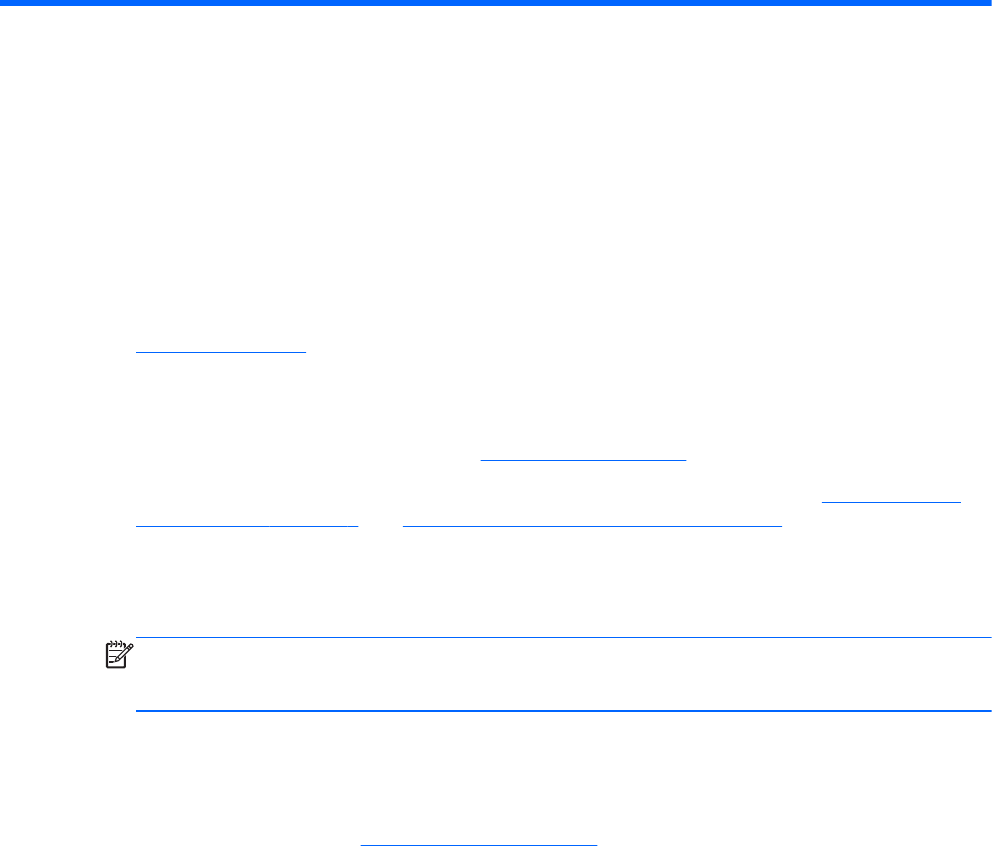
1Welcome
The following sections are included in this chapter:
●
Finding information
After you set up and register the computer, take the following steps:
●
Connect to the Internet—Set up your wired or wireless network so that you can connect to the
Internet. For more information, refer to
Networking on page 16.
●
Get to know your computer—Learn about your computer features. Refer to
Getting to know
your computer on page 3 and Keyboard and pointing devices on page 23 for additional
information.
●
Find installed software—Access a list of the software preinstalled on the computer. Select
Computer > More Applications. The list of preinstalled software is displayed.
NOTE: For details about using the software included with the computer, select Computer >
Help. You can also refer to the software manufacturer's instructions, which may be provided with
the software or on the manufacturer's Web site.
●
Update programs and drivers—Update your programs and drivers with the latest versions on a
regular basis. When your computer is registered, it will automatically be updated with the latest
versions. When you register, you can choose to receive automatic notifications when updates
become available. The automatic notifications for operating system updates are available for 90
days. You can also go to
http://www.hp.com/support to download updates from HP.
1










