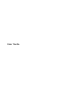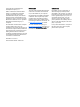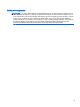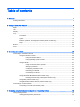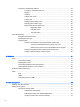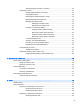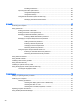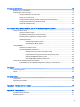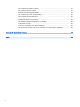User Manual
Installing a hard drive ........................................................................................ 61
Improving hard drive performance ..................................................................................... 62
Using Disk Defragmenter .................................................................................. 62
Using Disk Cleanup ........................................................................................... 63
Using HP 3D DriveGuard (select models only) .................................................................. 63
Identifying HP 3D DriveGuard status ................................................................ 63
9 Security ........................................................................................................................................................... 64
Protecting the computer ..................................................................................................................... 64
Using passwords ................................................................................................................................ 64
Setting passwords in Windows .......................................................................................... 65
Setting passwords in Computer Setup .............................................................................. 66
Managing a BIOS administrator password ........................................................................ 66
Entering a BIOS administrator password .......................................................... 67
Managing a Computer Setup DriveLock password ........................................................... 67
Setting a DriveLock password ........................................................................... 68
Entering a DriveLock password ........................................................................ 68
Changing a DriveLock password ...................................................................... 69
Removing DriveLock protection ........................................................................ 69
Using Computer Setup Automatic DriveLock .................................................................... 70
Entering an Automatic DriveLock password ..................................................... 70
Removing Automatic DriveLock protection ....................................................... 70
Using antivirus software ..................................................................................................................... 71
Using firewall software ....................................................................................................................... 71
Installing critical security updates ....................................................................................................... 71
Using HP Client Security .................................................................................................................... 71
Installing an optional security cable .................................................................................................... 72
Using the fingerprint reader (select models only) ............................................................................... 72
Locating the fingerprint reader ........................................................................................... 72
10 Maintenance ................................................................................................................................................. 73
Adding or replacing memory modules ................................................................................................ 73
Cleaning your computer ..................................................................................................................... 75
Cleaning procedures .......................................................................................................... 76
Cleaning the display (All-in-Ones or Notebooks) .............................................. 76
Cleaning the sides or cover ............................................................................... 76
Cleaning the TouchPad, keyboard, or mouse ................................................... 76
Updating programs and drivers .......................................................................................................... 76
Using SoftPaq Download Manager .................................................................................................... 77
viii