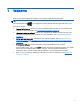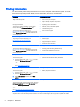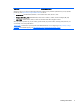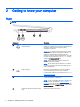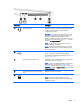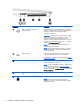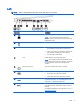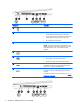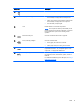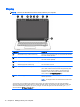User Manual
2 Getting to know your computer
Right
NOTE: Refer to the illustration that most closely matches your computer.
Component Description
(1)
Audio-out (headphone)/Audio-in
(microphone) jack
Connects optional powered stereo speakers, headphones,
earbuds, or a headset. Also connects an optional headset
microphone. This jack does not support optional
microphone-only devices.
WARNING! To reduce the risk of personal injury, adjust
the volume before putting on headphones, earbuds, or a
headset. For additional safety information, see the
Regulatory, Safety, and Environmental Notices
. To access
this guide, from the Start screen, type support, and then
select the HP Support Assistant app.
NOTE: When a device is connected to the jack, the
computer speakers are disabled.
NOTE: Be sure that the device cable has a 4-conductor
connector that supports both audio-out (headphone) and
audio-in (microphone).
(2)
USB 2.0 ports (2) Connects an optional USB device, such as a keyboard,
mouse, external drive, printer, scanner or USB hub.
For details about different types of USB ports, see
Using a
USB device on page 56.
(3) Optical drive (select models only) Depending on your computer model, reads an optical disc
or reads and writes to an optical disc.
NOTE: For disc compatibility information, navigate to the
Help and Support web page (see
Finding information
on page 2). Follow the web page instructions to select your
computer model. Select Support & Drivers, and then select
Product Information.
(4) Optical drive eject button (select models
only)
Releases the optical drive disc tray.
4 Chapter 2 Getting to know your computer