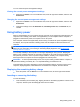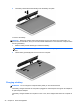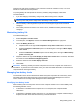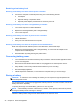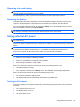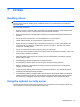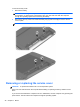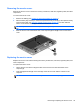Manual
3. Slide the service cover towards the battery bay until the service cover snaps into place (4), and if
you choose to, insert and tighten the optional security screw (5) to hold the service cover in
place.
For more information on using the optional security screw, see
Using the optional security screw
on page 37.
NOTE: If you do not want to use the optional security screw, you can store it inside the battery
bay.
4. Insert the battery (see Inserting or removing the battery on page 31).
Replacing or upgrading the hard drive
CAUTION: To prevent information loss or an unresponsive system:
Shut down the computer before removing the hard drive from the hard drive bay. Do not remove the
hard drive while the computer is on, in Suspend, or in Hibernation.
If you are not sure whether the computer is off or in Hibernation, turn the computer on by pressing the
power button. Then shut down the computer through the operating system.
Removing the hard drive
To remove a hard drive:
1. Save your work.
2. Shut down the computer and close the display.
3. Disconnect all external hardware devices from the computer.
40 Chapter 7 Drives