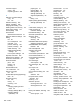User guide
Table Of Contents
- Product basics
- Control panel menus
- Software for Windows
- Use the product with Mac
- Software for Mac
- Print with Mac
- Cancel a print job with a Mac
- Change the paper size and type with Mac
- Create and use printing presets with Mac
- Resize documents or print on a custom paper size with Mac
- Print a cover page with Mac
- Use watermarks with Mac
- Print multiple pages on one sheet of paper with Mac
- Print on both sides of the page (duplex printing) with Mac
- Use the Services menu with Mac
- Fax with Mac
- Scan with Mac
- Connect the product
- Paper and print media
- Print tasks
- Cancel a print job
- Basic print tasks with Windows
- Open the printer driver with Windows
- Get help for any printing option with Windows
- Change the number of print copies with Windows
- Save custom print settings for reuse with Windows
- Improve print quality with Windows
- Print on both sides (duplex) with Windows
- Print multiple pages per sheet with Windows
- Select page orientation with Windows
- Additional print tasks with Windows
- Copy
- Scan
- Fax
- Set up fax
- Use the phone book
- Set fax settings
- Send fax settings
- Receive fax settings
- Set fax forwarding
- Set the answer mode
- Block or unblock fax numbers
- Set the number of rings-to-answer
- Set distinctive ring
- Set the product to send received faxes to a computer
- Use autoreduction for incoming faxes
- Set fax reprint settings
- Set the fax sounds volume
- Set stamp-received faxes
- Set the private receive feature
- Set fax polling
- Disable the product fax
- Use fax
- Fax software
- Cancel a fax
- Delete faxes from memory
- Use fax on a DSL, PBX, or ISDN system
- Use fax on a VoIP service
- Fax memory
- Send a fax
- Fax from the flatbed scanner
- Fax from the document feeder
- Manual dial faxing
- Use speed dials and group-dial entries
- Send a fax from the software
- Send a fax by dialing from a telephone connected to the fax line
- Send a fax with confirmation
- Schedule a fax to be sent later
- Use access codes, credit cards, or calling cards
- Receive a fax
- Solve fax problems
- Fax troubleshooting checklist
- Fax error messages
- Troubleshoot fax codes and trace reports
- Fax logs and reports
- Change error correction and fax speed
- Solve problems sending faxes
- An error message displays on the control panel
- The control panel displays a Ready message with no attempt to send the fax
- The control panel displays the message "Storing page 1" and does not progress beyond that message
- Faxes can be received, but not sent
- Unable to use fax functions from the control panel
- Unable to use speed dials
- Unable to use group dials
- Receive a recorded error message from the phone company when trying to send a fax
- Unable to send a fax when a phone is connected to the product
- Solve problems receiving faxes
- The fax does not respond
- The fax has a dedicated phone line
- An answering machine is connected to the product
- A telephone handset is connected to the product
- The Answer Mode setting is set to the Manual setting
- Voice mail is available on the fax line
- The product is connected to a DSL phone service
- The product uses a fax over IP or VoIP phone service
- An error message displays on the control panel
- A fax is received but does not print
- Sender receives a busy signal
- No dial tone
- Cannot send or receive a fax on a PBX line
- The fax does not respond
- Solve general fax problems
- Regulatory information and warranties
- Manage and maintain the product
- Solve problems
- Self help
- Problem-solving checklist
- Factors that affect product performance
- Restore the factory-set defaults
- Interpret control panel messages
- Paper feeds incorrectly or becomes jammed
- Improve print quality
- The product does not print or it prints slowly
- Solve connectivity problems
- Solve direct-connect problems
- Solve network problems
- Poor physical connection
- The computer is using the incorrect IP address for the product
- The computer is unable to communicate with the product
- The product is using incorrect link and duplex settings for the network
- New software programs might be causing compatibility problems
- The computer or workstation might be set up incorrectly
- The product is disabled, or other network settings are incorrect
- Product software problems
- Solve common Mac problems
- The printer driver is not listed in the Print & Fax list
- The product name does not appear in the product list in the Print & Fax list
- The printer driver does not automatically set up the selected product in the Print & Fax list
- A print job was not sent to the product that you wanted
- When connected with a USB cable, the product does not appear in the Print & Fax list after the drive ...
- You are using a generic printer driver when using a USB connection
- Supplies and accessories
- Service and support
- Product specifications
- Regulatory information
- FCC regulations
- Environmental product stewardship program
- Protecting the environment
- Ozone production
- Power consumption
- Toner consumption
- Paper use
- Plastics
- HP LaserJet print supplies
- Return and recycling instructions
- Paper
- Material restrictions
- Disposal of waste equipment by users in private households in the European Union
- Chemical substances
- Material Safety Data Sheet (MSDS)
- For more information
- Declaration of conformity
- Safety statements
- Additional statements for telecom (fax) products
- Index
redistributing toner 189
reducing documents
copying 90
removing Mac software 31
repacking product 246
repeating defects,
troubleshooting 228
reports
configuration page 11, 172
demo page 11, 172
fax 19
menu map 11, 173
network report 173
network summary 11
PCL 6 font list 11
PCL font list 11
PS font list 11
service page 11, 173
supplies status page 11, 172
usage page 11, 172
reports, fax
error 153
printing all 152
reprinting faxes 141
resize documents
Macintosh 35
Windows 83
resizing documents
copying 90
resolution
fax 122
scanning 104
restoring factory-set defaults 207
ring patterns 126
ring tones
distinctive 126
rings-to-answer setting 125
S
safety statements 256, 257
scale documents
Macintosh 35
Windows 83
scaling documents
copying 90
scanner
glass cleaning 92, 106, 200,
229
scanning
black and white 105
canceling 103
color 104
from HP Scan (Windows) 102
from Mac software 39
grayscale 105
methods 102
OCR software 103
photos 107
resolution 104
TWAIN-compliant
software 102
WIA-compliant software 102
security
set password from
HP ToolboxFX 178
security features 184
sending faxes
ad hoc groups 135
billing codes 123
canceling 131
confirming 139
delaying 139
error report, printing 153
forwarding 124
from downstream
telephone 139
from software 138
group-dial entries 136
log, HP ToolboxFX 177
manual dialing 134
speed dial 136
separation pad
change 196
serial number, locating 6
service
HP ToolboxFX settings 180
repacking product 246
Service menu 16
service page, printing 173
Services tab
Macintosh 37
settings
driver presets (Mac) 34
drivers 24
drivers (Mac) 32
factory-set defaults,
restoring 207
HP ToolboxFX 178
shipping product 246
shortcuts (Windows)
creating 64
using 62
size specifications, product 248
size, copy
reducing or enlarging 90
sizes, media
Fit to Page setting, faxing 127
small documents
copying 89
software
embedded Web server 27
HP ToolboxFX 27, 174
HP Utility 33
HP Web Jetadmin 27
installing, wired networks 31,
43
Linux 27
Mac 33
problems 234
Readiris OCR 103
receiving faxes 142
scanning from TWAIN or
WIA 102
sending faxes 138
software license
agreement 243
Solaris 27
sup
por
ted operating
systems 22, 30
uninstalling for Windows 26
uninstalling Mac 31
UNIX 27
Windows 27
Windows components 21
Solaris software 27
solve
fax problems 156
solve problems
fax 168
solving
direct-connect problems 231
network problems 231
special media
guidelines 48
special paper
guidelines 48
printing (Windows) 77
specifications
electrical and acoustic 248
268 Index ENWW