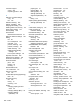User guide
Table Of Contents
- Product basics
- Control panel menus
- Software for Windows
- Use the product with Mac
- Software for Mac
- Print with Mac
- Cancel a print job with a Mac
- Change the paper size and type with Mac
- Create and use printing presets with Mac
- Resize documents or print on a custom paper size with Mac
- Print a cover page with Mac
- Use watermarks with Mac
- Print multiple pages on one sheet of paper with Mac
- Print on both sides of the page (duplex printing) with Mac
- Use the Services menu with Mac
- Fax with Mac
- Scan with Mac
- Connect the product
- Paper and print media
- Print tasks
- Cancel a print job
- Basic print tasks with Windows
- Open the printer driver with Windows
- Get help for any printing option with Windows
- Change the number of print copies with Windows
- Save custom print settings for reuse with Windows
- Improve print quality with Windows
- Print on both sides (duplex) with Windows
- Print multiple pages per sheet with Windows
- Select page orientation with Windows
- Additional print tasks with Windows
- Copy
- Scan
- Fax
- Set up fax
- Use the phone book
- Set fax settings
- Send fax settings
- Receive fax settings
- Set fax forwarding
- Set the answer mode
- Block or unblock fax numbers
- Set the number of rings-to-answer
- Set distinctive ring
- Set the product to send received faxes to a computer
- Use autoreduction for incoming faxes
- Set fax reprint settings
- Set the fax sounds volume
- Set stamp-received faxes
- Set the private receive feature
- Set fax polling
- Disable the product fax
- Use fax
- Fax software
- Cancel a fax
- Delete faxes from memory
- Use fax on a DSL, PBX, or ISDN system
- Use fax on a VoIP service
- Fax memory
- Send a fax
- Fax from the flatbed scanner
- Fax from the document feeder
- Manual dial faxing
- Use speed dials and group-dial entries
- Send a fax from the software
- Send a fax by dialing from a telephone connected to the fax line
- Send a fax with confirmation
- Schedule a fax to be sent later
- Use access codes, credit cards, or calling cards
- Receive a fax
- Solve fax problems
- Fax troubleshooting checklist
- Fax error messages
- Troubleshoot fax codes and trace reports
- Fax logs and reports
- Change error correction and fax speed
- Solve problems sending faxes
- An error message displays on the control panel
- The control panel displays a Ready message with no attempt to send the fax
- The control panel displays the message "Storing page 1" and does not progress beyond that message
- Faxes can be received, but not sent
- Unable to use fax functions from the control panel
- Unable to use speed dials
- Unable to use group dials
- Receive a recorded error message from the phone company when trying to send a fax
- Unable to send a fax when a phone is connected to the product
- Solve problems receiving faxes
- The fax does not respond
- The fax has a dedicated phone line
- An answering machine is connected to the product
- A telephone handset is connected to the product
- The Answer Mode setting is set to the Manual setting
- Voice mail is available on the fax line
- The product is connected to a DSL phone service
- The product uses a fax over IP or VoIP phone service
- An error message displays on the control panel
- A fax is received but does not print
- Sender receives a busy signal
- No dial tone
- Cannot send or receive a fax on a PBX line
- The fax does not respond
- Solve general fax problems
- Regulatory information and warranties
- Manage and maintain the product
- Solve problems
- Self help
- Problem-solving checklist
- Factors that affect product performance
- Restore the factory-set defaults
- Interpret control panel messages
- Paper feeds incorrectly or becomes jammed
- Improve print quality
- The product does not print or it prints slowly
- Solve connectivity problems
- Solve direct-connect problems
- Solve network problems
- Poor physical connection
- The computer is using the incorrect IP address for the product
- The computer is unable to communicate with the product
- The product is using incorrect link and duplex settings for the network
- New software programs might be causing compatibility problems
- The computer or workstation might be set up incorrectly
- The product is disabled, or other network settings are incorrect
- Product software problems
- Solve common Mac problems
- The printer driver is not listed in the Print & Fax list
- The product name does not appear in the product list in the Print & Fax list
- The printer driver does not automatically set up the selected product in the Print & Fax list
- A print job was not sent to the product that you wanted
- When connected with a USB cable, the product does not appear in the Print & Fax list after the drive ...
- You are using a generic printer driver when using a USB connection
- Supplies and accessories
- Service and support
- Product specifications
- Regulatory information
- FCC regulations
- Environmental product stewardship program
- Protecting the environment
- Ozone production
- Power consumption
- Toner consumption
- Paper use
- Plastics
- HP LaserJet print supplies
- Return and recycling instructions
- Paper
- Material restrictions
- Disposal of waste equipment by users in private households in the European Union
- Chemical substances
- Material Safety Data Sheet (MSDS)
- For more information
- Declaration of conformity
- Safety statements
- Additional statements for telecom (fax) products
- Index
paper, special
printing (Windows) 77
part numbers
print cartridges 238
pauses, inserting 120
PBX
faxing 132
PCL drivers 22
phone book, fax
adding entries 136
deleting all entries 115
HP ToolboxFX tab 175
importing 115
phones
receiving faxes from 113, 142
phones, connecting extra 112
phones, downstream
sending faxes from 139
photos
copying 96
scanning 107
physical specifications 248
pickup roller
change 193
clean 198
pixels per inch (ppi), scanning
resolution 104
polling faxes 130
polling, device 180
portrait orientation
selecting, Windows 73
ports
locating 5
PostScript driver, HP ToolboxFX
settings 181
PostScript Printer Description
(PPD) files
included 33
power
consumption 248
power switch, locating 4
PPDs
included 33
ppi (pixels per inch), scanning
resolution 104
prefixes, dial 120
preprinted paper
printing (Windows) 75
presets (Mac) 34
print cartridge
door release, locating 4
print cartridges
checking for damage 227
Macintosh status 37
memory chips 242
non-HP 188
part numbers 238
recycling 188, 251
redistributing toner 189
status, viewing with
HP ToolboxFX 174
storage 188
warranty 241
print job
canceling 34, 60
changing settings 24
print media
supported 50
print quality
HP ToolboxFX settings 179
improving 224
improving (Windows) 66
Print Settings tab,
HP ToolboxFX 180
printer drivers
choosing 229
printer drivers (Mac)
changing settings 32
settings 34
printer drivers (Windows)
changing settings 24
settings 61
supported 22
printing
configuration page 172
demo page 172
direct connection to
computer 42
font lists 172
menu map 173
network report 173
service page 173
settings (Mac) 34
settings (Windows) 61
supplies status page 172
usage page 172
USB connection 42
printing on both sides
settings (Windows) 67
priority input slot
capacity 52
loading 54
priority input tray
jams, clearing 217
locating 4
private receive 129
problem-solving
control-panel messages 208
no response 230
paper handling 214
slow response 231
product
model comparison 1
serial number, locating 6
pr
oto
col settings, fax 155
PS Emulation drivers 22
pulse-dialing 121
Q
quality
copy settings 91
HP ToolboxFX settings 179
quiet mode
enabling 186
R
Readiris OCR software 103
receiving faxes
answer mode, setting 124
autoreduction settings 127
blocking 125
error report, printing 153
from extension phone 113
from software 142
log, HP ToolboxFX 177
polling 130
reprinting 141
ring patterns, settings 126
rings-to-answer settings 125
stamp-received setting 129
when you hear fax tones 142
recycling
HP printing supplies returns and
environmental program 251
recycling supplies 188
redial
manually 135
redialing
automatically, settings 121
ENWW Index 267