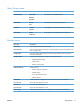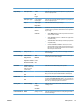User guide
Table Of Contents
- Product basics
- Control panel menus
- Software for Windows
- Use the product with Mac
- Software for Mac
- Print with Mac
- Cancel a print job with a Mac
- Change the paper size and type with Mac
- Create and use printing presets with Mac
- Resize documents or print on a custom paper size with Mac
- Print a cover page with Mac
- Use watermarks with Mac
- Print multiple pages on one sheet of paper with Mac
- Print on both sides of the page (duplex printing) with Mac
- Use the Services menu with Mac
- Fax with Mac
- Scan with Mac
- Connect the product
- Paper and print media
- Print tasks
- Cancel a print job
- Basic print tasks with Windows
- Open the printer driver with Windows
- Get help for any printing option with Windows
- Change the number of print copies with Windows
- Save custom print settings for reuse with Windows
- Improve print quality with Windows
- Print on both sides (duplex) with Windows
- Print multiple pages per sheet with Windows
- Select page orientation with Windows
- Additional print tasks with Windows
- Copy
- Scan
- Fax
- Set up fax
- Use the phone book
- Set fax settings
- Send fax settings
- Receive fax settings
- Set fax forwarding
- Set the answer mode
- Block or unblock fax numbers
- Set the number of rings-to-answer
- Set distinctive ring
- Set the product to send received faxes to a computer
- Use autoreduction for incoming faxes
- Set fax reprint settings
- Set the fax sounds volume
- Set stamp-received faxes
- Set the private receive feature
- Set fax polling
- Disable the product fax
- Use fax
- Fax software
- Cancel a fax
- Delete faxes from memory
- Use fax on a DSL, PBX, or ISDN system
- Use fax on a VoIP service
- Fax memory
- Send a fax
- Fax from the flatbed scanner
- Fax from the document feeder
- Manual dial faxing
- Use speed dials and group-dial entries
- Send a fax from the software
- Send a fax by dialing from a telephone connected to the fax line
- Send a fax with confirmation
- Schedule a fax to be sent later
- Use access codes, credit cards, or calling cards
- Receive a fax
- Solve fax problems
- Fax troubleshooting checklist
- Fax error messages
- Troubleshoot fax codes and trace reports
- Fax logs and reports
- Change error correction and fax speed
- Solve problems sending faxes
- An error message displays on the control panel
- The control panel displays a Ready message with no attempt to send the fax
- The control panel displays the message "Storing page 1" and does not progress beyond that message
- Faxes can be received, but not sent
- Unable to use fax functions from the control panel
- Unable to use speed dials
- Unable to use group dials
- Receive a recorded error message from the phone company when trying to send a fax
- Unable to send a fax when a phone is connected to the product
- Solve problems receiving faxes
- The fax does not respond
- The fax has a dedicated phone line
- An answering machine is connected to the product
- A telephone handset is connected to the product
- The Answer Mode setting is set to the Manual setting
- Voice mail is available on the fax line
- The product is connected to a DSL phone service
- The product uses a fax over IP or VoIP phone service
- An error message displays on the control panel
- A fax is received but does not print
- Sender receives a busy signal
- No dial tone
- Cannot send or receive a fax on a PBX line
- The fax does not respond
- Solve general fax problems
- Regulatory information and warranties
- Manage and maintain the product
- Solve problems
- Self help
- Problem-solving checklist
- Factors that affect product performance
- Restore the factory-set defaults
- Interpret control panel messages
- Paper feeds incorrectly or becomes jammed
- Improve print quality
- The product does not print or it prints slowly
- Solve connectivity problems
- Solve direct-connect problems
- Solve network problems
- Poor physical connection
- The computer is using the incorrect IP address for the product
- The computer is unable to communicate with the product
- The product is using incorrect link and duplex settings for the network
- New software programs might be causing compatibility problems
- The computer or workstation might be set up incorrectly
- The product is disabled, or other network settings are incorrect
- Product software problems
- Solve common Mac problems
- The printer driver is not listed in the Print & Fax list
- The product name does not appear in the product list in the Print & Fax list
- The printer driver does not automatically set up the selected product in the Print & Fax list
- A print job was not sent to the product that you wanted
- When connected with a USB cable, the product does not appear in the Print & Fax list after the drive ...
- You are using a generic printer driver when using a USB connection
- Supplies and accessories
- Service and support
- Product specifications
- Regulatory information
- FCC regulations
- Environmental product stewardship program
- Protecting the environment
- Ozone production
- Power consumption
- Toner consumption
- Paper use
- Plastics
- HP LaserJet print supplies
- Return and recycling instructions
- Paper
- Material restrictions
- Disposal of waste equipment by users in private households in the European Union
- Chemical substances
- Material Safety Data Sheet (MSDS)
- For more information
- Declaration of conformity
- Safety statements
- Additional statements for telecom (fax) products
- Index
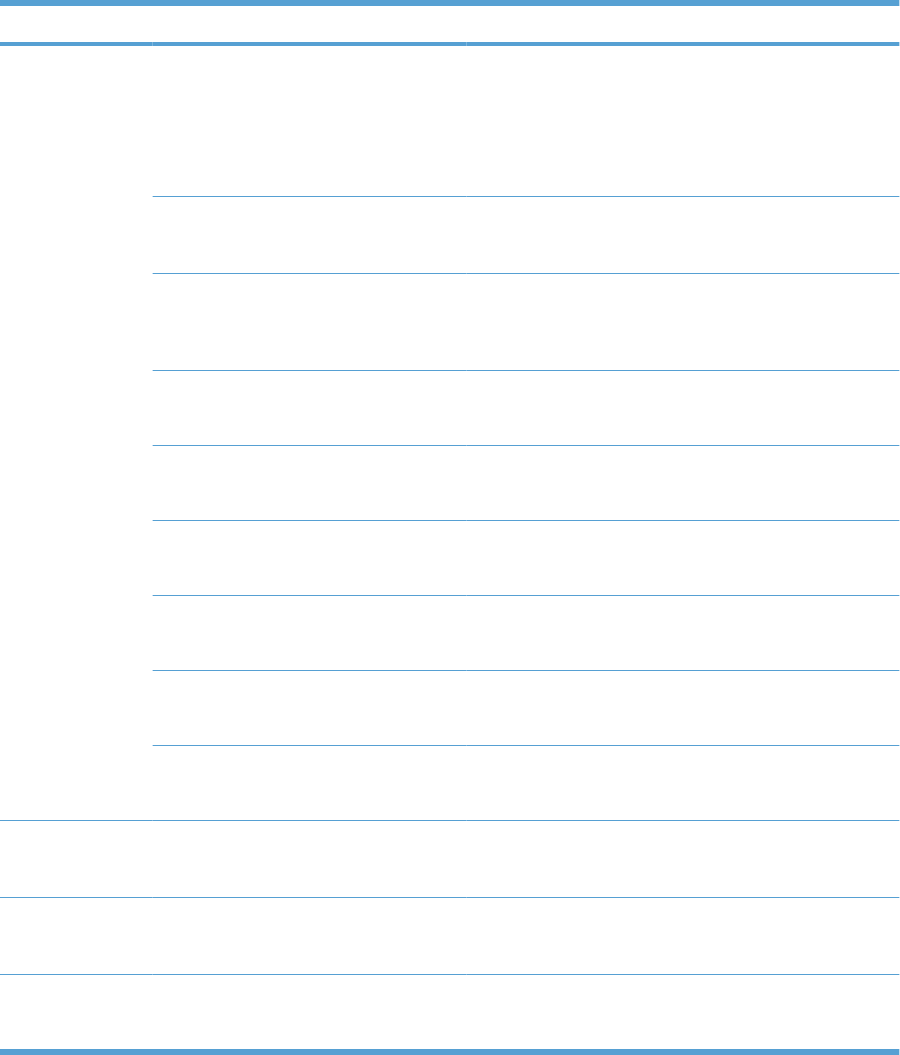
Menu Item Sub-menu item Sub-menu item Description
Advanced Setup Fax Resolution Standard
Fine
Superfine
Photo
Sets the resolution for sent documents. Higher resolution
images have more dots per inch (dpi), so they show more
detail. Lower resolution images have fewer dots per inch and
show less detail, but the file size is smaller.
Light/Dark Sets the darkness of outgoing faxes. The setting is a range
from 1 to 11. Setting the slider to 6 (the default setting) will
result in no change to the faxed copy.
Fit to Page On
Off
Shrinks faxes that are larger than Letter-size or A4-size so
that they can fit onto a Letter-size or A4-size page. If this
feature is set to Off, faxes larger than Letter or A4 will print
on multiple pages.
Glass Size Letter
A4
Sets the default paper size for documents being scanned
from the flatbed scanner.
Dialing Mode Tone
Pulse
Sets whether the product should use tone or pulse dialing.
Redial if Busy On
Off
Sets whether or not the product should attempt to redial if
the recipient fax number is busy.
Redial-No Answer On
Off
Sets whether the product should attempt to dial if the
recipient fax number does not answer.
Redial Comm.
Error
On
Off
Sets whether the product should attempt to redial the
recipient fax number if a communication error occurs.
Detect Dial Tone On
Off
Sets whether the product should check for a dial tone before
sending a fax.
Advanced Setup
(continued)
Billing Codes Off
On
Enables the use of billing codes when set to On. A prompt
will appear that asks you to enter the billing code for an
outgoing fax.
Extension Phone On
Off
When this feature is enabled, the user can press the 1-2-3
buttons on the extension phone to cause the product to
answer an incoming fax call.
Stamp Faxes Off
On
Sets product to add the date, time, sender's phone number,
and page number to each page of the faxes that this product
receives.
ENWW Setup menu 13