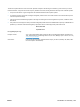User guide
Table Of Contents
- Product basics
- Control panel menus
- Software for Windows
- Use the product with Mac
- Software for Mac
- Print with Mac
- Cancel a print job with a Mac
- Change the paper size and type with Mac
- Create and use printing presets with Mac
- Resize documents or print on a custom paper size with Mac
- Print a cover page with Mac
- Use watermarks with Mac
- Print multiple pages on one sheet of paper with Mac
- Print on both sides of the page (duplex printing) with Mac
- Use the Services menu with Mac
- Fax with Mac
- Scan with Mac
- Connect the product
- Paper and print media
- Print tasks
- Cancel a print job
- Basic print tasks with Windows
- Open the printer driver with Windows
- Get help for any printing option with Windows
- Change the number of print copies with Windows
- Save custom print settings for reuse with Windows
- Improve print quality with Windows
- Print on both sides (duplex) with Windows
- Print multiple pages per sheet with Windows
- Select page orientation with Windows
- Additional print tasks with Windows
- Copy
- Scan
- Fax
- Set up fax
- Use the phone book
- Set fax settings
- Send fax settings
- Receive fax settings
- Set fax forwarding
- Set the answer mode
- Block or unblock fax numbers
- Set the number of rings-to-answer
- Set distinctive ring
- Set the product to send received faxes to a computer
- Use autoreduction for incoming faxes
- Set fax reprint settings
- Set the fax sounds volume
- Set stamp-received faxes
- Set the private receive feature
- Set fax polling
- Disable the product fax
- Use fax
- Fax software
- Cancel a fax
- Delete faxes from memory
- Use fax on a DSL, PBX, or ISDN system
- Use fax on a VoIP service
- Fax memory
- Send a fax
- Fax from the flatbed scanner
- Fax from the document feeder
- Manual dial faxing
- Use speed dials and group-dial entries
- Send a fax from the software
- Send a fax by dialing from a telephone connected to the fax line
- Send a fax with confirmation
- Schedule a fax to be sent later
- Use access codes, credit cards, or calling cards
- Receive a fax
- Solve fax problems
- Fax troubleshooting checklist
- Fax error messages
- Troubleshoot fax codes and trace reports
- Fax logs and reports
- Change error correction and fax speed
- Solve problems sending faxes
- An error message displays on the control panel
- The control panel displays a Ready message with no attempt to send the fax
- The control panel displays the message "Storing page 1" and does not progress beyond that message
- Faxes can be received, but not sent
- Unable to use fax functions from the control panel
- Unable to use speed dials
- Unable to use group dials
- Receive a recorded error message from the phone company when trying to send a fax
- Unable to send a fax when a phone is connected to the product
- Solve problems receiving faxes
- The fax does not respond
- The fax has a dedicated phone line
- An answering machine is connected to the product
- A telephone handset is connected to the product
- The Answer Mode setting is set to the Manual setting
- Voice mail is available on the fax line
- The product is connected to a DSL phone service
- The product uses a fax over IP or VoIP phone service
- An error message displays on the control panel
- A fax is received but does not print
- Sender receives a busy signal
- No dial tone
- Cannot send or receive a fax on a PBX line
- The fax does not respond
- Solve general fax problems
- Regulatory information and warranties
- Manage and maintain the product
- Solve problems
- Self help
- Problem-solving checklist
- Factors that affect product performance
- Restore the factory-set defaults
- Interpret control panel messages
- Paper feeds incorrectly or becomes jammed
- Improve print quality
- The product does not print or it prints slowly
- Solve connectivity problems
- Solve direct-connect problems
- Solve network problems
- Poor physical connection
- The computer is using the incorrect IP address for the product
- The computer is unable to communicate with the product
- The product is using incorrect link and duplex settings for the network
- New software programs might be causing compatibility problems
- The computer or workstation might be set up incorrectly
- The product is disabled, or other network settings are incorrect
- Product software problems
- Solve common Mac problems
- The printer driver is not listed in the Print & Fax list
- The product name does not appear in the product list in the Print & Fax list
- The printer driver does not automatically set up the selected product in the Print & Fax list
- A print job was not sent to the product that you wanted
- When connected with a USB cable, the product does not appear in the Print & Fax list after the drive ...
- You are using a generic printer driver when using a USB connection
- Supplies and accessories
- Service and support
- Product specifications
- Regulatory information
- FCC regulations
- Environmental product stewardship program
- Protecting the environment
- Ozone production
- Power consumption
- Toner consumption
- Paper use
- Plastics
- HP LaserJet print supplies
- Return and recycling instructions
- Paper
- Material restrictions
- Disposal of waste equipment by users in private households in the European Union
- Chemical substances
- Material Safety Data Sheet (MSDS)
- For more information
- Declaration of conformity
- Safety statements
- Additional statements for telecom (fax) products
- Index
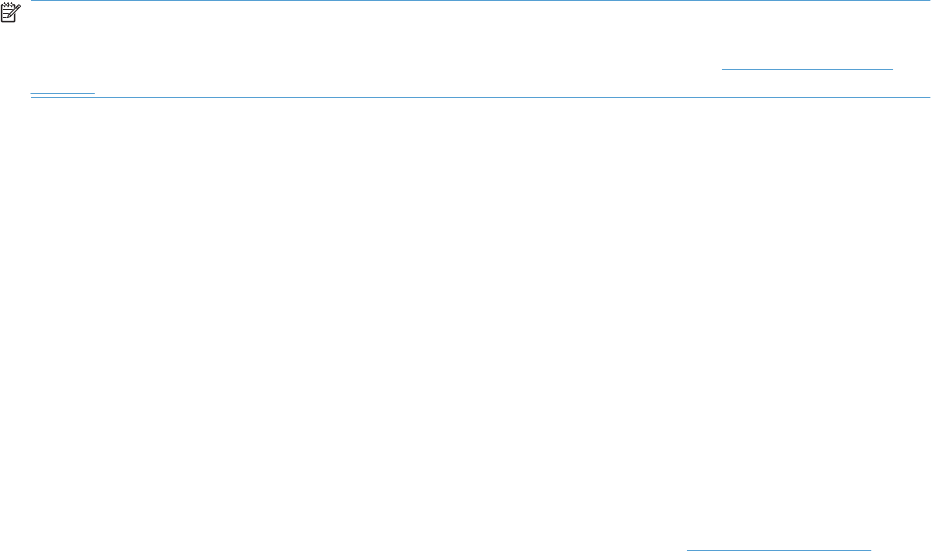
Toner consumption
EconoMode uses less toner, which might extend the life of the print cartridge.
Paper use
This product’s manual/automatic duplex feature (two-sided printing) and N-up printing (multiple pages
printed on one page) capability can reduce paper usage and the resulting demands on natural
resources.
Plastics
Plastic parts over 25 grams are marked according to international standards that enhance the ability to
identify plastics for recycling purposes at the end of the product’s life.
HP LaserJet print supplies
It’s easy to return and recycle your HP LaserJet print cartridges after use—free of charge—with
HP Planet Partners. Multilingual program information and instructions are included in every new
HP LaserJet print cartridge and supplies package. You help reduce the toll on the environment further
when you return multiple cartridges together rather than separately.
HP is committed to providing inventive, high-quality products and services that are environmentally
sound, from product design and manufacturing to distribution, customer use and recycling. When you
participate in the HP Planet Partners program, we ensure your HP LaserJet print cartridges are recycled
properly, processing them to recover plastics and metals for new products and diverting millions of tons
of waste from landfills. Since this cartridge is being recycled and used in new materials, it will not be
returned to you. Thank you for being environmentally responsible!
NOTE: Use the return label to return original HP LaserJet print cartridges only. Please do not use this
label for HP inkjet cartridges, non-HP cartridges, refilled or remanufactured cartridges or warranty
returns. For information about recycling your HP inkjet cartridges please go to
http://www.hp.com/
recycle.
Return and recycling instructions
United States and Puerto Rico
The enclosed label in the HP LaserJet toner cartridge box is for the return and recycling of one or more
HP LaserJet print cartridges after use. Please follow the applicable instructions below.
Multiple returns (more than one cartridge)
1. Package each HP LaserJet print cartridge in its original box and bag.
2. Tape the boxes together using strapping or packaging tape. The package can weigh up to 31 kg
(70 lb).
3. Use a single pre-paid shipping label.
OR
1. Use your own suitable box, or request a free bulk collection box from
www.hp.com/recycle or
1-800-340-2445 (holds up to 31 kg (70 lb) of HP LaserJet print cartridges).
2. Use a single pre-paid shipping label.
ENWW Environmental product stewardship program 251