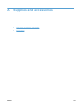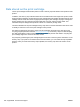User guide
Table Of Contents
- Product basics
- Control panel menus
- Software for Windows
- Use the product with Mac
- Software for Mac
- Print with Mac
- Cancel a print job with a Mac
- Change the paper size and type with Mac
- Create and use printing presets with Mac
- Resize documents or print on a custom paper size with Mac
- Print a cover page with Mac
- Use watermarks with Mac
- Print multiple pages on one sheet of paper with Mac
- Print on both sides of the page (duplex printing) with Mac
- Use the Services menu with Mac
- Fax with Mac
- Scan with Mac
- Connect the product
- Paper and print media
- Print tasks
- Cancel a print job
- Basic print tasks with Windows
- Open the printer driver with Windows
- Get help for any printing option with Windows
- Change the number of print copies with Windows
- Save custom print settings for reuse with Windows
- Improve print quality with Windows
- Print on both sides (duplex) with Windows
- Print multiple pages per sheet with Windows
- Select page orientation with Windows
- Additional print tasks with Windows
- Copy
- Scan
- Fax
- Set up fax
- Use the phone book
- Set fax settings
- Send fax settings
- Receive fax settings
- Set fax forwarding
- Set the answer mode
- Block or unblock fax numbers
- Set the number of rings-to-answer
- Set distinctive ring
- Set the product to send received faxes to a computer
- Use autoreduction for incoming faxes
- Set fax reprint settings
- Set the fax sounds volume
- Set stamp-received faxes
- Set the private receive feature
- Set fax polling
- Disable the product fax
- Use fax
- Fax software
- Cancel a fax
- Delete faxes from memory
- Use fax on a DSL, PBX, or ISDN system
- Use fax on a VoIP service
- Fax memory
- Send a fax
- Fax from the flatbed scanner
- Fax from the document feeder
- Manual dial faxing
- Use speed dials and group-dial entries
- Send a fax from the software
- Send a fax by dialing from a telephone connected to the fax line
- Send a fax with confirmation
- Schedule a fax to be sent later
- Use access codes, credit cards, or calling cards
- Receive a fax
- Solve fax problems
- Fax troubleshooting checklist
- Fax error messages
- Troubleshoot fax codes and trace reports
- Fax logs and reports
- Change error correction and fax speed
- Solve problems sending faxes
- An error message displays on the control panel
- The control panel displays a Ready message with no attempt to send the fax
- The control panel displays the message "Storing page 1" and does not progress beyond that message
- Faxes can be received, but not sent
- Unable to use fax functions from the control panel
- Unable to use speed dials
- Unable to use group dials
- Receive a recorded error message from the phone company when trying to send a fax
- Unable to send a fax when a phone is connected to the product
- Solve problems receiving faxes
- The fax does not respond
- The fax has a dedicated phone line
- An answering machine is connected to the product
- A telephone handset is connected to the product
- The Answer Mode setting is set to the Manual setting
- Voice mail is available on the fax line
- The product is connected to a DSL phone service
- The product uses a fax over IP or VoIP phone service
- An error message displays on the control panel
- A fax is received but does not print
- Sender receives a busy signal
- No dial tone
- Cannot send or receive a fax on a PBX line
- The fax does not respond
- Solve general fax problems
- Regulatory information and warranties
- Manage and maintain the product
- Solve problems
- Self help
- Problem-solving checklist
- Factors that affect product performance
- Restore the factory-set defaults
- Interpret control panel messages
- Paper feeds incorrectly or becomes jammed
- Improve print quality
- The product does not print or it prints slowly
- Solve connectivity problems
- Solve direct-connect problems
- Solve network problems
- Poor physical connection
- The computer is using the incorrect IP address for the product
- The computer is unable to communicate with the product
- The product is using incorrect link and duplex settings for the network
- New software programs might be causing compatibility problems
- The computer or workstation might be set up incorrectly
- The product is disabled, or other network settings are incorrect
- Product software problems
- Solve common Mac problems
- The printer driver is not listed in the Print & Fax list
- The product name does not appear in the product list in the Print & Fax list
- The printer driver does not automatically set up the selected product in the Print & Fax list
- A print job was not sent to the product that you wanted
- When connected with a USB cable, the product does not appear in the Print & Fax list after the drive ...
- You are using a generic printer driver when using a USB connection
- Supplies and accessories
- Service and support
- Product specifications
- Regulatory information
- FCC regulations
- Environmental product stewardship program
- Protecting the environment
- Ozone production
- Power consumption
- Toner consumption
- Paper use
- Plastics
- HP LaserJet print supplies
- Return and recycling instructions
- Paper
- Material restrictions
- Disposal of waste equipment by users in private households in the European Union
- Chemical substances
- Material Safety Data Sheet (MSDS)
- For more information
- Declaration of conformity
- Safety statements
- Additional statements for telecom (fax) products
- Index
End User License Agreement
PLEASE READ CAREFULLY BEFORE USING THIS SOFTWARE PRODUCT: This End-User License
Agreement (“EULA”) is a contract between (a) you (either an individual or the entity you represent) and
(b) Hewlett-Packard Company (“HP”) that governs your use of the software product (“Software”). This
EULA does not apply if there is a separate license agreement between you and HP or its suppliers for
the Software, including a license agreement in online documentation. The term “Software” may include
(i) associated media, (ii) a user guide and other printed materials, and (iii) “online” or electronic
documentation (collectively “User Documentation”).
RIGHTS IN THE SOFTWARE ARE OFFERED ONLY ON THE CONDITION THAT YOU AGREE TO
ALL TERMS AND CONDITIONS OF THIS EULA. BY INSTALLING, COPYING, DOWNLOADING, OR
OTHERWISE USING THE SOFTWARE, YOU AGREE TO BE BOUND BY THIS EULA. IF YOU DO
NOT ACCEPT THIS EULA, DO NOT INSTALL, DOWNLOAD, OR OTHERWISE USE THE
SOFTWARE. IF YOU PURCHASED THE SOFTWARE BUT DO NOT AGREE TO THIS EULA, PLEASE
RETURN THE SOFTWARE TO YOUR PLACE OF PURCHASE WITHIN FOURTEEN DAYS FOR A
REFUND OF THE PURCHASE PRICE; IF THE SOFTWARE IS INSTALLED ON OR MADE
AVAILABLE WITH ANOTHER HP PRODUCT, YOU MAY RETURN THE ENTIRE UNUSED
PRODUCT.
1. THIRD PARTY SOFTWARE. The Software may include, in addition to HP proprietary software
(“HP Software”), software under licenses from third parties (“Third Party Software” and “Third Party
License”). Any Third Party Software is licensed to you subject to the terms and conditions of the
corresponding Third Party License. Generally, the Third Party License is located in a file such as
license.txt; you should contact HP support if you cannot find any Third Party License. If the Third Party
Licenses include licenses that provide for the availability of source code (such as the GNU General
Public License) and the corresponding source code is not included with the Software, then check the
product support pages of HP’s website (hp.com) to learn how to obtain such source code.
2. LICENSE RIGHTS. You will have the following rights provided you comply with all terms and
conditions of this EULA:
a. Use. HP grants you a license to Use one copy of the HP Software. “Use” means installing, copying,
storing, loading, executing, displaying, or otherwise using the HP Software. You may not modify the
HP Software or disable any licensing or control feature of the HP Software. If this Software is provided
by HP for Use with an imaging or printing product (for example, if the Software is a printer driver,
firmware, or add-on), the HP Software may only be used with such product (“HP Product”). Additional
restrictions on Use may appear in the User Documentation. You may not separate component parts of
the HP Software for Use. You do not have the right to distribute the HP Software.
b. Copying. Your right to copy means you may make archival or back-up copies of the HP Software,
provided each copy contains all the original HP Software’s proprietary notices and is used only for back-
up purposes.
3. UPGRADES. To Use HP Software provided by HP as an upgrade, update, or supplement (collectively
“Upgrade”), you must first be licensed for the original HP Software identified by HP as eligible for the
Upgrade. To the extent the Upgrade supersedes the original HP Software, you may no longer use such
HP Software. This EULA applies to each Upgrade unless HP provides other terms with the Upgrade. In
case of a conflict between this EULA and such other terms, the other terms will prevail.
4. TRANSFER.
a. Third Party Transfer. The initial end user of the HP Software may make a one-time transfer of the
HP Software to another end user. Any transfer will include all component parts, media, User
Documentation, this EULA, and if applicable, the Certificate of Authenticity. The transfer may not be an
indirect transfer, such as a consignment. Prior to the transfer, the end user receiving the transferred
ENWW End User License Agreement 243